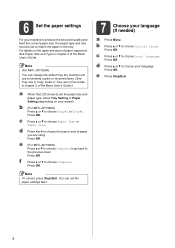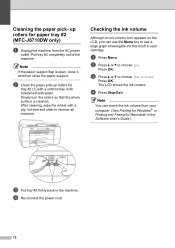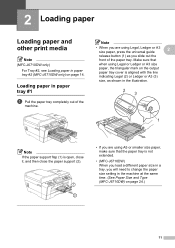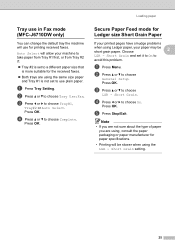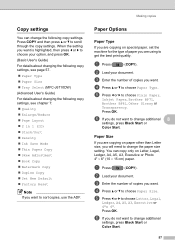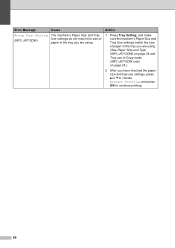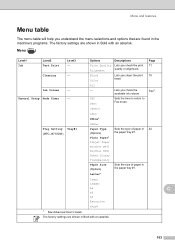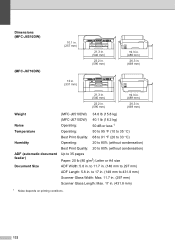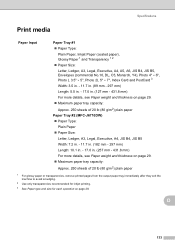Brother International MFC-J6710DW Support Question
Find answers below for this question about Brother International MFC-J6710DW.Need a Brother International MFC-J6710DW manual? We have 10 online manuals for this item!
Question posted by gslater34546 on February 6th, 2012
Printing
when printing wirelessly from a computer, how do you cancel one job and then resume printing others?
Current Answers
Related Brother International MFC-J6710DW Manual Pages
Similar Questions
Mfc-7840w Connect Wireless But Does Not Print
(Posted by emanasi 10 years ago)
How To Connect The Brother Mfc-j6710dw Printer Wirelessly
(Posted by GabNegr 10 years ago)
How To Set Up Brother Mfc 8480dn For Wireless Printing
(Posted by hiaz 10 years ago)
How To Connect The Brother Mfc J6910 Dw Wirelessly To The Mac Osx 10.8.1
My new Brother MFC j6910 dw is connected to the wireless network but I cannot see it in my mac, nor ...
My new Brother MFC j6910 dw is connected to the wireless network but I cannot see it in my mac, nor ...
(Posted by lancescs 11 years ago)
Connecting Mfc-j6719dw Scanner Function To Adobe Acrobat X.
My new MFC-J6710DW connected wirelessly with great ease to allow me to print PDF and other documents...
My new MFC-J6710DW connected wirelessly with great ease to allow me to print PDF and other documents...
(Posted by dmccurdy 11 years ago)