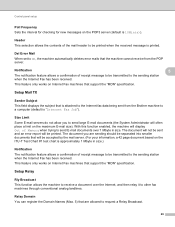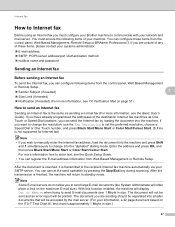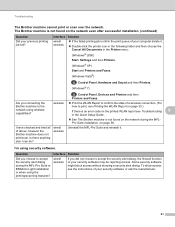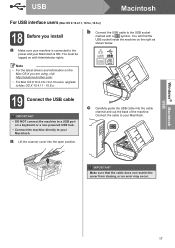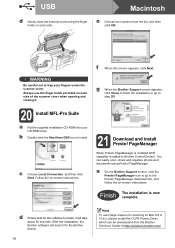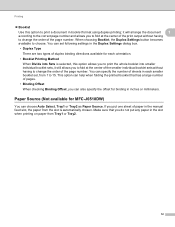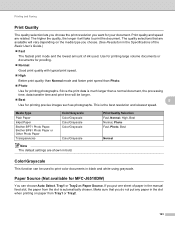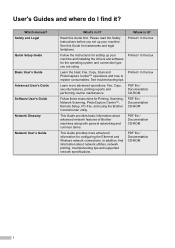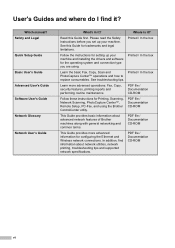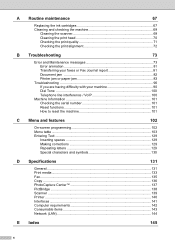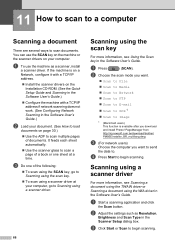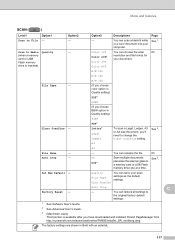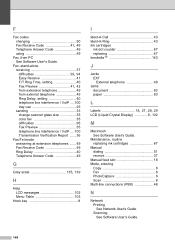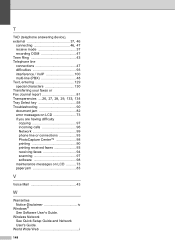Brother International MFC-J6710DW Support Question
Find answers below for this question about Brother International MFC-J6710DW.Need a Brother International MFC-J6710DW manual? We have 10 online manuals for this item!
Question posted by dmccurdy on July 7th, 2012
Connecting Mfc-j6719dw Scanner Function To Adobe Acrobat X.
Current Answers
Answer #1: Posted by lamarrcom on March 31st, 2013 11:58 PM
I found out that if I connect my Printer with a USB cable, so a direct connection with my PC and not via WiFi, my Print device is recognized and shows up in the Printer list, and I can scan and print to PDF, Word etc.