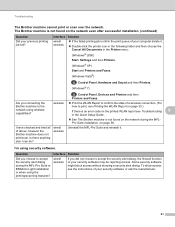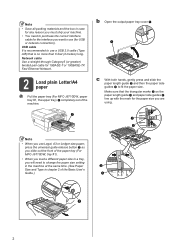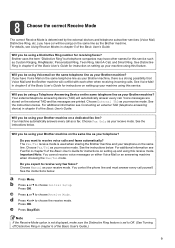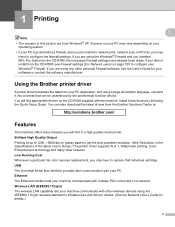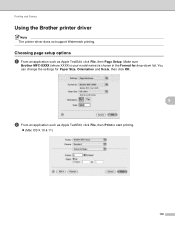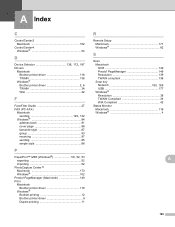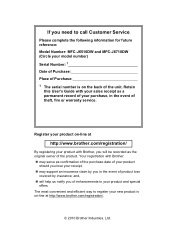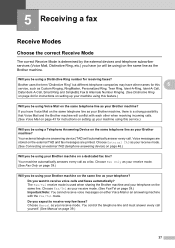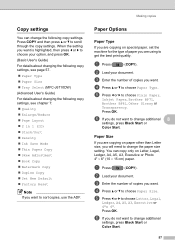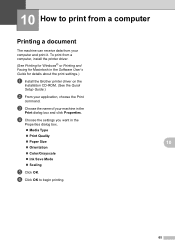Brother International MFC-J6710DW Support Question
Find answers below for this question about Brother International MFC-J6710DW.Need a Brother International MFC-J6710DW manual? We have 10 online manuals for this item!
Question posted by paxmasabri on November 30th, 2013
How To Make Brother Printer Online Mfc J6710dw
The person who posted this question about this Brother International product did not include a detailed explanation. Please use the "Request More Information" button to the right if more details would help you to answer this question.
Current Answers
Related Brother International MFC-J6710DW Manual Pages
Similar Questions
Brother Printer Mfc J6710dw How To Scan To Pdf
(Posted by Monke 10 years ago)
How To Install Brother Printer Mfc-j6710dw To A Network Printer On Linux
Operating System
Operating System
(Posted by g33kclange 10 years ago)
How To Make Brother Printer Print Black Only Mfc-j430w
(Posted by Kaguwheel 10 years ago)
How To Install Brother Printer Mfc-j6710dw To A Network Printer
(Posted by toopssst5 10 years ago)
What Driver Can I Install For The Brother Printer Model Mfc-j6510dw
What driver can i install for the Brother printer model MFC-J6510DW on my Mac laptop 10.8.2 version ...
What driver can i install for the Brother printer model MFC-J6510DW on my Mac laptop 10.8.2 version ...
(Posted by aimeeskelton 11 years ago)