Brother International MFC-J6710DW Support Question
Find answers below for this question about Brother International MFC-J6710DW.Need a Brother International MFC-J6710DW manual? We have 10 online manuals for this item!
Question posted by g33kclange on September 21st, 2013
How To Install Brother Printer Mfc-j6710dw To A Network Printer On Linux
Operating System
Current Answers
There are currently no answers that have been posted for this question.
Be the first to post an answer! Remember that you can earn up to 1,100 points for every answer you submit. The better the quality of your answer, the better chance it has to be accepted.
Be the first to post an answer! Remember that you can earn up to 1,100 points for every answer you submit. The better the quality of your answer, the better chance it has to be accepted.
Related Brother International MFC-J6710DW Manual Pages
Network Users Manual - English - Page 9
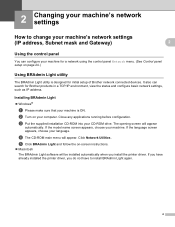
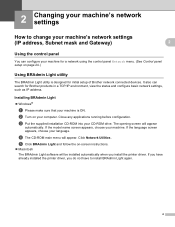
...-ROM into your machine is designed for initial setup of Brother network connected devices. d The CD-ROM main menu will appear
automatically. Installing BRAdmin Light 2
Windows®
a Please make sure that your CD-ROM drive. Click Network Utilities. It also can configure your machine for Brother products in a TCP/IP environment, view the status and...
Network Users Manual - English - Page 12
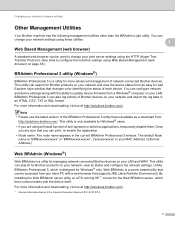
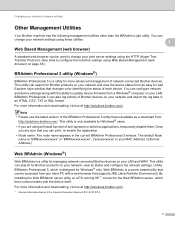
...Brother products on your network, view its status and configure the network settings.
This utility can be used to change your machine's network settings
Other Management Utilities 2
Your Brother machine has the following management utilities other than the BRAdmin Light utility. By installing...status of network connected Brother devices. You can
change your LAN and WAN. This...
Network Users Manual - English - Page 20


... the control panel. You must know your wireless network settings before you 3
proceed with this installation. • If you have previously configured the wireless settings of the machine, you must reset the network LAN
settings before you can configure your Brother machine by using the SSID and Network Key (if required), see the Quick Setup...
Network Users Manual - English - Page 25
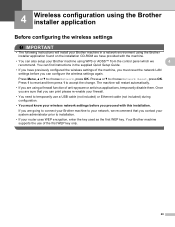
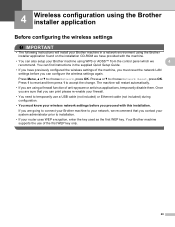
... router uses WEP encryption, enter the key used as the first WEP key. Press Menu, a or b to choose Network, press OK. You can find instructions in a network environment using the Brother installer application found on the installation CD-ROM we have previously configured the wireless settings of anti-spyware or antivirus applications, temporarily disable them.
Network Users Manual - English - Page 29


...the machine will take a few minutes for a DHCP server. 5 Control panel setup
5
Network menu 5
The Network menu selections of the control panel allow you to the machine, then the IP address ...server is initially powered ON, it can be manually assigned. If a BOOTP server is set up the Brother machine for a server. Press Menu, then press a or b to your print server configured via DHCP...
Network Users Manual - English - Page 66
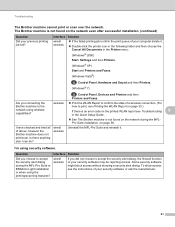
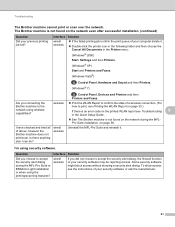
... the MFL-Pro Suite and reinstall it .
Double-click the printer icon in the following folder and then choose the Cancel All Documents in the Quick Setup Guide.
See The Brother machine is not found on the network even after successful installation. (continued)
Question
Did your computer delete it .
Interface
wired/ wireless...
Quick Setup Guide - English - Page 26


...devices can be used in the Network User's Guide on -screen instructions.
Press 1 twice for Yes to choose Network Reset, and then press OK. Also you will guide you can download the Network... 26
Insert the installation CD-ROM into your computer. After the machine is configured to choose Network and press OK. Although the Brother MFC-J6510DW and MFC-J6710DW can affect the ...
Quick Setup Guide - English - Page 36
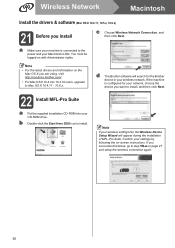
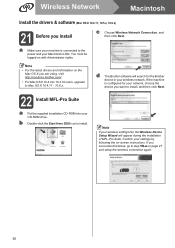
... settings fail, the Wireless Device Setup Wizard will search for your network, choose the device you are using, visit http://solutions.brother.com/. • For Mac OS X 10.4.0 to 10.4.10 users, upgrade to install, and then click Next.
22 Install MFL-Pro Suite
a Put the supplied installation CD-ROM into your wireless network. If the machine is...
Software Users Manual - English - Page 2


...
Section I Windows®
1 Printing
2
Using the Brother printer driver...2 Features ...2 Choosing the right type of paper...3 Simultaneous printing, scanning and faxing 3 Clearing data from the memory ...3 Status Monitor...4
Monitoring the machine's status ...4 Turning off the Status Monitor ...5 Printer driver settings...6 Accessing the printer driver settings...6 Basic tab ...7 Media Type...
Software Users Manual - English - Page 6


PageManager...149 Features ...149 System requirements for MFC-J6510DW 123 Advanced settings ...124 Color Settings ...127 Advanced Color Settings...Simultaneous printing, scanning and faxing 115 Clearing data from the memory ...115 Status Monitor ...116 Using the Brother printer driver...118 Choosing page setup options ...118 Duplex Printing ...120 Choosing printing options ...121 Print Settings ...
Software Users Manual - English - Page 9
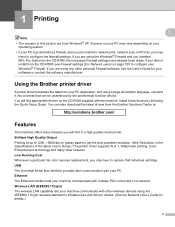
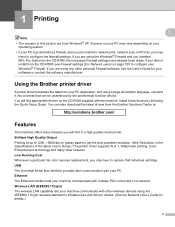
... dpi on the CD-ROM supplied with other wireless devices using the IEEE802.11b/g/n wireless standard in 1, Watermark printing, Color Enhancement technology and many features you did not install from Windows® XP. Using the Brother printer driver 1
A printer driver translates the data from the Brother Solutions Center at up to replace that can also download...
Software Users Manual - English - Page 73
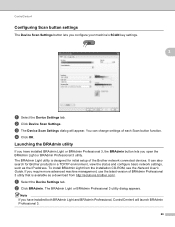
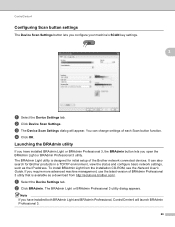
... tab.
It can change settings of BRAdmin Professional 3 utility that is designed for Brother products in a TCP/IP environment, view the status and configure basic network settings, such as a download from the installation CD-ROM, see the Network User's Guide. b Click BRAdmin.
c The Device Scan Settings dialog will launch BRAdmin Professional 3.
66 If you have...
Software Users Manual - English - Page 85
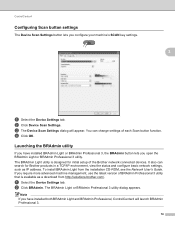
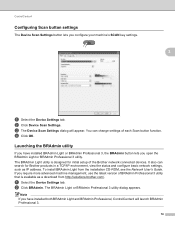
...of BRAdmin Professional 3 utility that is designed for Brother products in a TCP/IP environment, view the status and configure basic network settings, such as a download from the installation CD-ROM, see the Network User's Guide. b Click Device Scan Settings.
Launching the BRAdmin utility 3
If you have installed both BRAdmin Light and BRAdmin Professional, ControlCenter4 will appear...
Software Users Manual - English - Page 125
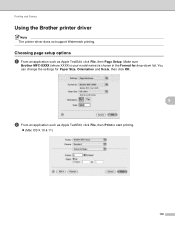
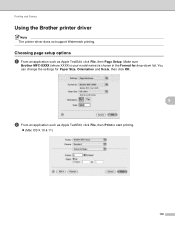
You can change the settings for drop-down list. Printing and Faxing
Using the Brother printer driver 8 Note The printer driver does not support Watermark printing. Make sure
Brother MFC-XXXX (where XXXX is your model name) is chosen in the Format for Paper Size, Orientation and Scale, then click OK.
8
b From an application such ...
Software Users Manual - English - Page 143


.... For more information on the application you are using the TWAIN driver 9
The Brother machine software includes a TWAIN Scanner driver for choosing the default driver).
For
each ...want to scan from a machine on a network, choose the networked machine in the Device Selector application located in Macintosh HD/Library/Printers/Brother/Utilities/DeviceSelector or from the Model drop-down ...
Software Users Manual - English - Page 173


... To use your Macintosh including network printers. Before finishing the Copy button configuration, set the Printer.
ControlCenter2
COPY / PC-FAX...features of the machine's printer driver, or you use the Copy buttons, configure the printer driver by clicking the button... to any standard printer driver installed on the machine and print the copies using any printer driver for Copy...
Software Users Manual - English - Page 194
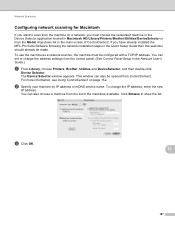
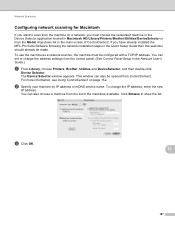
... from the machine on page 152. For more information, see Using ControlCenter2 on a network, you have already installed the MFL-Pro Suite Software following the network installation steps in the Network User's Guide.)
a From Library, choose Printers, Brother, Utilities and DeviceSelector, and then double-click
Device Selector. Click Browse to scan from the list of ControlCenter2. The...
Software Users Manual - English - Page 206
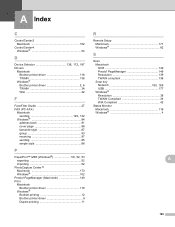
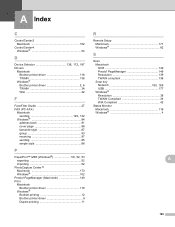
...! A Index
C
ControlCenter2 Macintosh 152
ControlCenter4 Windows 54
D
Device Selector 136, 172, 187
Drivers Macintosh Brother printer driver 118 TWAIN 136 Windows®
Brother printer driver 2, 6
TWAIN 34 WIA 42
F
FaceFilter Studio 27... PageManager 149 Resolution 139 TWAIN compliant 136 Scan key
Network 183, 189
USB 177 Windows®
Resolution 38 TWAIN Compliant 34 WIA Compliant 42...
Users Manual - English - Page 79
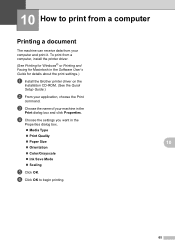
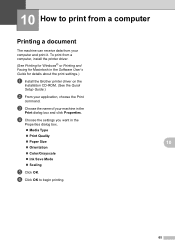
... 10
Printing a document 10
The machine can receive data from a computer, install the printer driver.
(See Printing for Windows® or Printing and Faxing for Macintosh in the Software User's Guide for details about the print settings.)
a Install the Brother printer driver on the
Installation CD-ROM. (See the Quick
Setup Guide.)
b From your application, choose...
Users Manual - English - Page 158


... Requirements chart on page 142.
2 If you require more advanced printer management, use the latest Brother BRAdmin Professional utility version that is Brother BRAdmin Light 2 Network Management software. Network (LAN) D
Note
For details about the full Network specifications, see the Network User's Guide.
LAN
Wireless Network Security Setup Support Utility
You can connect your machine to...
Similar Questions
How Do I Clear The Memory Of My Brother Fax Mfc-j6710dw
(Posted by laurdjgri 9 years ago)
How To Install Brother Mfc-j6710dw Network Printer On Windows Xp
(Posted by autrimn 10 years ago)
How To Install Brother Printer Driver Mfc 7860dw On Windows 8 Network?
(Posted by gehus 10 years ago)
How To Install Brother Printer Mfc 7360n On Mac Wireless
(Posted by bmk12zhan 10 years ago)
How To Install Brother Printer Mfc-j6710dw To A Network Printer
(Posted by toopssst5 10 years ago)

