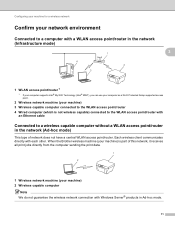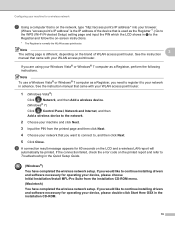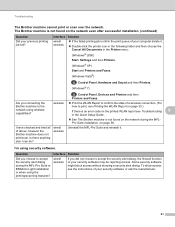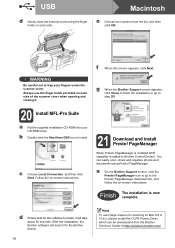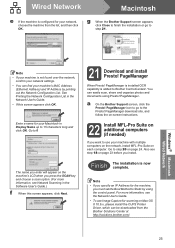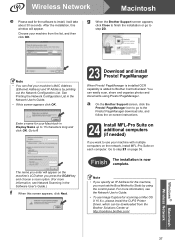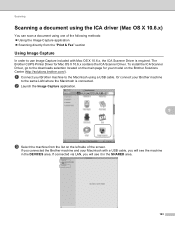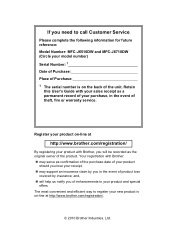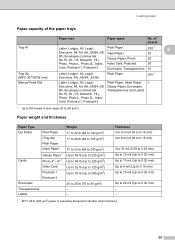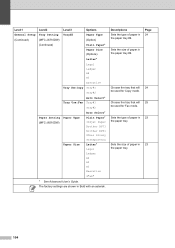Brother International MFC-J6710DW Support Question
Find answers below for this question about Brother International MFC-J6710DW.Need a Brother International MFC-J6710DW manual? We have 10 online manuals for this item!
Question posted by wbjennlu on May 1st, 2014
How To Install Brother Wireless Printer Without Cd Mfc-j6710dw
The person who posted this question about this Brother International product did not include a detailed explanation. Please use the "Request More Information" button to the right if more details would help you to answer this question.
Current Answers
Related Brother International MFC-J6710DW Manual Pages
Similar Questions
How To Install Brother Wireless Printer Mfc-j435w Without Cd Software
(Posted by jrohggg 10 years ago)
How To Make Brother Printer Online Mfc J6710dw
(Posted by paxmasabri 10 years ago)
How To Install Brother Wireless Printer Without Cd. Mfc-j430w
(Posted by roict 10 years ago)
Cant Install My Brother Mfc-j6710dw Wireless Printer Windows 7
(Posted by orejaLab 10 years ago)
How To Install Brother Printer Mfc-j6710dw To A Network Printer On Linux
Operating System
Operating System
(Posted by g33kclange 10 years ago)