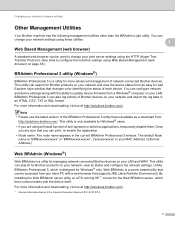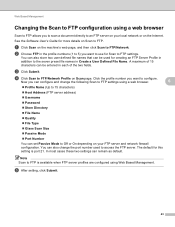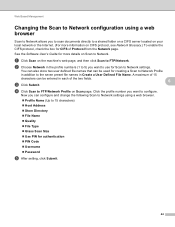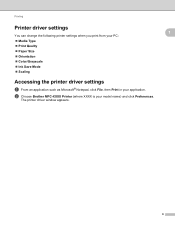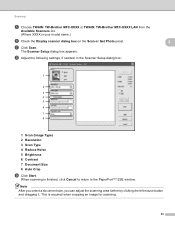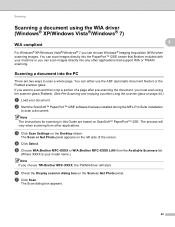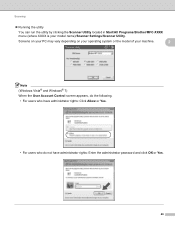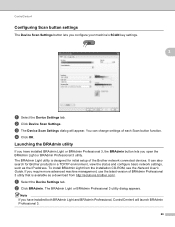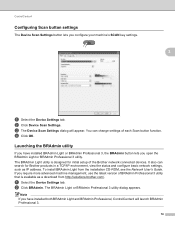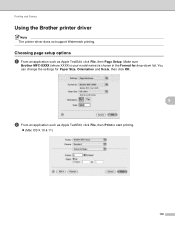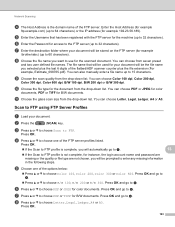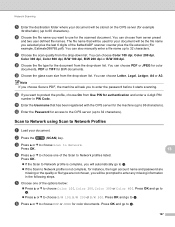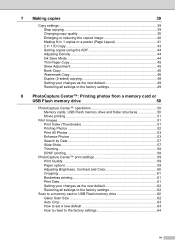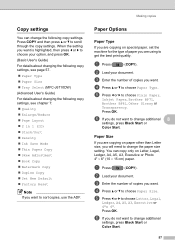Brother International MFC-J6710DW Support Question
Find answers below for this question about Brother International MFC-J6710DW.Need a Brother International MFC-J6710DW manual? We have 10 online manuals for this item!
Question posted by bradyat on April 23rd, 2014
How To Change Brother Mfc J6710dw Scan Size
The person who posted this question about this Brother International product did not include a detailed explanation. Please use the "Request More Information" button to the right if more details would help you to answer this question.
Current Answers
Related Brother International MFC-J6710DW Manual Pages
Similar Questions
Change Brother Mfc-7860dw Font Size 8
Brother Mfc-7860dw Prints Only In Font Size 8. How To Select Different Font
Brother Mfc-7860dw Prints Only In Font Size 8. How To Select Different Font
(Posted by faithharrak 9 years ago)
Can The Brother Mfc J6710dw Scan To Pdf
(Posted by plasms 9 years ago)
How Can I Change Brother Mfc-j6710dw German Menu Language To English Language
i have brother mfc-j6710dw with German language but i want to change the language to English
i have brother mfc-j6710dw with German language but i want to change the language to English
(Posted by ebotete 10 years ago)
Can Brother Mfc-j6710dw Make Pdf's
Can you scan and save as a pdf with the Brother MFC-J6710DW printer? I have Adobe Acrobat 9 Pro on m...
Can you scan and save as a pdf with the Brother MFC-J6710DW printer? I have Adobe Acrobat 9 Pro on m...
(Posted by dane50021 11 years ago)
Will Brother Mfc-j6710dw Scan As A Pdf?
How do a set up my Brother MFC-J6710DW so it will scan and save as a pdf? I currently have Adobe Acr...
How do a set up my Brother MFC-J6710DW so it will scan and save as a pdf? I currently have Adobe Acr...
(Posted by dane50021 11 years ago)