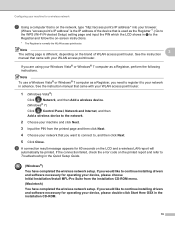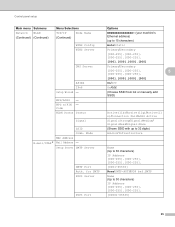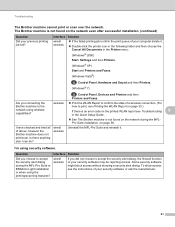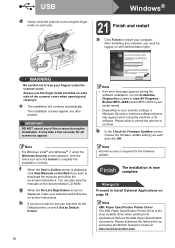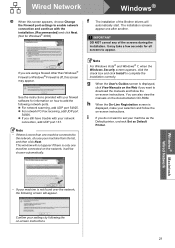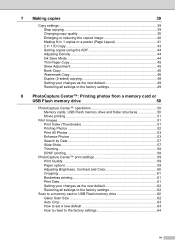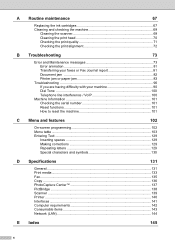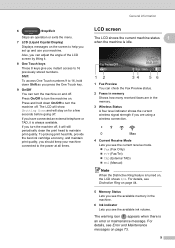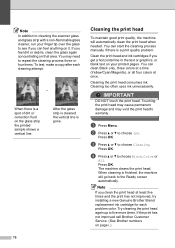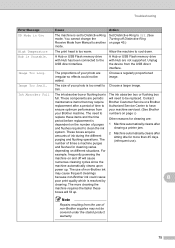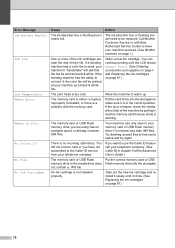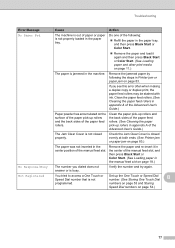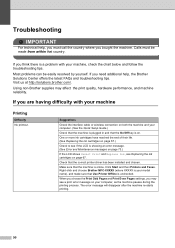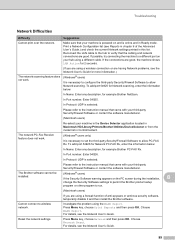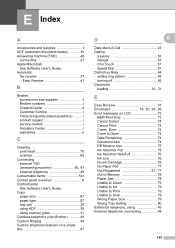Brother International MFC-J6510DW Support Question
Find answers below for this question about Brother International MFC-J6510DW.Need a Brother International MFC-J6510DW manual? We have 10 online manuals for this item!
Question posted by pmandlathi on April 15th, 2023
My Printer Shows Ink Absorber Full How Do I Reset As It's Not On My Manual.
Current Answers
Answer #1: Posted by MarkivShah on April 18th, 2023 12:03 AM
- Turn off the printer and unplug it from the power source.
- Press and hold down the "Menu" button.
- While holding down the "Menu" button, plug the printer back in and continue holding the button until the LCD screen displays "Maintenance."
- Release the "Menu" button and press the up arrow (^) button until "8" appears on the LCD screen.
- Press the "OK" button.
- Press the up arrow (^) button again until "0" appears on the LCD screen.
- Press the "OK" button.
- The LCD screen should now display "Accepted".
- Press the "Stop/Exit" button to exit the maintenance mode.
Note: It's important to replace the ink absorber pad when it's full, as failure to do so can lead to ink overflow and damage to your printer. If you're not comfortable replacing the ink absorber pad yourself, it's recommended to take your printer to a professional technician for servicing.
Answer #2: Posted by SonuKumar on April 15th, 2023 6:49 PM
- Turn off the printer.
- Unplug the power cord from the printer.
- Wait for at least 30 seconds.
- Plug the power cord back into the printer.
- Turn on the printer.
- Press the "Menu" button on the printer's control panel.
- Use the arrow buttons to navigate to "Initial Setup" and press "OK".
- Use the arrow buttons to navigate to "Reset" and press "OK".
- Use the arrow buttons to select the type of reset you want to perform. You can choose to reset the print settings, network settings, or all settings.
- Press "OK" to confirm the reset.
- Press the "Stop/Exit" button to return to the main menu.
The printer will now be reset to its default settings. Please note that any custom settings or configurations you have made will be erased, so you will need to set them up again. If you are still experiencing issues with the printer, you may need to contact Brother customer support for further assistance.
Please respond to my effort to provide you with the best possible solution by using the "Acceptable Solution" and/or the "Helpful" buttons when the answer has proven to be helpful.
Regards,
Sonu
Your search handyman for all e-support needs!!
Related Brother International MFC-J6510DW Manual Pages
Similar Questions
How to remove the massage if printer shows ink absorber full
How does one install a LD-LC79BK ink cartridge in a MFC-J6510DW printer