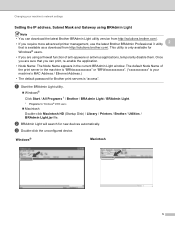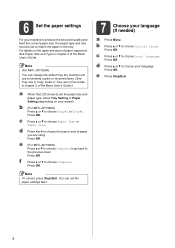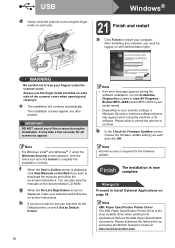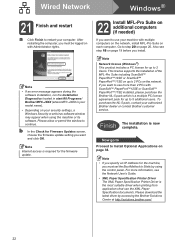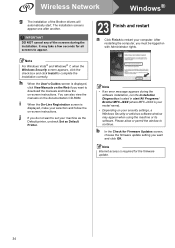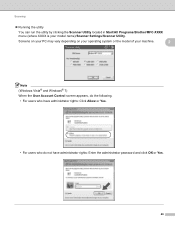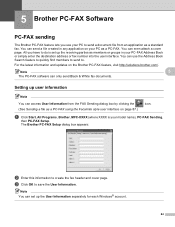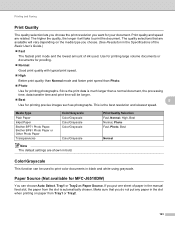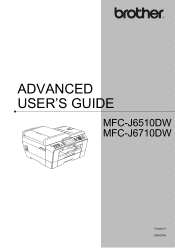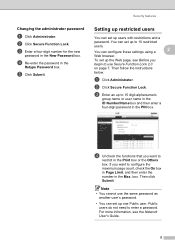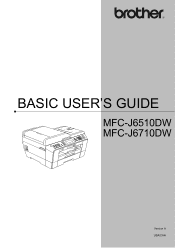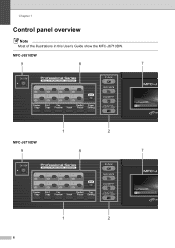Brother International MFC-J6510DW Support Question
Find answers below for this question about Brother International MFC-J6510DW.Need a Brother International MFC-J6510DW manual? We have 10 online manuals for this item!
Question posted by agewoods1976 on May 14th, 2015
What Is The User Name What Is The Password
The person who posted this question about this Brother International product did not include a detailed explanation. Please use the "Request More Information" button to the right if more details would help you to answer this question.
Current Answers
Answer #1: Posted by Odin on May 15th, 2015 8:24 AM
These enable access with restrictions by others. See the explanation at page 15 of the Advanced User's Guide. You'll find an online version of that page at http://www.manualslib.com/manual/219082/Brother-Mfc-J6510dw.html?page=15&term=user+name.
Hope this is useful. Please don't forget to click the Accept This Answer button if you do accept it. My aim is to provide reliable helpful answers, not just a lot of them. See https://www.helpowl.com/profile/Odin.
Related Brother International MFC-J6510DW Manual Pages
Similar Questions
What Is The Default User Name And Password For A Brother Mfc 8480dn
(Posted by laceynbre2 10 years ago)
How To Add Network Name And Password In Brother Mfc 8890 Printer
(Posted by paulotmills 10 years ago)
Page Counter Report For Mfc J6510dw
How do I access the Page Counter function on my Brother MFC J6510DW
How do I access the Page Counter function on my Brother MFC J6510DW
(Posted by salessupport67035 11 years ago)
How To Scan A Ducument In Pdf . On Brother Mfc-j6510dw
I am unable to scan a document in pdf . on my brother MFC-J6510DW
I am unable to scan a document in pdf . on my brother MFC-J6510DW
(Posted by hsaeed87 11 years ago)
How Does One Install A Ld-lc79bk Ink Cartridge In A Mfc-j6510dw Printer
How does one install a LD-LC79BK ink cartridge in a MFC-J6510DW printer
How does one install a LD-LC79BK ink cartridge in a MFC-J6510DW printer
(Posted by Anonymous-57151 11 years ago)