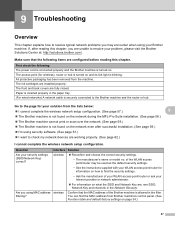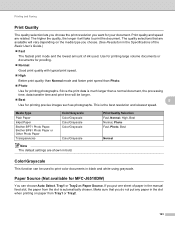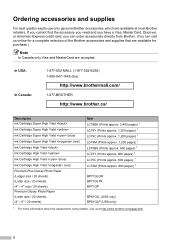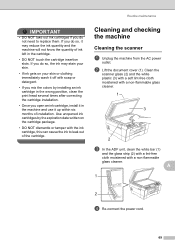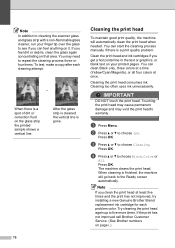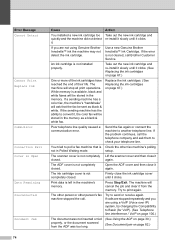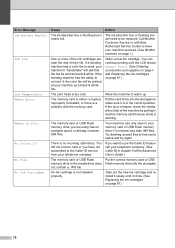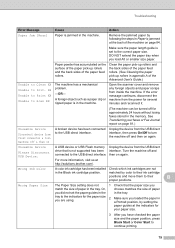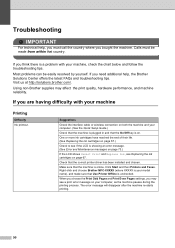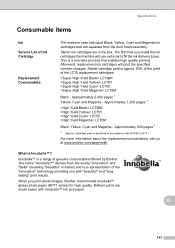Brother International MFC-J6510DW Support Question
Find answers below for this question about Brother International MFC-J6510DW.Need a Brother International MFC-J6510DW manual? We have 10 online manuals for this item!
Question posted by Anonymous-57151 on April 19th, 2012
How Does One Install A Ld-lc79bk Ink Cartridge In A Mfc-j6510dw Printer
How does one install a LD-LC79BK ink cartridge in a MFC-J6510DW printer
Current Answers
Related Brother International MFC-J6510DW Manual Pages
Similar Questions
How To Install Brother Mfc-j6510dw In My Computer
(Posted by o3622lodgec 9 years ago)
How To Install Third Party Ink For Mfc J430w
(Posted by morghk 10 years ago)
Changed The Black Ink Cartridge Andd Now Printer Is Printing Blank Pages
(Posted by susie7246 10 years ago)
Page Counter Report For Mfc J6510dw
How do I access the Page Counter function on my Brother MFC J6510DW
How do I access the Page Counter function on my Brother MFC J6510DW
(Posted by salessupport67035 11 years ago)
How To Scan A Ducument In Pdf . On Brother Mfc-j6510dw
I am unable to scan a document in pdf . on my brother MFC-J6510DW
I am unable to scan a document in pdf . on my brother MFC-J6510DW
(Posted by hsaeed87 11 years ago)