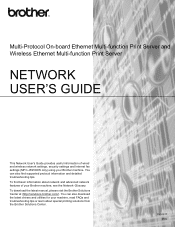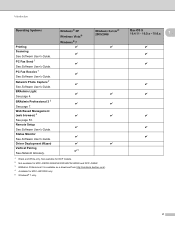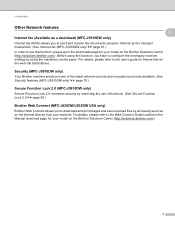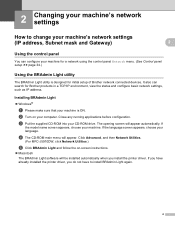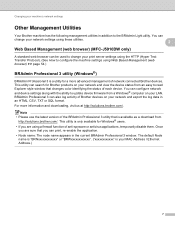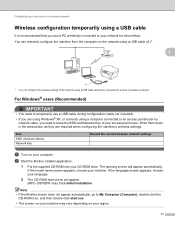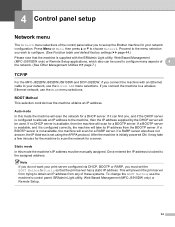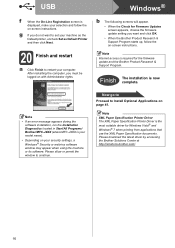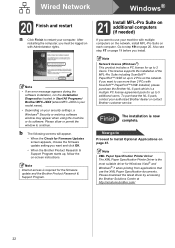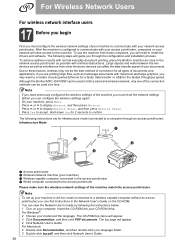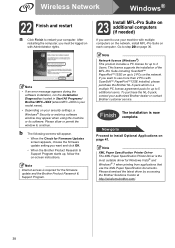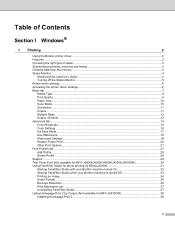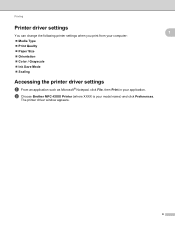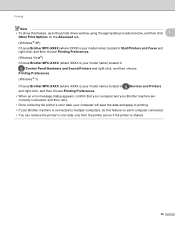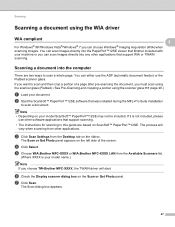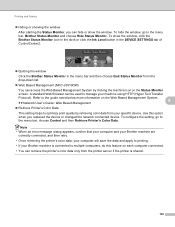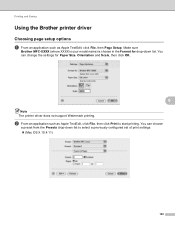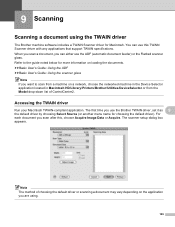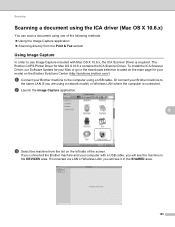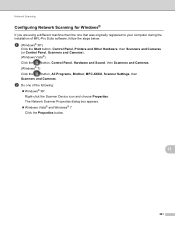Brother International MFC-J5910DW Support Question
Find answers below for this question about Brother International MFC-J5910DW.Need a Brother International MFC-J5910DW manual? We have 3 online manuals for this item!
Question posted by smlandau1 on May 7th, 2012
Brother Mfc-j5910dw Printer Scanner Driver
can't find the scanner driver for the Brother MFC-J5910DW printer. The full download package didn't do it.
Current Answers
Related Brother International MFC-J5910DW Manual Pages
Similar Questions
How Do You Set Up Usb Cable To Brother Mfc-j5910dw Printer
(Posted by saminasse 9 years ago)
How Do You Change A Brother Mfc-j5910dw Printer To Print In Black And White
(Posted by sator 9 years ago)
How To Add Scan & Print Shortcut Buttons For Brother Mfc-j425w Printer Scanner
How to Add Print & Scan shortcut to my Desktop on MFC-J425W Printer Scanner??? On WINDOWS 7 THAN...
How to Add Print & Scan shortcut to my Desktop on MFC-J425W Printer Scanner??? On WINDOWS 7 THAN...
(Posted by alton1941 10 years ago)
Brother Mfc-j5910dw Printer Will Not Detect New Cartridge
(Posted by enjoeso 10 years ago)
Hi There,
I Have A Brother Mfc-8440 Printer/scanner And Would Like To Know If I
Does this printer work with Airport Extreme to print off of an ipad?
Does this printer work with Airport Extreme to print off of an ipad?
(Posted by gravywindsurfing 11 years ago)