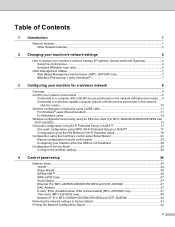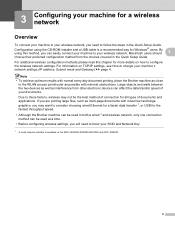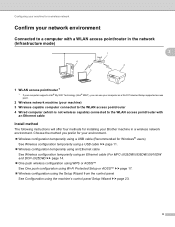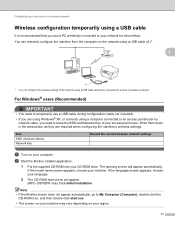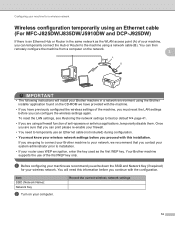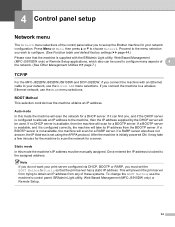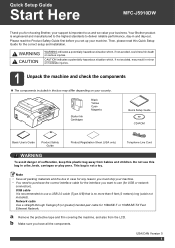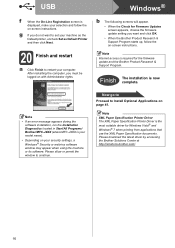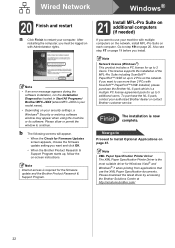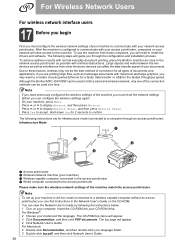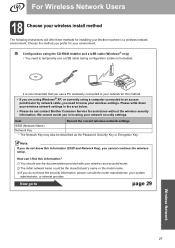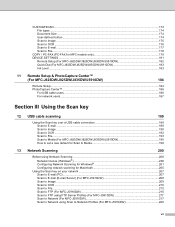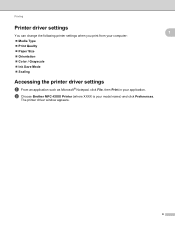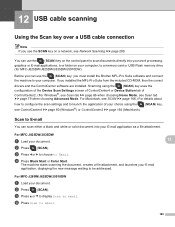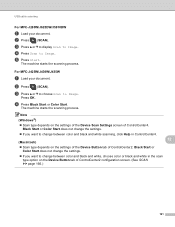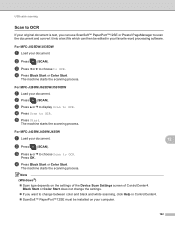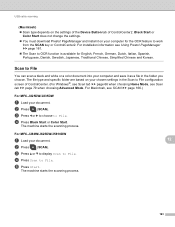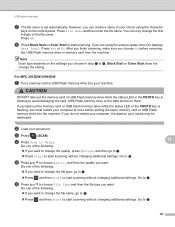Brother International MFC-J5910DW Support Question
Find answers below for this question about Brother International MFC-J5910DW.Need a Brother International MFC-J5910DW manual? We have 3 online manuals for this item!
Question posted by saminasse on July 17th, 2014
How Do You Set Up Usb Cable To Brother Mfc-j5910dw Printer
The person who posted this question about this Brother International product did not include a detailed explanation. Please use the "Request More Information" button to the right if more details would help you to answer this question.
Current Answers
Related Brother International MFC-J5910DW Manual Pages
Similar Questions
How To Set Up My Brother Mfc-7460dn Printer So It Scans In Pdf
(Posted by parobbi 9 years ago)
How To Set Up Wireless Brother Mfc-j430 Printer
(Posted by corlel 9 years ago)
How Do You Change A Brother Mfc-j5910dw Printer To Print In Black And White
(Posted by sator 9 years ago)
How To Set Up Scanner Brother Mfc-j5910dw Wireless
(Posted by lhalshow 9 years ago)
Brother Mfc-j5910dw Printer Scanner Driver
can't find the scanner driver for the Brother MFC-J5910DW printer. The full download package didn't ...
can't find the scanner driver for the Brother MFC-J5910DW printer. The full download package didn't ...
(Posted by smlandau1 12 years ago)