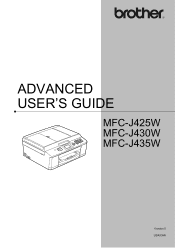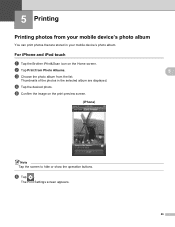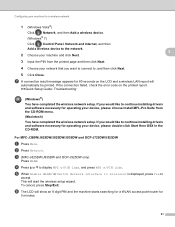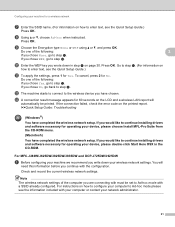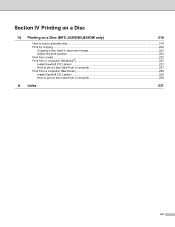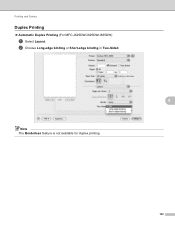Brother International MFC-J435W Support Question
Find answers below for this question about Brother International MFC-J435W.Need a Brother International MFC-J435W manual? We have 14 online manuals for this item!
Question posted by jkozBuh on March 15th, 2014
How To Print Labels With The Mfc-j435w
The person who posted this question about this Brother International product did not include a detailed explanation. Please use the "Request More Information" button to the right if more details would help you to answer this question.
Current Answers
Related Brother International MFC-J435W Manual Pages
Similar Questions
How To Print Labels Using Brother Mfc J435w
(Posted by tvterry 10 years ago)
How To Print Labels In Brother Mfc-j435w
(Posted by brsar2 10 years ago)
Brother Printer Connection Ok But Can't Print Wirelessly Mfc-j435w
(Posted by taiyoorca 10 years ago)
How Do I Print Labels On Brother Mfc J835dw
(Posted by politcho 10 years ago)
How Do I Avoid The Printing Report After Every Printed ? ( Brother Mfc-j430w )
how do i avoid the printing report after every printed ? ( brother mfc - 430w)
how do i avoid the printing report after every printed ? ( brother mfc - 430w)
(Posted by tgsamsung1 11 years ago)