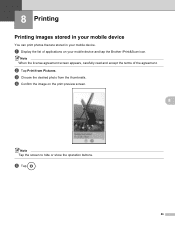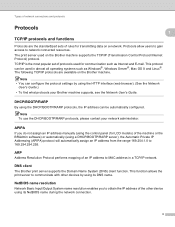Brother International MFC-J435W Support Question
Find answers below for this question about Brother International MFC-J435W.Need a Brother International MFC-J435W manual? We have 14 online manuals for this item!
Question posted by politcho on September 13th, 2013
How Do I Print Labels On Brother Mfc J835dw
The person who posted this question about this Brother International product did not include a detailed explanation. Please use the "Request More Information" button to the right if more details would help you to answer this question.
Current Answers
Related Brother International MFC-J435W Manual Pages
Similar Questions
Airprint On The Ipad Won't Print With Brother Mfc J435w
(Posted by abiljctrowe 9 years ago)
When Trying To Print From Brother Mfc J835dw Am Told Printer Offline
(Posted by danthai 10 years ago)
How To Print On Brother Mfc-j435w From Droid
(Posted by mido2jack 10 years ago)
Paper Jam Fixed Copier Won't Print Now Brother Mfc-j435w
(Posted by vlarja 10 years ago)
Wireless Printing With Brother Mfc 7840w
Hi. I'm trying to print wirelessly with my MFC 7840W printer. It connected to my network but when I ...
Hi. I'm trying to print wirelessly with my MFC 7840W printer. It connected to my network but when I ...
(Posted by acremy 12 years ago)