Brother International MFC-J435W Support Question
Find answers below for this question about Brother International MFC-J435W.Need a Brother International MFC-J435W manual? We have 14 online manuals for this item!
Question posted by tersheldo on May 26th, 2014
How To Get J435w To Print Mac 10.7
The person who posted this question about this Brother International product did not include a detailed explanation. Please use the "Request More Information" button to the right if more details would help you to answer this question.
Current Answers
There are currently no answers that have been posted for this question.
Be the first to post an answer! Remember that you can earn up to 1,100 points for every answer you submit. The better the quality of your answer, the better chance it has to be accepted.
Be the first to post an answer! Remember that you can earn up to 1,100 points for every answer you submit. The better the quality of your answer, the better chance it has to be accepted.
Related Brother International MFC-J435W Manual Pages
Users Manual - English - Page 9
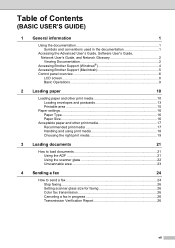
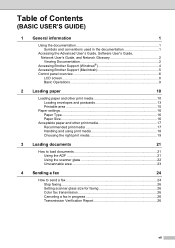
... User's Guide, and Network Glossary 2 Viewing Documentation 2
Accessing Brother Support (Windows 4 Accessing Brother Support (Macintosh 5 Control panel overview 6
LCD screen...8 Basic Operations 9
2 Loading paper
10
Loading paper and other print media 10 Loading envelopes and postcards 13 Printable area 15
Paper settings...16 Paper Type ...16 Paper Size ...16
Acceptable paper and other...
Users Manual - English - Page 86
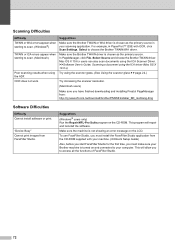
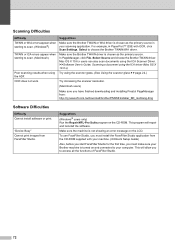
... have finished downloading and installing Presto! Suggestions
Make sure the Brother TWAIN or WIA driver is not showing an error message on the CD-ROM. "Device Busy" Cannot print images from FaceFilter Studio. OCR does not work. Mac OS X 10.6.x users can also scan documents using the ADF. For example, in your computer.
Mobile Print/Scan Guide - English - Page 3


......3 Network settings ...3 Downloading Brother iPrint&Scan from the Android™ Market 5
2 Printing
6
Printing from the mobile device's memory card 6 Printing photos...6 Printing PDF files...8
Printing from other applications ...10 Printing photos...10 Printing PDF files...11 Printing text files ...12
Print Settings ...14
3 Scanning
15
Scanning documents ...15 Scanning directly to your...
Mobile Print/Scan Guide - English - Page 30
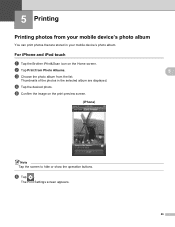
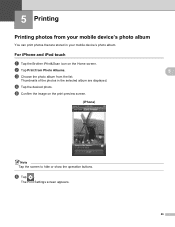
...
e Confirm the image on the Home screen. f Tap .
Thumbnails of the photos in the selected album are stored in your mobile device's photo album.
For iPhone and iPod touch
a Tap the Brother iPrint&Scan icon on the print preview screen.
(iPhone)
5 5
5
5
Note Tap the screen to hide or show the operation buttons.
Network Glossary - English - Page 15


...scanning using Web Services, see the Software User's Guide.)
Note • You must install Print Services.
f From the pull down menu, click Install.
11
Note If the User ...computers and devices. Right-click the machine you must configure the IP address on the network. This also simplifies the driver installation process. Brother MFC-XXXX (model name) [XXXXXXXXXXXX] (MAC Address ...
Network Users Manual - English - Page 3
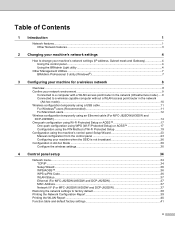
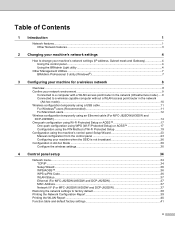
...capable computer without a WLAN access point/router in the network
(Ad-hoc mode)...10 Wireless configuration temporarily using a USB cable 11
For Windows® users (Recommended 11...MFC-J825DW/J835DW and DCP-J925DW 37 MAC Address ...37 Network I/F (For MFC-J825DW/J835DW and DCP-J925DW 37
Restoring the network settings to factory default 38 Printing the Network Configuration Report 39 Printing...
Network Users Manual - English - Page 6
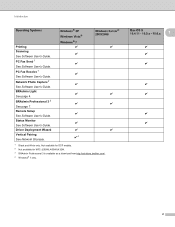
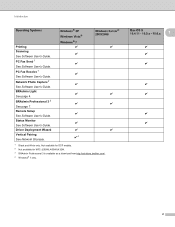
... for DCP models. 2 Not available for MFC-J280W/J430W/J432W. 3 BRAdmin Professional 3 is available as a download from http://solutions.brother.com/. 4 Windows® 7 only. Introduction
Operating Systems
Printing Scanning See Software User's Guide. PC Fax Send 1 See Software User's Guide. Mac OS X 10.4.11 - 10.5.x - 10.6.x
1
r r r
r r
r r
2 BRAdmin Professional 3 3 See page 7. BRAdmin Light...
Software Users Manual - English - Page 4


... USB Flash memory drive 63 Opening the ControlCenter4 folder tree 63 Opening the folder tree...64 Printing images...64 Editing images ...64 Attaching images to E-mail...65 Opening images with an application ...
PC-FAX tab (For MFC models) ...70 Sending an image file from your computer 71 Sending a scanned image ...71 Viewing and printing received PC-FAX data (For MFC-J625DW/J825DW/J835DW 72
iii
Software Users Manual - English - Page 5


...) ...86 Sending an image file from your computer 86 Sending a scanned image ...86 Viewing and printing received PC-FAX data (For MFC-J625DW/J825DW/J835DW 87
Device Settings tab...88 Configuring Remote Setup ...88 Accessing Quick Dial...88 Configuring Scan button settings...89 Launching the BRAdmin utility...90
Support tab ...91 Opening ...
Software Users Manual - English - Page 7


... options ...130 Duplex Printing ...132 Choosing printing options ...134 Print Settings ...135 Media Type...135 Print Quality ...136 Color/Grayscale ...136 Advanced settings ...137 Color Settings ...140 Advanced Color Settings ...140 Sending a fax (MFC models only) ...142 Drag a vCard from the Mac OS X Address Book application (Mac OS X 10.4.11 145 Using Mac OS X 10.5.x to 10.6.x Addresses panel...
Software Users Manual - English - Page 21
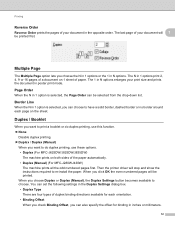
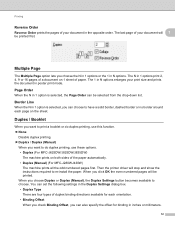
Page Order 1
When the N in 1 option is selected, you can choose to do duplex printing, use these options. • Duplex (For MFC-J625DW/J825DW/J835DW)
The machine prints on 1 sheet of your document will 1
be printed first. When you choose Duplex or Duplex (Manual), the Duplex Settings button becomes available to re-install the paper...
Software Users Manual - English - Page 35


... in
(Start)/Control Panel/Hardware and Sound/Printers and right-click, and then choose Printing Preferences. (Windows® 7) Choose Brother MFC-XXXX (where XXXX is your model name) located in
(Start)/Devices and Printers and right-click, and then choose Printing Preferences. • When an error message dialog appears, confirm that your computer and...
Software Users Manual - English - Page 71


....
See Sending a scanned image uu page 71.
See Viewing and printing received PC-FAX data (For MFC-J625DW/J825DW/J835DW) uu page 72.
Support (See Support tab uu page 76.)
...uu page 67.
See Printing the scanned image uu page 68.
See Opening the scanned image with an application uu page 65. Device Settings (See Device Settings tab uu page 73.)
...
Software Users Manual - English - Page 81


b Click Received PC-FAX. ControlCenter4
Viewing and printing received PC-FAX data (For MFC-J625DW/J825DW/J835DW)
3
The Received PC-FAX button lets you ...FAX tab. To view the data, click
(View). e Configure the print settings and then click
(Start Printing).
72
The
received data will appear. d If you view and print received fax data using the Brother PC-FAX software.
c The PC-FAX...
Software Users Manual - English - Page 87


... from your computer uu page 86.
See Sending a scanned image uu page 86.
See Viewing and printing received PC-FAX data (For MFC-J625DW/J825DW/J835DW) uu page 87. Device Settings (See Device Settings tab uu page 88.)
See Configuring Remote Setup uu page 88.
See Accessing Quick Dial uu...
Software Users Manual - English - Page 96
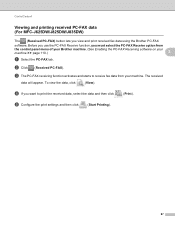
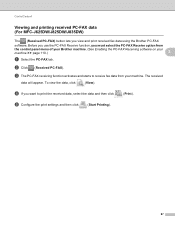
... 110.)
3
a Select the PC-FAX tab. To view the data, click
(View).
d If you view and print received fax data using the Brother PC-FAX
software. ControlCenter4
Viewing and printing received PC-FAX data (For MFC-J625DW/J825DW/J835DW)
3
The (Received PC-FAX) button lets you want to receive fax data from
the...
Software Users Manual - English - Page 137


... Printer Utility. The Status Monitor will start up . You can check the device status by launching the Brother Status Monitor located in ControlCenter2. The Status Monitor will start up .
(Mac OS X 10.5.x)
a Run the System Preferences, select Print & Fax, then choose the machine. Printing and Faxing
Status Monitor 8
The Status Monitor utility is open, click...
Software Users Manual - English - Page 139


... select a previously configured set of print settings. (Mac OS X 10.4.11)
130
b From an application such as Apple TextEdit, click File, then Page Setup. You can choose
a preset from the Presets drop-down list. Make sure
Brother MFC-XXXX (where XXXX is your model name) is chosen in the Format for Paper Size...
Software Users Manual - English - Page 142


a Select Paper Handling. Printing and Faxing
Manual Duplex Printing (For MFC-J280W/J430W) The machine prints all the even-numbered pages on one side of the paper first. Very thin or very thick paper is not recommended. Before reinserting the paper, straighten it well, or you may get a paper jam. b (Mac OS X 10.4.11)
Choose Even...
Software Users Manual - English - Page 151


a Create a document in an application. b From an application such as Apple TextEdit, click File, then Print.
(Mac OS X 10.4.11)
(Mac OS X 10.5.x to 10.6.x) Click the disclosure triangle beside the Printer drop-down list.
8
8
142
Printing and Faxing
Sending a fax (MFC models only)
You can send a fax directly from an application.
Similar Questions
How To Print On Photo Paper With Brother Mfc-j435w Printer
(Posted by BUJbig39 9 years ago)
How To Print Index Cards On Brother Printer Mfc-j435w
(Posted by bvantIGNAC 10 years ago)
Can I Print Without Loading Software Driver Brother Mfc J435w
(Posted by thomeylillie 10 years ago)
Need A Driver Compatible With Mac 10.8.2
Need a Driver Compatible with Mac 10.8.2
Need a Driver Compatible with Mac 10.8.2
(Posted by lzsimon5 11 years ago)

