Brother International MFC-J435W Support Question
Find answers below for this question about Brother International MFC-J435W.Need a Brother International MFC-J435W manual? We have 14 online manuals for this item!
Question posted by jayiMo on April 6th, 2014
How To Install Mfc-j435w Using Usb Cable
The person who posted this question about this Brother International product did not include a detailed explanation. Please use the "Request More Information" button to the right if more details would help you to answer this question.
Current Answers
There are currently no answers that have been posted for this question.
Be the first to post an answer! Remember that you can earn up to 1,100 points for every answer you submit. The better the quality of your answer, the better chance it has to be accepted.
Be the first to post an answer! Remember that you can earn up to 1,100 points for every answer you submit. The better the quality of your answer, the better chance it has to be accepted.
Related Brother International MFC-J435W Manual Pages
Quick Setup Guide - English - Page 1


...in this Quick Setup Guide for the correct setup and installation.
Quick Setup Guide
Start Here
MFC-J425W MFC-J430W MFC-J435W
Thank you for choosing Brother, your support is engineered and... to use a USB 2.0 cable (Type A/B) that is no more than 6 feet (2 meters) long (cable not included). Then, please read the Product Safety Guide first before you must ship your country. USB cable It ...
Quick Setup Guide - English - Page 4
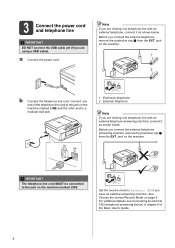
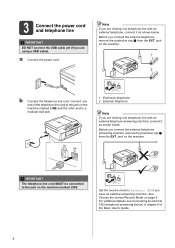
...the jack on page 8.
For additional details, see Connecting an external TAD (telephone answering device) in chapter 6 of the telephone line cord to the jack on the machine marked ... line with an external telephone answering machine, connect it as shown below .
Note If you are using a USB cable).
a Connect the power cord. Connect one end of the Basic User's Guide.
4 jack on...
Quick Setup Guide - English - Page 15
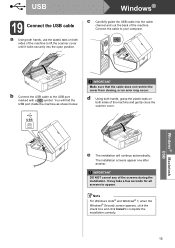
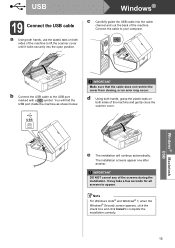
... to your computer.
b Connect the USB cable to the USB port marked with a symbol.
USB
Windows® Macintosh USB
e The installation will find the USB port inside the machine as shown below. You will continue automatically. c Carefully guide the USB cable into the open position.
USB
Windows®
19 Connect the USB cable
a Using both hands, use the plastic tabs on both...
Quick Setup Guide - English - Page 17
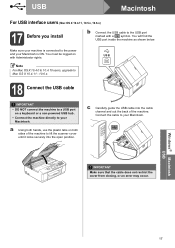
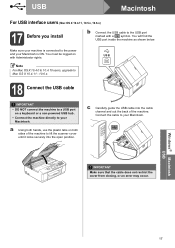
... scanner cover until it locks securely into the open position.
a Using both sides of the machine. USB
Macintosh
For USB interface users (Mac OS X 10.4.11, 10.5.x, 10.6.x)
17 Before you install
b Connect the USB cable to the USB port marked with Administrator rights.
Connect the cable to your Macintosh.
Make sure your machine is connected to Mac...
Quick Setup Guide - English - Page 20


... to your network for your network security settings. We cannot assist you do not know this method.
• If you are using Windows® XP, or currently using the CD-ROM installer and a USB cable (Windows® only)
• You need to know the security information, please consult the router manufacturer, your system
administrator, or...
Quick Setup Guide - English - Page 22
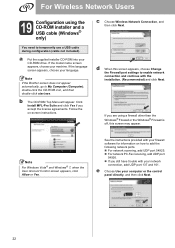
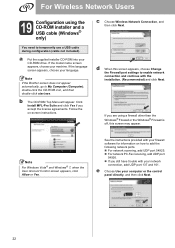
.... If you are using the CD-ROM installer and a USB cable (Windows® only)
You need to My Computer (Computer), double-click the CD-ROM icon, and then double-click start.exe. and then click Next.
22 Note If the Brother screen does not appear automatically, go to temporarily use a USB cable during configuration (cable not included). d When...
Network Glossary - English - Page 15


...devices.
Note The Web Services Name for the Brother machine is your model name and the MAC Address (Ethernet Address) of your CD-ROM drive/install/driver/gdi/32 or 64. Brother MFC...must install Print Services.
e The machine's Web Services Name will be shown with the printer icon. a Insert the installation CD-ROM. Additional network settings from Windows®
Installing drivers used for ...
Network Users Manual - English - Page 3
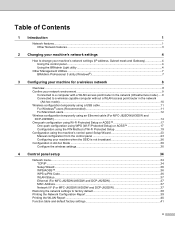
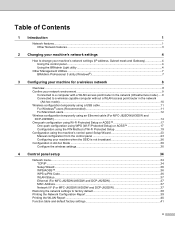
... a WLAN access point/router in the network
(Ad-hoc mode)...10 Wireless configuration temporarily using a USB cable 11
For Windows® users (Recommended 11 For Macintosh users ...12 Wireless configuration temporarily using an Ethernet cable (For MFC-J825DW/J835DW and DCP-J925DW) ...14 One push configuration using Wi-Fi Protected Setup or AOSS 17 One-push configuration...
Network Users Manual - English - Page 12


...best method of connection for all types of your documents. By using the CD-ROM installer and a USB cable is available on the MFC-J825DW/J835DW and DCP-J925DW.
8 Note • To ... Setup Guide. Macintosh users should
3
choose their preferred configuration method from other electronic devices can affect the data transfer speed of documents and applications.
For information on how ...
Network Users Manual - English - Page 13
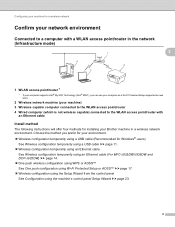
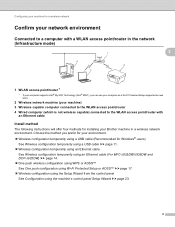
... 3
Connected to a computer with
an Ethernet cable
Install method 3
The following instructions will offer four methods for Windows® users)
See Wireless configuration temporarily using a USB cable uu page 11. Wireless configuration temporarily using an Ethernet cable
See Wireless configuration temporarily using an Ethernet cable (For MFC-J825DW/J835DW and DCP-J925DW) uu page 14...
Network Users Manual - English - Page 15
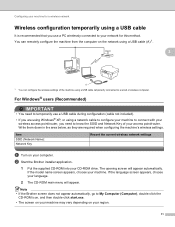
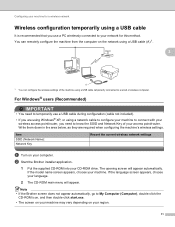
b Start the Brother installer application.
1 Put the supplied CD-ROM into your machine.
If the language screen appears, choose your language.
2 The CD-ROM main menu will appear automatically. For Windows® users (Recommended) 3
IMPORTANT
• You need to know the SSID and Network Key of the machine using a USB cable temporarily connected to My...
Network Users Manual - English - Page 16
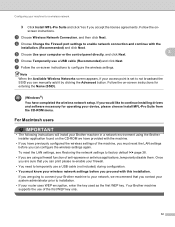
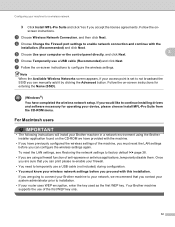
... to your network, we have provided with the
installation. (Recommended) and click Next. Your Brother machine supports the use a USB cable (Recommended) and click Next.
For Macintosh users 3
IMPORTANT
• The following instructions will install your computer or the control panel directly. Once you are using the Brother installer application found on -screen instructions to enable...
Network Users Manual - English - Page 17
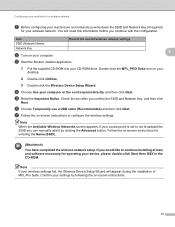
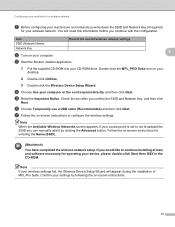
... Device Setup Wizard will need this information before you confirm the SSID and Network Key, and then click
Next.
You will appear during the installation of MFL-Pro Suite. c Start the Brother installer application.
1 Put the supplied CD-ROM into your computer or the control panel directly. and then click Next. f Choose Temporarily use a USB cable...
Software Users Manual - English - Page 8


... 179 DEVICE SETTINGS ...181
Remote Setup...182 Quick-Dial ...183 Ink Level ...183
11 Remote Setup & PhotoCapture Center™
(For MFC-J625DW/J825DW/J835DW)
184
Remote Setup...184 PhotoCapture Center™ ...186
For USB cable users ...186 For network users...187
Section III Using the Scan key
12 USB cable scanning
189
Using the Scan key over a USB cable connection...
Software Users Manual - English - Page 164
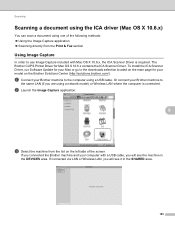
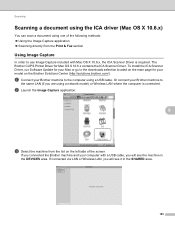
... computer using a USB cable. b Launch the Image Capture application.
9
c Select the machine from the Print & Fax section
Using Image Capture 9
In order to the downloads selection located on the main page for Mac OS X 10.6.x contains the ICA Scanner Driver. If connected via LAN or Wireless LAN, you will see it in the DEVICES area...
Software Users Manual - English - Page 195


For USB cable users 11
a Put a memory card or USB Flash memory drive into the Trash icon before putting the same memory card or USB Flash memory drive into the machine.
If you do not restart your computer, the data on your computer with a memory card or a USB Flash memory drive installed in the media drive of...
Software Users Manual - English - Page 198


... ControlCenter4 or Device Button tab of your computer. d Press Black Start or Color Start.
c Press a or b to display Scan to email.
189
c Press d or c to choose to a memory card or USB Flash memory drive (for MFC-J625DW/J825DW/J835DW). 12 USB cable scanning
12
Using the Scan key over a USB cable connection 12
Note If you installed the MFL...
Software Users Manual - English - Page 199


...c Press a or b to choose Scan to Image.
For MFC-J825DW/J835DW 12
a Load your document.
Note (Windows®)
12
Scan type depends on the settings of the Device Button tab of ControlCenter4. Black Start or Color Start does not... application, displaying the new message waiting to be addressed.
USB cable scanning
e Press Start. The machine starts the scanning process.
190
Software Users Manual - English - Page 201


... a text file which can use ScanSoft™ PaperPort™12SE or Presto!
The machine starts the scanning process...MFC-J430W
a Load your document.
Note (Windows®)
Scan type depends on your computer.
12
12
12
192 USB cable scanning
Scan to OCR 12
If your original document is text, you want to change the settings.
If you can then be installed on the settings of the Device...
Software Users Manual - English - Page 202


USB cable scanning
(Macintosh) 12
Scan type depends on the settings of the Device...settings.
You must download Presto! For Macintosh, see Using Presto!
For MFC-J280W/J625DW
a Load your document.
e Press Start. PageManager ... Chinese and Korean. The machine starts the scanning process.
PageManager and install it as a file in the Scan to File configuration screen of...
Similar Questions
How To Set Up Brother Wireless Printer Mfc-j435w By Usb Cable
(Posted by Wiibno 9 years ago)
How To Install Mfc J435w If No Cd-rom Drive On Computer
(Posted by mlmStr 9 years ago)
How To Share A Cisco Mfc 7340 Using Usb Port
(Posted by pauFi 10 years ago)
I Cannot Scan With My Brother Mfc-j825dw Using Usb
(Posted by Yatido 10 years ago)

