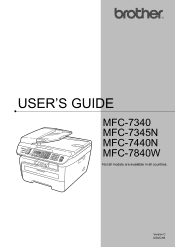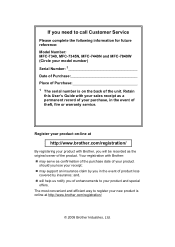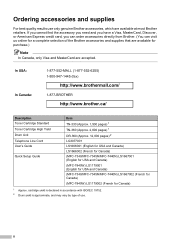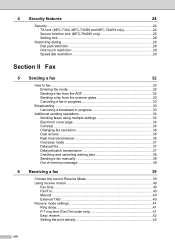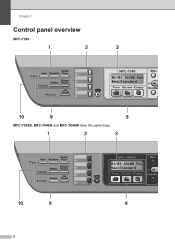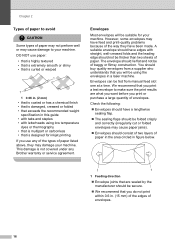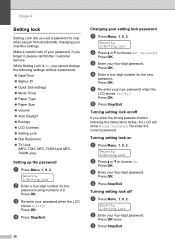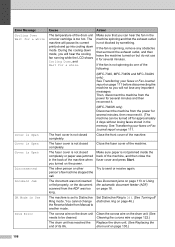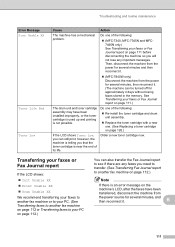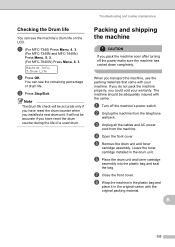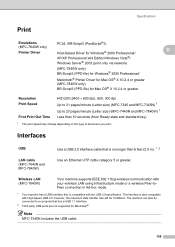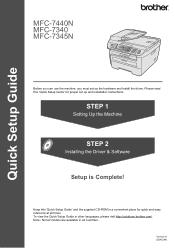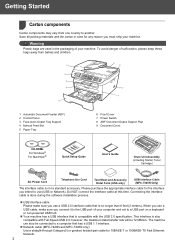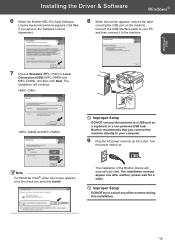Brother International MFC 7340 Support Question
Find answers below for this question about Brother International MFC 7340 - B/W Laser - All-in-One.Need a Brother International MFC 7340 manual? We have 6 online manuals for this item!
Question posted by pauFi on January 19th, 2014
How To Share A Cisco Mfc 7340 Using Usb Port
The person who posted this question about this Brother International product did not include a detailed explanation. Please use the "Request More Information" button to the right if more details would help you to answer this question.
Current Answers
Related Brother International MFC 7340 Manual Pages
Similar Questions
Can Brother Mfc-7360n Use Usb And Network Same Time
(Posted by hmalbe 9 years ago)
How To Scan Mfc 7340 Using Paperport
(Posted by maii1dama 10 years ago)
How To Refill/reset Brother Mfc-7340 Printer Toner
(Posted by fasnsi 10 years ago)
I Cannot Scan With My Brother Mfc-j825dw Using Usb
(Posted by Yatido 10 years ago)