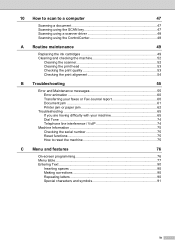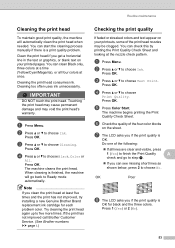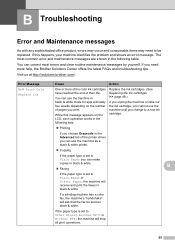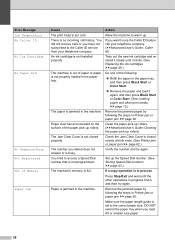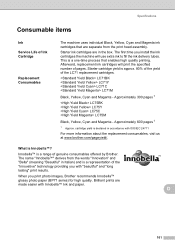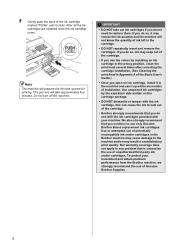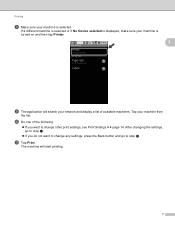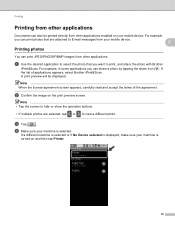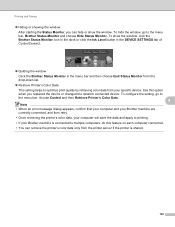Brother International MFC-J435W Support Question
Find answers below for this question about Brother International MFC-J435W.Need a Brother International MFC-J435W manual? We have 14 online manuals for this item!
Question posted by fryreyesonly on July 30th, 2017
How Can We Get The Cleaning Ink Sponge Replace That Popped Out???
The sponge looks like thin weatherstripping and has come out in pieces -I don't believe we should toss the printer -mfcj435 just needs the sponge -lets be green about this Brother printers. Your older model here is working just fine with its ink cleaning sponge.
Current Answers
Answer #1: Posted by Odin on July 31st, 2017 9:42 AM
(You seem to be confusing us, an independent help site, with Brother.) You're describing the ink absorber, which can be replaced by a qualified technician. For referral, see https://www.brother-usa.com/service/.
Hope this is useful. Please don't forget to click the Accept This Answer button if you do accept it. My aim is to provide reliable helpful answers, not just a lot of them. See https://www.helpowl.com/profile/Odin.
Related Brother International MFC-J435W Manual Pages
Similar Questions
Can I Override A Drum Replacement Warning On My Mfc-7860dw Printer?
Can I Override A Drum Replacement Warning On My Mfc-7860dw Printer
Can I Override A Drum Replacement Warning On My Mfc-7860dw Printer
(Posted by lcguillot 9 years ago)
How Often Do Mfc-j435w Ink Cartridges Have To Be Replaced
(Posted by chripi 9 years ago)
Brother Mfc Mfc-j435w Won't Detect Full Ink Cartridges
(Posted by melobsam 10 years ago)
Brother Mfc-j430w Printer Won't Work After Changing Ink Cartridges
(Posted by lindasam 10 years ago)