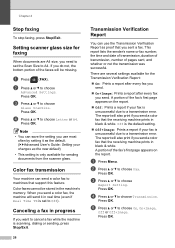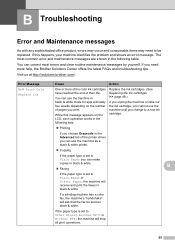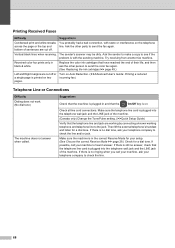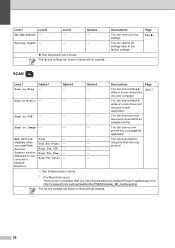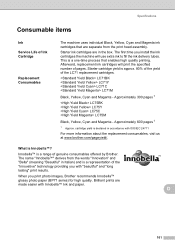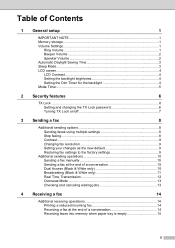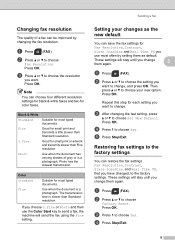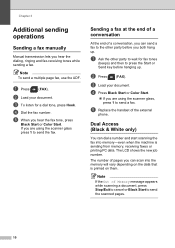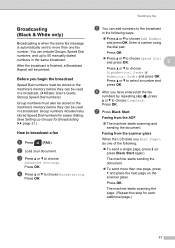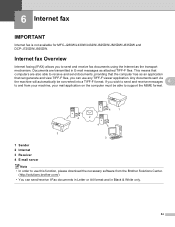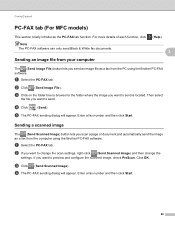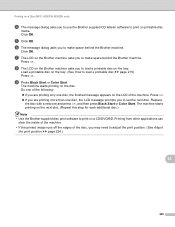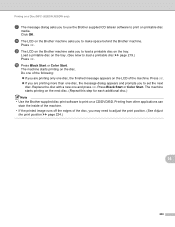Brother International MFC-J430w Support Question
Find answers below for this question about Brother International MFC-J430w.Need a Brother International MFC-J430w manual? We have 14 online manuals for this item!
Question posted by 27mde on August 11th, 2014
Won't Print Black And White Only Brother Mfc-j430w
The person who posted this question about this Brother International product did not include a detailed explanation. Please use the "Request More Information" button to the right if more details would help you to answer this question.
Current Answers
Related Brother International MFC-J430w Manual Pages
Similar Questions
How To Change Default Print Settings On Brother Mfc-j430w Printer
(Posted by Traja 9 years ago)
How Does One Increase The Font Size When Printing With A Brother Mfc-j430w
(Posted by arieMat 10 years ago)
Can I Print Labels On Brother Mfc J430w
(Posted by pattidatto0 10 years ago)
Can't Find Print Driver For Brother Mfc-j430w
(Posted by stevphilip 10 years ago)
How To Print Envelopes On Brother Mfc-j430w Printer
(Posted by rostkujt 10 years ago)