Brother International MFC-J430w Support Question
Find answers below for this question about Brother International MFC-J430w.Need a Brother International MFC-J430w manual? We have 14 online manuals for this item!
Question posted by kreTMLi on December 5th, 2013
How To Scan A Photo Into My Brother Mfc- J430 All In One Printer
The person who posted this question about this Brother International product did not include a detailed explanation. Please use the "Request More Information" button to the right if more details would help you to answer this question.
Current Answers
There are currently no answers that have been posted for this question.
Be the first to post an answer! Remember that you can earn up to 1,100 points for every answer you submit. The better the quality of your answer, the better chance it has to be accepted.
Be the first to post an answer! Remember that you can earn up to 1,100 points for every answer you submit. The better the quality of your answer, the better chance it has to be accepted.
Related Brother International MFC-J430w Manual Pages
Users Manual - English - Page 16


...
screen appears, choose your language. Note
If the Brother screen does not appear automatically, go to use the advanced features for Fax, Copy, Printer, Scanner, PC-Fax, and Network. The following ...®)
1
To view the documentation, from the Start menu, select Brother, MFC-XXXX (where XXXX is your Macintosh. Insert the
Brother CD-ROM into your PC. d Double-click top.pdf.
After the...
Users Manual - English - Page 79


..., and machine reliability.
If the printer is offline, it will show Use Printer Online. If you need additional help , you are having difficulty with your machine, check the chart below and follow the troubleshooting tips. Suggestions
Check the interface cable or wireless connection on . Right-click Brother MFC-XXXXX (where XXXXX is on both...
Quick Setup Guide - English - Page 16


... during the software installation, run the Installation Diagnostics located in Start/All Programs/ Brother/MFC-JXXX (where MFC-JXXX is now complete. Note XML Paper Specification Printer Driver The XML Paper Specification Printer Driver is required for the firmware update and the Brother Product Research & Support Program.
Please allow or permit the window to Install Optional...
Quick Setup Guide - English - Page 31


...network.
Note XML Paper Specification Printer Driver The XML Paper Specification Printer Driver is the most suitable driver for the firmware update and the Brother Product Research & Support Program....during the
software installation, run the Installation Diagnostics located in Start/All Programs/ Brother/MFC-JXXX (where MFC-JXXX is now complete. Go to 2 Users. Note Network license (Windows&#...
Mobile Print/Scan Guide - English - Page 3


...
22
Overview...22 Hardware requirement ...23
Supported devices and operating systems 23 Network settings ...23 Downloading Brother iPrint&Scan from the App Store 25
5 Printing
26
Printing photos from your mobile device's photo album 26 For iPhone and iPod touch ...26 For iPad ...27
Printing photos taken with Brother iPrint&Scan 30 Printing PDF files from other applications 32...
Mobile Print/Scan Guide - English - Page 6


... that supports JPEG and PDF files is not connected to your computer, you cannot use features of your Brother machine directly from your mobile device. (See Printing uu page 6.) Scanning Photos and documents scanned with your Brother machine can be saved directly to the memory card of your machine does not have a scanner, you can...
Mobile Print/Scan Guide - English - Page 21


...Opening scanned images in other applications 3
Photos and documents scanned with other applications.
f Tap
.
17
c Open the Launcher on to outgoing E-mail messages and sent using your mobile device by .../com.brother.mfc.brprint/Scan. b Load your document on the mobile device.
a Make sure the memory card has been inserted into the mobile device. d Tap the Brother iPrint&Scan icon....
Mobile Print/Scan Guide - English - Page 26
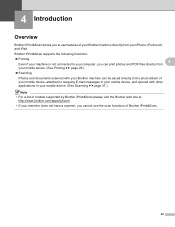
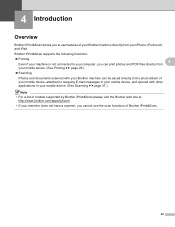
... directly from
your mobile device. (See Printing uu page 26.)
Scanning
Photos and documents scanned with your Brother machine can be saved directly to the photo album of your mobile device, attached to your computer, you cannot use the scan functions of models supported by Brother iPrint&Scan please visit the Brother web site at
http://www.brother.com/apps/iphone...
Mobile Print/Scan Guide - English - Page 27


...; iPod touch (iOS 3.0 or greater) iPad (iOS 3.2 or greater)
Note Certain features of Brother iPrint&Scan may not be found in the Bookmarks folder of Safari by your device.
4 4
4
Network settings 4
In order to use Brother iPrint&Scan, your mobile device must connect using Wi-Fi to the network that use infrastructure mode or ad...
Mobile Print/Scan Guide - English - Page 56


...(See Printing uu page 56.)
Scanning
Photos and documents scanned with your Brother machine can be saved directly to use the scan functions of models supported by Brother iPrint&Scan please visit the Brother web site at
http://www.brother.com/apps/wp/.
• If your Windows® Phone 7 device, without using a computer. Brother iPrint&Scan supports the following functions:
...
Mobile Print/Scan Guide - English - Page 57


... machine is connected to.
Network settings 7
In order to the network that use Brother iPrint&Scan, your mobile device must connect using Wi-Fi:
1
2
3
1 Mobile device 2 Wireless access point/router 3 Wireless network machine (your device. Brother iPrint&Scan supports wireless connections that your Brother machine is connected to the wireless access point/router using Wi-Fi to...
Network Glossary - English - Page 15


...printer icon.
a Insert the installation CD-ROM. Note If the User Account Control screen appears, (Windows Vista®) Click Allow. (Windows® 7) Click Yes. Brother MFC...scanning via Web Services can be installed by right-clicking the printer...Services. Drivers used for printing and scanning via Web Services (Windows Vista®... Web Services Name for the Brother machine is your model name ...
Software Users Manual - English - Page 15


...: Media Type Print Quality Paper Size Orientation Color / Grayscale Ink Save Mode Scaling
Accessing the printer driver settings
a From an application such as Microsoft® Notepad, click File, then Print in your model name) and click Preferences.
b Choose Brother MFC-XXXX Printer (where XXXX is your application.
Software Users Manual - English - Page 35


... (where XXXX is your model name) located in
(Start)/Control Panel/Hardware and Sound/Printers and right-click, and then choose Printing Preferences. (Windows® 7) Choose Brother MFC-XXXX (where XXXX is your model name) located in
(Start)/Devices and Printers and right-click, and then choose Printing Preferences. • When an error message dialog...
Software Users Manual - English - Page 49


... 8 Auto Crop
i Click Start. When scanning is required when cropping an image for scanning.
40 Scanning
e Choose TWAIN: TW-Brother MFC-XXXX or TWAIN: TW-Brother MFC-XXXX LAN from the
Available Scanners list.
(Where XXXX is your model name.)
f Check the Display scanner dialog box on the Scan or Get Photo panel.
2
g Click Scan.
The Scanner Setup dialog box...
Software Users Manual - English - Page 56


... applications that was installed during the MFL-Pro Suite installation
to scan a whole page. If it is your machine or you can scan images directly into the computer 2
There are based on the Scan or Get Photo panel. e Choose WIA:Brother MFC-XXXX or WIA:Brother MFC-XXXX LAN from the Available Scanners list.
(Where XXXX is not...
Software Users Manual - English - Page 83


... pressing the SCAN key on your scanning needs. If you configure settings for Scan to fit your Brother machine. MFC models 3
DCP models 3
3
3
There are four scan functions which you can change the data compression ratio of the scanned image with File size.
74 To configure each scan function, select the Device Settings tab and then click Device Scan Settings.
The...
Software Users Manual - English - Page 98


... machine's SCAN key settings. ControlCenter4
Configuring Scan button settings
The (Device Scan Settings) button lets you configure your Brother machine.
Image tab 3
Lets you configure settings for Scan to fit your password in the Password and Re-type Password box and then click OK.
Enter your scanning needs. The Device Scan Settings dialog will appear. Click OK. MFC models 3
DCP...
Software Users Manual - English - Page 210


..., Control Panel, Printers and Other Hardware, then Scanners and Cameras (or Control Panel, Scanners and Cameras).
(Windows Vista®)
Click the
button, Control Panel, Hardware and Sound, then Scanners and Cameras.
(Windows® 7)
Click the
button, All Programs, Brother, MFC-XXXX, Scanner Settings, then
Scanners and Cameras. Network Scanning
Configuring Network Scanning for Windows®...
Software Users Manual - English - Page 226


... dialog will be applied when scanning using the Web Services protocol.
b Press
(SCAN). d Press a or b to scan, choose Windows® Fax and Scan or Windows® Photo Gallery from the list.
13 13
13
217
For MFC-J430W
a Load your machine, and then click the Scan Profiles button. Press OK. Configuring settings for scanning.
d Click Edit. The settings will...
Similar Questions
How To Scan Photos Brother Mfc-j6710dw
(Posted by tioboculp 10 years ago)
How To Scan On Brother Mfc 9460cdn Printer When Toner Low
(Posted by Tarkdro 10 years ago)
How To Scan Photos Brother Mfc-j430w To Computer
(Posted by asimjorda 10 years ago)
How To Scan With Brother Mfc-j430w Printer
(Posted by Neoamar 10 years ago)

