Brother International MFC-9970CDW Support Question
Find answers below for this question about Brother International MFC-9970CDW.Need a Brother International MFC-9970CDW manual? We have 6 online manuals for this item!
Question posted by Tarkdro on December 15th, 2013
How To Scan On Brother Mfc 9460cdn Printer When Toner Low
The person who posted this question about this Brother International product did not include a detailed explanation. Please use the "Request More Information" button to the right if more details would help you to answer this question.
Current Answers
There are currently no answers that have been posted for this question.
Be the first to post an answer! Remember that you can earn up to 1,100 points for every answer you submit. The better the quality of your answer, the better chance it has to be accepted.
Be the first to post an answer! Remember that you can earn up to 1,100 points for every answer you submit. The better the quality of your answer, the better chance it has to be accepted.
Related Brother International MFC-9970CDW Manual Pages
Software Users Manual - English - Page 6
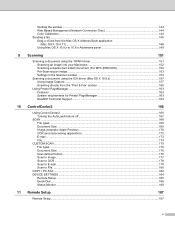
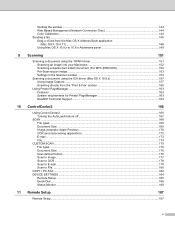
...Scan to Image ...177 Scan to OCR ...178 Scan to E-mail ...179 Scan to 10.6.x Addresses panel 149
9 Scanning
151
Scanning a document using the TWAIN driver 151 Scanning an image into your Macintosh 152 Scanning a duplex (two sided) document (For MFC-9560CDW 152 Pre-Scanning...180
COPY / PC-FAX ...182 DEVICE SETTINGS ...184
Remote Setup...185 Quick-Dial ...186 Status Monitor ...186
11 Remote ...
Software Users Manual - English - Page 15
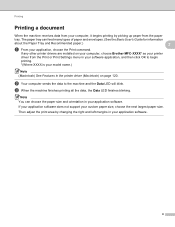
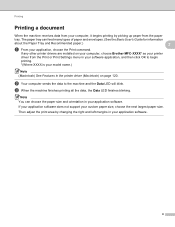
..., it begins printing by changing the right and left margins in the printer driver (Macintosh) on your computer, choose Brother MFC-XXXX* as your printer
driver from the paper
tray. c When the machine finishes printing all ...and then click OK to the machine and the Data LED will blink.
If any other printer drivers are installed on page 120.
Note You can feed many types of paper and ...
Software Users Manual - English - Page 18


... Windows Vista®)
Click the
button, Control Panel, Hardware and Sound, and then Printers.
(For Windows® 7)
Click the
button and Devices and Printers.
2
2
b Right-click the Brother MFC-XXXX Printer icon (where XXXX is your
operating system. • To access the printer driver settings, see the Help text in this section are from Windows® XP...
Software Users Manual - English - Page 39
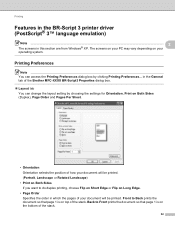
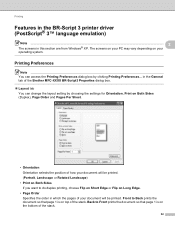
...8226; Orientation Orientation selects the position of the stack.
32 Printing
Features in the BR-Script 3 printer driver (PostScript® 3™ language emulation)
2
Note
2
The screens in which the pages ...can change the layout setting by clicking Printing Preferences... in the General tab of the Brother MFC-XXXX BR-Script3 Properties dialog box.
Layout tab You can access the ...
Software Users Manual - English - Page 48
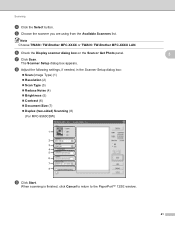
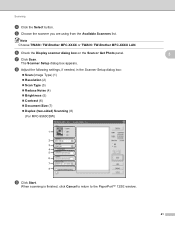
... Noise (4) Brightness (5) Contrast (6) Document Size (7) Duplex (two-sided) Scanning (8)
(For MFC-9560CDW)
i Click Start. When scanning is finished, click Cancel to return to the PaperPort™ 12SE window.
41 Note Choose TWAIN: TW-Brother MFC-XXXX or TWAIN: TW-Brother MFC-XXXX LAN. The Scanner Setup dialog box appears. f Check the Display scanner...
Software Users Manual - English - Page 55


... machine or you can choose Windows® Image Acquisition (WIA) for
3
scanning images from the Available Scanners list. c Click the Scan Settings button in the WIA driver.
• Duplex Scan is not supported by the MFC-9460CDN.
Note Choose WIA: Brother MFC-XXXX or WIA: Brother MFC-XXXX LAN.
Note The instructions for when you use the scanner glass...
Software Users Manual - English - Page 59
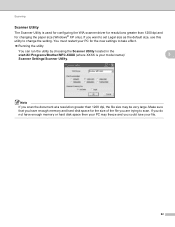
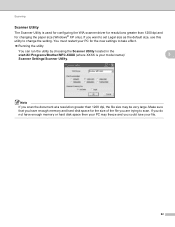
...disk space then your PC may be very large. If you scan the document at a resolution greater than 1200 dpi and for ...scan. Scanning
Scanner Utility 3
The Scanner Utility is your file.
52
You must restart your PC for the new settings to take effect.
Running the utility
You can run the utility by choosing the Scanner Utility located in the start/All Programs/Brother/MFC...
Software Users Manual - English - Page 74
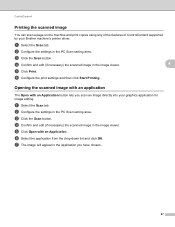
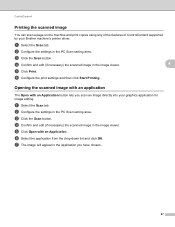
... settings and then click Start Printing. c Click the Scan button.
a Select the Scan tab.
b Configure the settings in the PC Scan setting area. g The image will appear in the application you scan an image directly into your Brother machine's printer driver. ControlCenter4
Printing the scanned image 4
You can scan a page on the machine and print copies using any...
Software Users Manual - English - Page 88
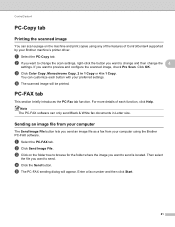
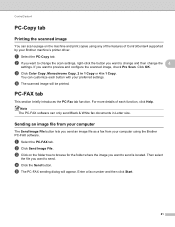
... size. PC-FAX tab 4
This section briefly introduces the PC-Fax tab function. d The scanned image will appear. For more details of ControlCenter4 supported by your computer using any of the features...
Sending an image file from your Brother machine's printer driver. c Click on the machine and print copies using the Brother PC-FAX software.
Enter a fax number and then click Start...
Software Users Manual - English - Page 128
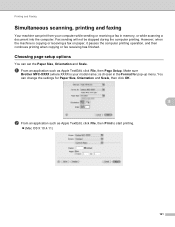
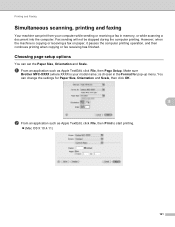
..., click File, then Print to start printing.
(Mac OS X 10.4.11)
121 Make sure
Brother MFC-XXXX (where XXXX is your computer while sending or receiving a fax in the Format for Paper Size, Orientation..., when the machine is chosen in memory, or while scanning a document into the computer. Fax sending will not be stopped during the computer printing.
Printing and Faxing...
Software Users Manual - English - Page 189
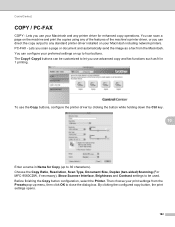
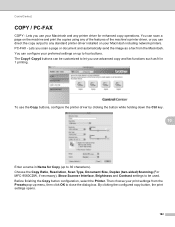
..., Document Size, Duplex (two-sided) Scanning (For MFC-9560CDW, if necessary), Show Scanner Interface, Brightness and Contrast settings to close the dialog box. Before finishing the Copy button configuration, select the Printer. Lets you scan a page or document and automatically send the image as N in Name for enhanced copy operations. Then choose your Macintosh...
Software Users Manual - English - Page 208


...® 7)
Click the
button, All Programs, Brother, MFC-xxxx LAN, Scanner Settings, then Scanners
and Cameras. b Do one that was originally registered to your Brother machine from the list and click Properties.
(Windows® XP) Right-click the Scanner Device icon and choose Properties. Network Scanning
Configuring Network Scanning (Windows®) 13
If you are...
Users Manual - English - Page 70
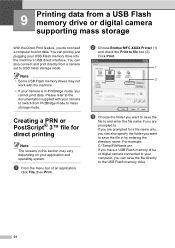
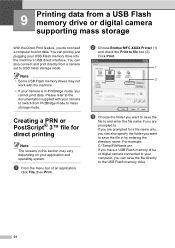
... is in PictBridge mode, you want to save the file in by just plugging your computer, you do not need a computer to print data. b Choose Brother MFC-XXXX Printer (1)
and check the Print to file box (2). You can also connect and print directly from PictBridge mode to mass storage mode. Note • Some...
Users Manual - English - Page 80
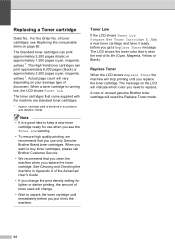
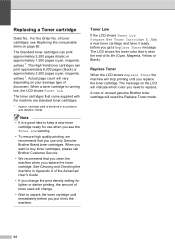
... its life (Cyan, Magenta, Yellow or Black).
Toner Low A
If the LCD shows Toner Low Prepare New Toner Cartridge X., buy toner cartridges, please call Brother Customer Service.
• We recommend that you get a Replace Toner message. A new or unused genuine Brother toner cartridge will indicate which color you need to unpack the toner cartridge until you put it ready before you...
Users Manual - English - Page 117
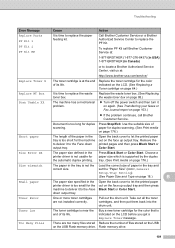
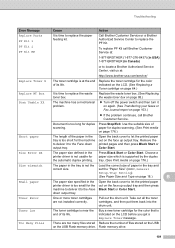
...paper in the printer driver is too short for the automatic duplex printing. Open the back cover to replace the paper feeding kit.
Toner Low
The toner cartridge is time ... a Replace Toner message.
Call Brother Customer Service or a Brother Authorized Service Center to the Face down output tray. indicated on the LCD. (See Replacing a
Toner cartridge on page 88.)
Scan Unable XX
...
Users Manual - English - Page 137
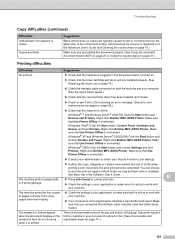
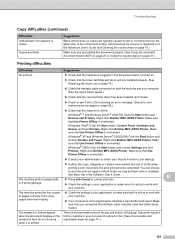
... on page 95.)
Check that the toner cartridge and drum unit are blank. Right-click Brother MFC-XXXX Printer. Right-click Brother MFC-XXXX Printer.
There is available. Make sure that Use Printer Offline is online: (Windows® 7 and Windows Server® 2008 R2) Click the Start button and Devices and Printers. Copies are installed properly. (See Replacing the...
Users Manual - English - Page 199
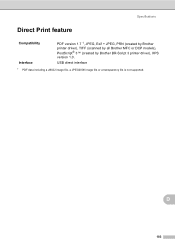
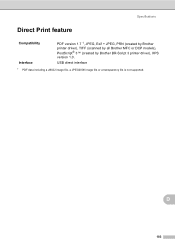
D
183 Specifications
Direct Print feature D
Compatibility Interface
PDF version 1.7 1, JPEG, Exif + JPEG, PRN (created by Brother printer driver), TIFF (scanned by all Brother MFC or DCP models), PostScript® 3™ (created by Brother BR-Script 3 printer driver), XPS version 1.0. USB direct interface
1 PDF data including a JBIG2 image file, a JPEG2000 image file or a transparency ...
Quick Setup Guide - English - Page 15
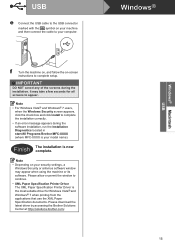
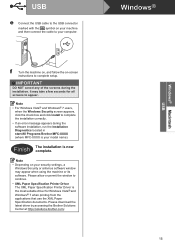
... the Installation Diagnostics located in start/All Programs/Brother/MFC-XXXX (where MFC-XXXX is your model name). It may appear when using the machine or its software.
Please allow or permit the window to continue.
• XML Paper Specification Printer Driver The XML Paper Specification Printer Driver is now complete.
Please download the latest...
Quick Setup Guide - English - Page 19
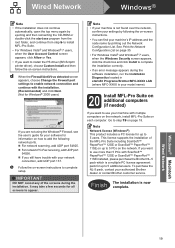
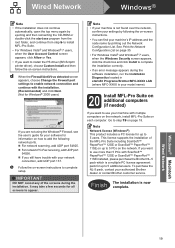
...network,
confirm your settings by following network ports. For network scanning, add UDP port 54925. For network PC-Fax receiving,...-ROM or double-click the start /All Programs/Brother/MFC-XXXX LAN (where MFC-XXXX is your model name).
20 Install MFL-Pro...8226; If you want to install the PS driver (BR-Script3 printer driver), choose Custom Install and then follow the on how to add...
Quick Setup Guide - English - Page 32
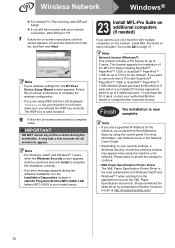
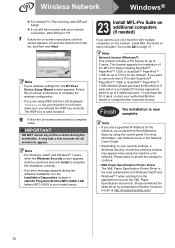
.../Brother/MFC-XXXX LAN (where MFC-...Brother dealer or contact Brother customer service. IMPORTANT
DO NOT cancel any of the MFL-Pro Suite including ScanSoft™ PaperPort™ 12SE or ScanSoft™ PaperPort™ 11SE on up to step 22 on the network.
To purchase the NL-5 pack, contact your wireless settings fail, the Wireless
Device...Printer Driver The XML Paper Specification Printer...
Similar Questions
Mfc-7360n Printer Toner Low Won't Print
(Posted by joygstat 9 years ago)
How To Override Brother Printer Toner Low To Scan
(Posted by leowPA 9 years ago)
How To Override Brother Printer Toner Low Mfc 9970
(Posted by hosnipin 10 years ago)
How To Override Brother Printer Toner Low Mfc-9970cdw
(Posted by rtGote 10 years ago)
How To Refill/reset Brother Mfc-7340 Printer Toner
(Posted by fasnsi 10 years ago)

