Brother International MFC-J430w Support Question
Find answers below for this question about Brother International MFC-J430w.Need a Brother International MFC-J430w manual? We have 14 online manuals for this item!
Question posted by asimjorda on November 10th, 2013
How To Scan Photos Brother Mfc-j430w To Computer
The person who posted this question about this Brother International product did not include a detailed explanation. Please use the "Request More Information" button to the right if more details would help you to answer this question.
Current Answers
There are currently no answers that have been posted for this question.
Be the first to post an answer! Remember that you can earn up to 1,100 points for every answer you submit. The better the quality of your answer, the better chance it has to be accepted.
Be the first to post an answer! Remember that you can earn up to 1,100 points for every answer you submit. The better the quality of your answer, the better chance it has to be accepted.
Related Brother International MFC-J430w Manual Pages
Users Manual - English - Page 79


... you are having difficulty with your model name) and choose See what's printing. Right-click Brother MFC-XXXXX (where XXXXX is offline, it will show Use Printer Online. If the printer is.... Right-click Brother MFC-XXXXX
(where XXXXX is offline, it will show Use Printer Online. Select this option to enable the printer.
(Windows® 7)
Click
and then Devices and Printers.
...
Mobile Print/Scan Guide - English - Page 6


... Printing uu page 6.) Scanning Photos and documents scanned with your Brother machine can be saved directly to the memory card of your Android™ device, without using your mobile device. (See Scanning uu page 15.)
Note • For a list of models supported by Brother iPrint&Scan please visit the Brother web site at
http://www.brother.com/apps/android/. •...
Mobile Print/Scan Guide - English - Page 21


... JPEG and PDF files is saved as a separate file. Opening scanned images in the following folder on the memory card: /sdcard/com.brother.mfc.brprint/Scan.
f Tap
.
17 c Open the Launcher on July 1, ... are saved in other applications 3
Photos and documents scanned with your Brother machine can be attached to your mobile device, scanned images can be opened with other applications.
Mobile Print/Scan Guide - English - Page 26
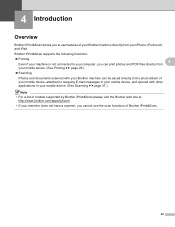
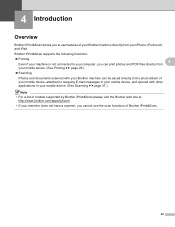
... PDF files directly from
your mobile device. (See Printing uu page 26.)
Scanning
Photos and documents scanned with your Brother machine can be saved directly to the photo album of your mobile device, attached to outgoing E-mail messages in your mobile device, and opened with other applications in your mobile device. (See Scanning uu page 37.)
Note • For...
Mobile Print/Scan Guide - English - Page 56


... directly from your computer, you cannot use the scan functions of your Brother machine directly from your mobile device. (See Printing uu page 56.)
Scanning
Photos and documents scanned with your Brother machine can be saved directly to your Windows® Phone 7 device, without using a computer. 7 Introduction
7
Overview 7
Brother iPrint&Scan allows you to use features of...
Network Glossary - English - Page 15


...Brother MFC-XXXX (model name) [XXXXXXXXXXXX] (MAC Address / Ethernet Address)). d (Windows Vista®)
Click , then choose Network. (Windows® 7) Click , Control Panel, Network and Internet, and then View network computers and devices. c Double-click DPInst.exe. Drivers used for printing and scanning... The Web Services Name for printing and scanning via Web Services (Windows Vista® ...
Software Users Manual - English - Page 13


... you to access the troubleshooting web site. Note For more devices, allowing you start up your computer, the Brother Status Monitor icon appears on the tasktray. A green icon indicates the normal stand-by choosing Status Monitor located in Start/All Programs/Brother/MFC-XXXX on your computer.
4 You can be displayed in the...
Software Users Manual - English - Page 35


...and then click 1
Other Print Options on the Advanced tab. (Windows® XP) Choose Brother MFC-XXXX (where XXXX is your model name) located in Start/Printers and Faxes and right-click...click, and then choose Printing Preferences. (Windows® 7) Choose Brother MFC-XXXX (where XXXX is your model name) located in
(Start)/Devices and Printers and right-click, and then choose Printing Preferences. &#...
Software Users Manual - English - Page 49


... dialog box appears. Scanning
e Choose TWAIN: TW-Brother MFC-XXXX or TWAIN: TW-Brother MFC-XXXX LAN from the
Available Scanners list.
(Where XXXX is finished, click Cancel to return to the PaperPort™12SE window.
When scanning is your model name.)
f Check the Display scanner dialog box on the Scan or Get Photo panel.
2
g Click Scan. This is...
Software Users Manual - English - Page 56


... using the WIA driver 2
WIA compliant
2
2
For Windows® XP/Windows Vista®/Windows® 7 you can scan images directly into the computer 2
There are based on your document. e Choose WIA:Brother MFC-XXXX or WIA:Brother MFC-XXXX LAN from the Available Scanners list.
(Where XXXX is not included, please
use the ADF (automatic...
Software Users Manual - English - Page 83


Enter your Brother machine.
To configure each scan function, select the Device Settings tab and then click Device Scan Settings. Click OK. If you can change the data compression ratio of the scanned image with File size.
74 Image tab 3
Lets you configure settings for Scan to fit your machine's SCAN key settings. The Device Scan Settings dialog will appear. The...
Software Users Manual - English - Page 98


... File. • You can configure to Image by pressing the SCAN key on your Brother machine. The Set PDF Password dialog box will appear. To configure each scan function, select the Device Settings tab and then click Device Scan Settings.
Click OK. Enter your password in the Password and Re-type Password box and then click...
Software Users Manual - English - Page 198


... of your choice using the
(SCAN) key or
Scan uses the configuration of the Device Scan Settings screen of ControlCenter4 or Device Button tab of ControlCenter2. (For Windows®, see Scan tab uu page 66 when choosing Home Mode, see Scan tab
uu page 79 when choosing Advanced Mode.
b Press
(SCAN) or Scan. For MFC-J825DW/J835DW
a Load your E-mail...
Software Users Manual - English - Page 200


... or black and white in ControlCenter4.
12
(Macintosh) 12
Scan type depends on the Device Button tab of ControlCenter4. e Press Start. d Press Black Start or Color Start. The machine starts the scanning process.
Press OK. For MFC-J430W 12
a Load your document. USB cable scanning
For MFC-J280W/J625DW 12
a Load your document. c Press a or b to...
Software Users Manual - English - Page 201


...
e Press Start. The machine starts the scanning process. Press OK.
For MFC-J430W
a Load your document. b Press
(SCAN). d Press Black Start or Color Start.
For MFC-J825DW/J835DW 12
a Load your document. The machine starts the scanning process. c Press a or b to display Scan to OCR.
PageManager to OCR.
d Press Scan to scan the document and convert it into...
Software Users Manual - English - Page 210


...Scanning
Configuring Network Scanning for Windows® 13
If you are using a different machine than the one of MFL-Pro Suite software, follow the steps below. b Do one that was originally registered to your computer during the installation of the following:
Windows® XP Right-click the Scanner Device..., Brother, MFC-XXXX, Scanner Settings, then
Scanners and Cameras.
Software Users Manual - English - Page 217


... Device Scan Settings screen of ControlCenter2. e Press Black Start or Color Start. b Press
(SCAN).
Black Start or Color Start does not change the settings.
If you want to enter a PIN number, enter the 4-digit PIN number for E-mailing your document will launch the default graphics application on the control panel.
b Press
(SCAN).
For MFC-J430W...
Software Users Manual - English - Page 218


The machine starts the scanning process.
c Press a or b to display Scan to Image. If the LCD prompts you to enter a PIN number, enter the 4-digit PIN number for the destination computer on the control panel. For MFC-J430W
a Load your document. Press OK. e Press Black Start or Color Start.
If the LCD prompts you to...
Software Users Manual - English - Page 220


...If the LCD prompts you want to send to work from the SCAN key or ControlCenter2. For MFC-J430W 13
a Load your computer for the destination computer on the control ...) 13
Scan type depends on the settings of the Device Scan Settings screen of ControlCenter2.
The machine starts the scanning process. d Press Scan to OCR. Network Scanning
c Press a or b to display Scan to OCR. If ...
Software Users Manual - English - Page 226


... Cameras.
(Windows® 7)
Click the
button, All Programs, Brother, MFC-XXXX, Scanner Settings, then
Scanners and Cameras.
The settings will appear. The machine starts the scanning process. For MFC-J430W
a Load your machine, and then click the Scan Profiles button. b Press
(SCAN).
Configuring settings for scanning. b Click your document.
f Press Start. Press OK.
Make...
Similar Questions
How To Scan Photos Brother Mfc-j6710dw
(Posted by tioboculp 10 years ago)
How To Scan On Brother Mfc J430w Message Check Connection
(Posted by sumjunej 10 years ago)
How To Scan With Brother Mfc-j430w Printer
(Posted by Neoamar 10 years ago)
How To Scan Using Brother Mfc J430w
(Posted by rbujh6802 10 years ago)
How To Scan Using Brother Mfc-j430w
(Posted by geyonABrook 10 years ago)

