Brother International MFC-J430w Support Question
Find answers below for this question about Brother International MFC-J430w.Need a Brother International MFC-J430w manual? We have 14 online manuals for this item!
Question posted by blosu on September 8th, 2013
How To Reset Brother Mfc-j430w
The person who posted this question about this Brother International product did not include a detailed explanation. Please use the "Request More Information" button to the right if more details would help you to answer this question.
Current Answers
There are currently no answers that have been posted for this question.
Be the first to post an answer! Remember that you can earn up to 1,100 points for every answer you submit. The better the quality of your answer, the better chance it has to be accepted.
Be the first to post an answer! Remember that you can earn up to 1,100 points for every answer you submit. The better the quality of your answer, the better chance it has to be accepted.
Related Brother International MFC-J430w Manual Pages
Users Manual - English - Page 16


...you can find the documentation on the CD-ROM by following window will appear.
Insert the Brother
CD-ROM into your country.
d Click Documentation.
Viewing Documentation (Macintosh)
1
a Turn on... 1
Viewing Documentation (Windows®)
1
To view the documentation, from the Start menu, select Brother, MFC-XXXX (where XXXX is your PC. b If the model name screen appears, click
your model...
Users Manual - English - Page 79


... machine reliability.
Right-click Brother MFC-XXXXX (where XXXXX is your model name). Select this option to enable the printer.
(Windows® 7)
Click
and then Devices and Printers. If you ...Windows Vista®)
Click , Control Panel, Hardware and Sound and then Printers. Right-click
Brother MFC-XXXXX (where XXXXX is a problem with your machine, check the chart below and follow...
Quick Setup Guide - English - Page 16


...Brother/MFC-JXXX (where MFC-JXXX is now complete.
g If you must be logged on with Administrator rights. After restarting the computer, you do not want and click OK.
• When the Brother ... The following screens will appear.
• When the Check for the firmware update and the Brother Product Research & Support Program. Finish The installation is your computer. Now go to
Proceed to ...
Quick Setup Guide - English - Page 31


... Note • If an error message appears during the
software installation, run the Installation Diagnostics located in Start/All Programs/ Brother/MFC-JXXX (where MFC-JXXX is required for the firmware update and the Brother Product Research & Support Program.
23 Install MFL-Pro Suite on additional computers (if needed)
If you must be logged...
Mobile Print/Scan Guide - English - Page 21


... file name.)
3
• Scanned images are automatically created based on the memory card: /sdcard/com.brother.mfc.brprint/Scan.
e Tap Scan.
For example, the first image
scanned at 10:33 PM and 55 seconds on the mobile device. For example, if an E-mail application that the region setting also determines the date format...
Network Glossary - English - Page 15


...® 7) Click Yes.
d (Windows Vista®)
Click , then choose Network. (Windows® 7) Click , Control Panel, Network and Internet, and then View network computers and devices.
Brother MFC-XXXX (model name) [XXXXXXXXXXXX] (MAC Address / Ethernet Address)). a Insert the installation CD-ROM.
This also simplifies the driver installation process. c Double-click DPInst.exe. Right...
Software Users Manual - English - Page 13


... icon indicates the normal stand-by choosing Status Monitor located in Start/All Programs/Brother/MFC-XXXX on the desktop of error messages such as paper empty, paper jam or ink replacement required. The Status Monitor can check the device status at anytime by double-clicking the icon in the tasktray or by...
Software Users Manual - English - Page 15


The printer driver window appears.
1
1
1
6
b Choose Brother MFC-XXXX Printer (where XXXX is your application. Printing
Printer driver settings
You can change the following printer settings when you print from your computer: ...
Software Users Manual - English - Page 35


...and then click 1
Other Print Options on the Advanced tab. (Windows® XP) Choose Brother MFC-XXXX (where XXXX is your model name) located in Start/Printers and Faxes and right-click...click, and then choose Printing Preferences. (Windows® 7) Choose Brother MFC-XXXX (where XXXX is your model name) located in
(Start)/Devices and Printers and right-click, and then choose Printing Preferences. &#...
Software Users Manual - English - Page 49


... the scanning area further by clicking the left mouse button and dragging it. The Scanner Setup dialog box appears. Scanning
e Choose TWAIN: TW-Brother MFC-XXXX or TWAIN: TW-Brother MFC-XXXX LAN from the
Available Scanners list.
(Where XXXX is your model name.)
f Check the Display scanner dialog box on the Scan or...
Software Users Manual - English - Page 56


... the scanner glass uu page 49.)
a Load your document.
e Choose WIA:Brother MFC-XXXX or WIA:Brother MFC-XXXX LAN from the Desktop tab on ScanSoft™ PaperPort™12SE. You ... Scan.
Scanning a document into any other software applications that Brother included with
your machine or you choose TW-Brother MFC-XXXX, the TWAIN driver will
vary when scanning from other applications...
Software Users Manual - English - Page 60


... name)/Scanner Settings/Scanner Utility. Scanning
Running the utility You can run the utility by clicking the Scanner Utility located in Start/All Programs/Brother/MFC-XXXX menu (where XXXX is your machine. 2
Note (Windows Vista® and Windows® 7) When the User Account Control screen appears, do the following. •...
Software Users Manual - English - Page 103


...When you print the chosen items on your screen. Click Start, All Programs, Brother, MFC-XXXX, and Remote Setup.
4
OK Lets you configure many machine settings from a Windows® application.... 4 Remote Setup (For MFC-J625DW/J825DW/J835DW) 4
Remote Setup 4
The Remote Setup program lets you start this application,...
Software Users Manual - English - Page 105


... using the Facsimile style user interface uu page 99.)
icon.
a Click Start, All Programs, Brother, MFC-XXXX (where XXXX is set up user information 5
Note
You can send a file created in... page. You can only send Black & White fax documents.
5 Brother PC-FAX Software (MFC models only) 5
PC-FAX sending 5
The Brother PC-FAX feature lets you use the Address Book Search feature to ...
Software Users Manual - English - Page 112


... the Member Setup dialog box, enter the member's information.
Brother PC-FAX Software (MFC models only)
Brother Address Book 5
a Click Start, All Programs, Brother, MFC-XXXX (where XXXX is a required field.
The Brother Address Book dialog box appears:
5
Setting up a member in the Address Book 5
In the Brother Address Book dialog box you can add, edit and...
Software Users Manual - English - Page 120


Running the PC-FAX Receiving software on your computer
Click Start, All Programs, Brother, MFC-XXXX, PC-FAX Receiving and Receive. The PC-Fax Receiving dialog box appears. ... to the computer. c In File Format, choose .tif or .max as the received document format. Brother PC-FAX Software (MFC models only)
Note
If you select Backup Print:On, the machine will have been successfully sent to your...
Software Users Manual - English - Page 139


...
b From an application such as Apple TextEdit, click File, then Page Setup. Make sure
Brother MFC-XXXX (where XXXX is your model name) is chosen in the Format for Paper Size, ...click OK.
8
Note The printer driver does not support Watermark printing. Printing and Faxing
Using the Brother printer driver 8
Choosing page setup options 8
a From an application such as Apple TextEdit, click...
Software Users Manual - English - Page 207
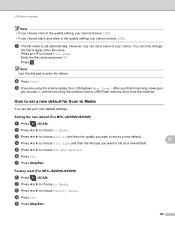
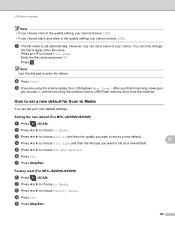
...set as a new default. Press a or b to Media.
Setting the new default (For MFC-J825DW/J835DW)
a Press
(SCAN).
f Press Yes.
d Press Yes. USB cable scanning
Note... first 6 digits of your own default settings. Factory reset (For MFC-J825DW/J835DW)
a Press
(SCAN). c Press d or c to Media. b Press d or c to choose to choose Factory Reset.
Note Use the dial pad to Media
You can ...
Software Users Manual - English - Page 210


... Scanners and Cameras.
(Windows® 7)
Click the
button, All Programs, Brother, MFC-XXXX, Scanner Settings, then
Scanners and Cameras. b Do one that was originally registered to your computer during the installation of the following:
Windows® XP Right-click the Scanner Device icon and choose Properties. Network Scanning
Configuring Network Scanning for...
Software Users Manual - English - Page 226


...MFC-J430W
a Load your machine, and then click the Scan Profiles button.
a (Windows Vista®)
Click the
button, Control Panel, Hardware and Sound, then Scanners and Cameras.
(Windows® 7)
Click the
button, All Programs, Brother, MFC...the scanning process.
Make sure the scanner selected in Scanner is a Brother
machine that supports Web Services for scanning
If the LCD shows Out ...
Similar Questions
Reset Brother Mfc J430w Cannot Detect
(Posted by crasora 10 years ago)
How To Reset Brother Mfc-j430w Error 48
(Posted by jemer 10 years ago)
How To Reset Brother Mfc 7860dw Toner Low
(Posted by brusSi 10 years ago)
How To Refill/reset Brother Mfc-7340 Printer Toner
(Posted by fasnsi 10 years ago)
Using Brother Mfc -j430w Printer To Mac
how do you scan using brother MFC - J430W
how do you scan using brother MFC - J430W
(Posted by hnatiw 11 years ago)

