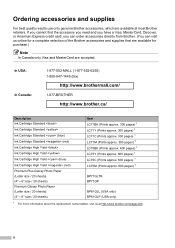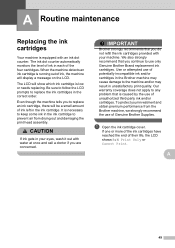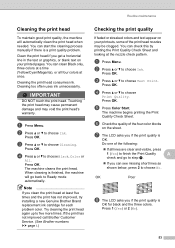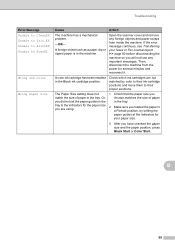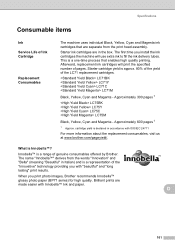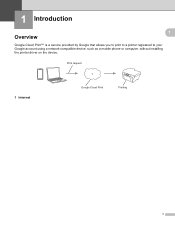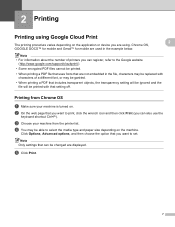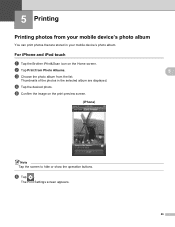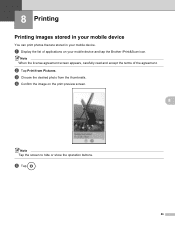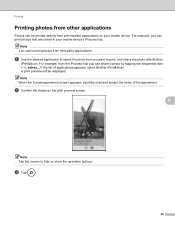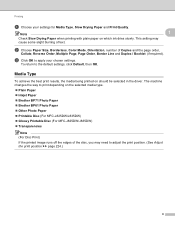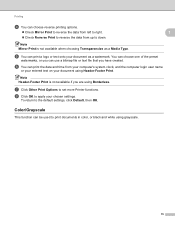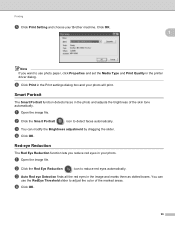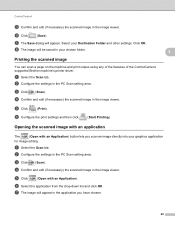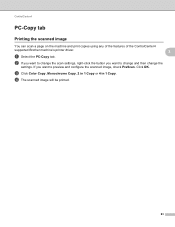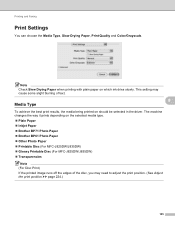Brother International MFC-J430w Support Question
Find answers below for this question about Brother International MFC-J430w.Need a Brother International MFC-J430w manual? We have 14 online manuals for this item!
Question posted by idaPBidd on October 11th, 2013
How To Print On A Brother J-430w Printer Without Black Ink
The person who posted this question about this Brother International product did not include a detailed explanation. Please use the "Request More Information" button to the right if more details would help you to answer this question.
Current Answers
Related Brother International MFC-J430w Manual Pages
Similar Questions
Brother Mfc J435w Printer Black Ink Does Not Work Properly
(Posted by siggyrick4 9 years ago)
Brother Printer Black Ink Won't Print Mfc 790cw
(Posted by cenBig 9 years ago)
Brother Mfc-j430w Replaced Black Ink Won't Print
(Posted by galisas 10 years ago)
I'm Out Of Black Ink, But Not Using Black. Wjy Won't The Document Print?
(Posted by jasondemeo 11 years ago)
How Do I Avoid The Printing Report After Every Printed ? ( Brother Mfc-j430w )
how do i avoid the printing report after every printed ? ( brother mfc - 430w)
how do i avoid the printing report after every printed ? ( brother mfc - 430w)
(Posted by tgsamsung1 11 years ago)