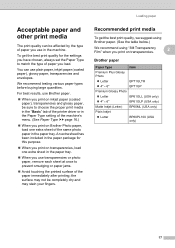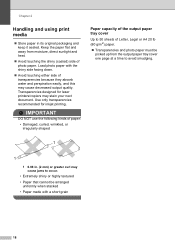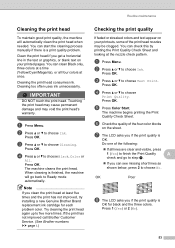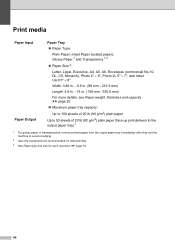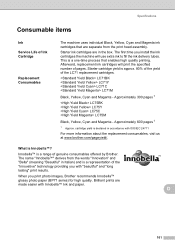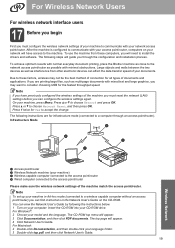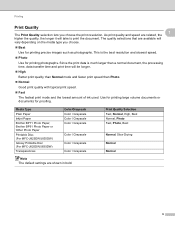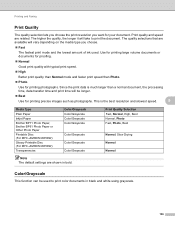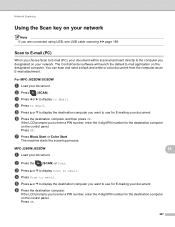Brother International MFC-J430w Support Question
Find answers below for this question about Brother International MFC-J430w.Need a Brother International MFC-J430w manual? We have 14 online manuals for this item!
Question posted by jasondemeo on October 7th, 2012
I'm Out Of Black Ink, But Not Using Black. Wjy Won't The Document Print?
The person who posted this question about this Brother International product did not include a detailed explanation. Please use the "Request More Information" button to the right if more details would help you to answer this question.
Current Answers
Related Brother International MFC-J430w Manual Pages
Similar Questions
What Causes Black Specks On Paper When Printing With Brother Mfc 7340
(Posted by adrsaa 10 years ago)
How To Use Only Black And White Cartridge For Printing On Brother Mfc 9970 Cdw
(Posted by foosChrist 10 years ago)
Video On How To Use The Automatic Document Feeder On The Mfc-j430w
(Posted by joHaju 10 years ago)
Black Ink Will Not Print On Brother Mfc--j430w
(Posted by cotuck 10 years ago)
How Do You Print Envelopes With This Printer? It Says 'wrong Paper Size.'
I'm trying to print envelopes using Open Office. The document is set to 10 inches by 4.3 inches (a s...
I'm trying to print envelopes using Open Office. The document is set to 10 inches by 4.3 inches (a s...
(Posted by pattgavin 11 years ago)