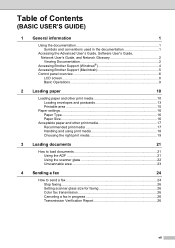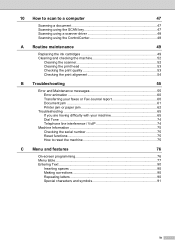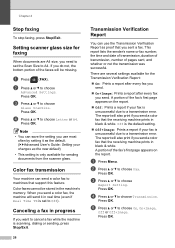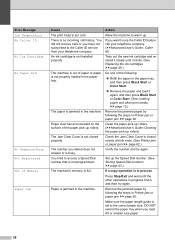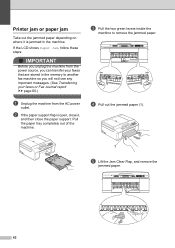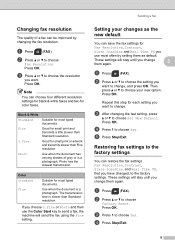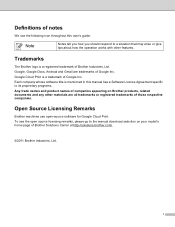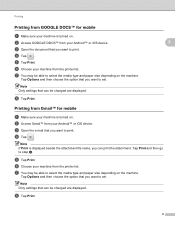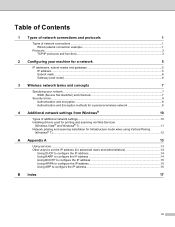Brother International MFC-J430w Support Question
Find answers below for this question about Brother International MFC-J430w.Need a Brother International MFC-J430w manual? We have 14 online manuals for this item!
Question posted by pattgavin on May 6th, 2013
How Do You Print Envelopes With This Printer? It Says 'wrong Paper Size.'
I'm trying to print envelopes using Open Office. The document is set to 10 inches by 4.3 inches (a standard No. 10 business envelope). Everytime I try to print it says "Wrong Paper Size" and spits out the envelope.
Current Answers
Related Brother International MFC-J430w Manual Pages
Similar Questions
Brother Printer Troubleshooting Won't Scan To Email Mfc J430w
(Posted by Easiovi 9 years ago)
My Brother Mfc-j430 Printer Says To Check Connection When I Try To Scan
(Posted by KUDUMLCKBA 9 years ago)
Why Is My Mfc-j430w Brother Printer Saying Adf Ready
(Posted by atr2mtrae 10 years ago)
Why Does My Printer Say Manual Feed Load Letter Paper? Help!?!?!
My brother MFC 9325cw Printer says manual feed, Load letter paper...What ecatly does this mean? Help...
My brother MFC 9325cw Printer says manual feed, Load letter paper...What ecatly does this mean? Help...
(Posted by Chelsea512 10 years ago)
My Printer Says No Paper But There Is Plenty Of Paper
(Posted by tgreggilmore 11 years ago)