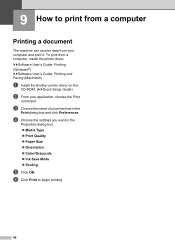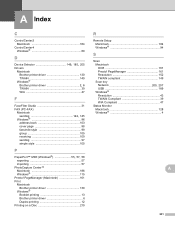Brother International MFC-J430w Support Question
Find answers below for this question about Brother International MFC-J430w.Need a Brother International MFC-J430w manual? We have 14 online manuals for this item!
Question posted by atr2mtrae on January 23rd, 2014
Why Is My Mfc-j430w Brother Printer Saying Adf Ready
The person who posted this question about this Brother International product did not include a detailed explanation. Please use the "Request More Information" button to the right if more details would help you to answer this question.
Current Answers
Related Brother International MFC-J430w Manual Pages
Similar Questions
Why Does My Brother Printer Say Offline Mfc-9325cw
(Posted by Ethaln 9 years ago)
Mfc J430w Brother Printer Won't Install With Windows 7
(Posted by jolywjgan 10 years ago)
Mfc-j430w Brother Printer, How To Print An Address On Envelope
(Posted by mpgiMaks 10 years ago)
Brother Printer Says Toner Low But Which One
(Posted by rb200028 10 years ago)
Brother Printer Won't Print Postage
I have a new MFC-J430W Brother printer and it won't print postage when I try to us stamps.com. I did...
I have a new MFC-J430W Brother printer and it won't print postage when I try to us stamps.com. I did...
(Posted by PLAUNTJOSEPH 11 years ago)