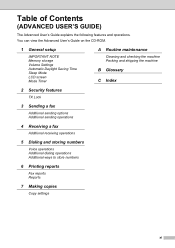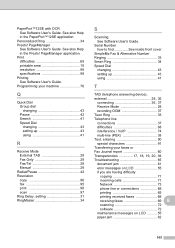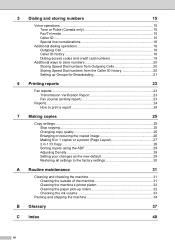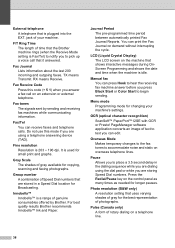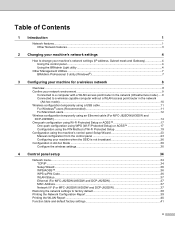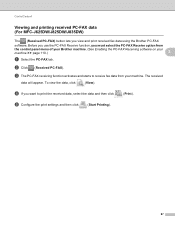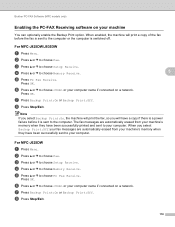Brother International MFC-J430w Support Question
Find answers below for this question about Brother International MFC-J430w.Need a Brother International MFC-J430w manual? We have 14 online manuals for this item!
Question posted by kathleenselman on May 27th, 2014
Mfc-j430w How I Do Print An Activity Fax Report Please Simplfy This Jargon.
Fax activiy printed report cannot be understood plese give it to me simply thanks
Current Answers
Related Brother International MFC-J430w Manual Pages
Similar Questions
How To Print Out Fax Report Journal On Mfc 7460dn
(Posted by tsmafund 9 years ago)
Why Won't Brother Mfc-j430w Print On 4 X 6 Paper?
(Posted by mldhedr 9 years ago)
Does A Brothers Copier Model Mfc J430w Print Envelopes
(Posted by rameshoGgraham 10 years ago)
How Do Change Ip Address In A Mfc J430w Printed
(Posted by marynickerson 10 years ago)