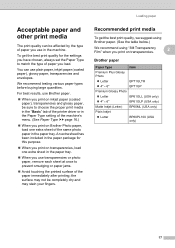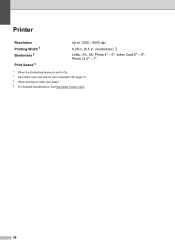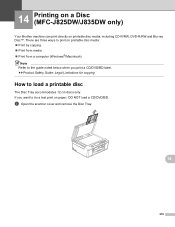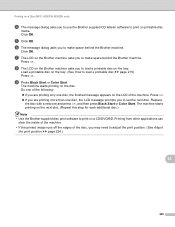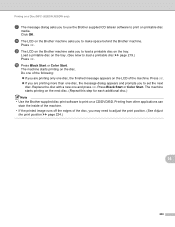Brother International MFC-J430w Support Question
Find answers below for this question about Brother International MFC-J430w.Need a Brother International MFC-J430w manual? We have 14 online manuals for this item!
Question posted by mldhedr on May 4th, 2014
Why Won't Brother Mfc-j430w Print On 4 X 6 Paper?
The person who posted this question about this Brother International product did not include a detailed explanation. Please use the "Request More Information" button to the right if more details would help you to answer this question.
Current Answers
Related Brother International MFC-J430w Manual Pages
Similar Questions
Ink Absorber Full Brother Mfc-j430w
How to ink absorber full brother mfc-j430w
How to ink absorber full brother mfc-j430w
(Posted by naywin886 8 years ago)
Why Brother Mfc-j430w Print Blank After Cartridge Change
(Posted by BetDoo 10 years ago)
Banding Problems On A Brother Mfc-j430w
How to fix banding problems on a Brother MFC-J430W printer
How to fix banding problems on a Brother MFC-J430W printer
(Posted by RJT4054 11 years ago)
Using Brother Mfc -j430w Printer To Mac
how do you scan using brother MFC - J430W
how do you scan using brother MFC - J430W
(Posted by hnatiw 11 years ago)