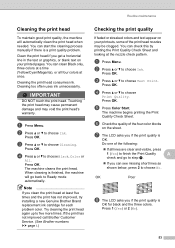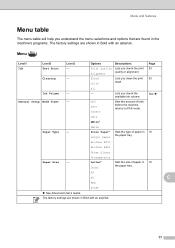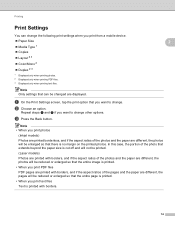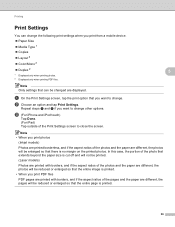Brother International MFC-J430w Support Question
Find answers below for this question about Brother International MFC-J430w.Need a Brother International MFC-J430w manual? We have 14 online manuals for this item!
Question posted by kaTGera on December 20th, 2013
My Mfc J430w Won't Print The Black Color
The person who posted this question about this Brother International product did not include a detailed explanation. Please use the "Request More Information" button to the right if more details would help you to answer this question.
Current Answers
Related Brother International MFC-J430w Manual Pages
Similar Questions
My Brother Mfc-j430w Won't Print Black Ink Of Work Right
(Posted by woAW 10 years ago)
Brother Mfc-240c Will Not Print Black Or Color
(Posted by peAu 10 years ago)
My Brother Printer Mfc-j430w Isn't Printing Black What Can It Be?
(Posted by ripleycobb 11 years ago)