Brother International MFC-J430w Support Question
Find answers below for this question about Brother International MFC-J430w.Need a Brother International MFC-J430w manual? We have 14 online manuals for this item!
Question posted by seDELU on May 28th, 2014
Mac Wont Recognize Scanner Mfc J430w
The person who posted this question about this Brother International product did not include a detailed explanation. Please use the "Request More Information" button to the right if more details would help you to answer this question.
Current Answers
There are currently no answers that have been posted for this question.
Be the first to post an answer! Remember that you can earn up to 1,100 points for every answer you submit. The better the quality of your answer, the better chance it has to be accepted.
Be the first to post an answer! Remember that you can earn up to 1,100 points for every answer you submit. The better the quality of your answer, the better chance it has to be accepted.
Related Brother International MFC-J430w Manual Pages
Users Manual - English - Page 2


... record of your product and special
offers. If you need to call Customer Service
Please complete the following information for future reference: Model Number: MFC-J425W, MFC-J430W and MFC-J435W (Circle your receipt; may serve as confirmation of the purchase date of your product
should you lose your model number) Serial Number...
Users Manual - English - Page 5


...) Plain Inkjet Paper (Letter size / 100 sheets) Telephone Line Cord Basic User's Guide
CD ROM for Windows® & Mac
Item
BP60MPLTR (USA only)
BP60ML (USA only)
BP60PL100 (USA only) LG3077001 (USA only) LX8599001 (English for USA and Canada) LX8599002 (French for Canada) LX8379001 (MFC-J425W) LX8381001 (MFC-J430W) LX8383001 (MFC-J435W)
iii Description Multipurpose Paper -
Users Manual - English - Page 20


... you start sending faxes or making copies in the ControlCenter software).
4
Stop/Exit
Stops an operation or exits the menu.
6 Chapter 1
Control panel overview 1
MFC-J425W, MFC-J430W and MFC-J435W have the same control panel keys.
8
7
1
1 Mode keys:
FAX
Lets you access FAX mode.
SCAN
Lets you access SCAN mode.
...
Users Manual - English - Page 22


..., see Error and Maintenance messages uu page 55.
8
If you see the available memory in this User's Guide show Shutting Down and will show the MFC-J430W. To prolong print head life, provide the best ink cartridge economy, and maintain print quality, you see the current Receive Mode. Fax (Fax Only...
Advanced Users Manual - English - Page 1
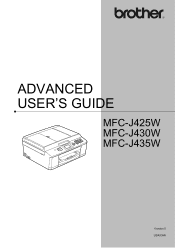
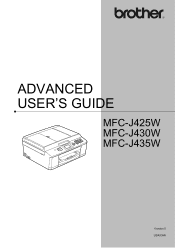
ADVANCED USER'S GUIDE
MFC-J425W MFC-J430W MFC-J435W
Version 0 USA/CAN
Advanced Users Manual - English - Page 5


You can choose a range of the MFC-J430W are stored permanently.
You may have to Off. Volume Settings 1
Ring Volume 1
...High
or Off. e Press a or b to choose
General Setup. 1 General setup
1
IMPORTANT NOTE
In this User's Guide show the MFC-J430W.
1
1
Memory storage 1
Even if there is idle, press d or c to choose Volume. The machine will change it. The LCD shows ...
Quick Setup Guide - English - Page 1


... to us and we value your business. Please read this Quick Setup Guide show the MFC-J430W. The components included in this Quick Setup Guide for the correct setup and ...result in the packing of them correctly.
USA/CAN Version 0 1 Quick Setup Guide
Start Here
MFC-J425W MFC-J430W MFC-J435W
Thank you for choosing Brother, your support is no more than 6 feet (2 meters) ...
Network Users Manual - English - Page 21


... connect your Brother machine to installation. Configuring your machine for a wireless network
One push configuration using WPS (Wi-Fi Protected Setup) or AOSS™ 3
For MFC-J430W/J432W 3
a Press Menu. You must know your wireless network settings before you proceed with this installation.
• If you have previously configured the wireless settings...
Network Users Manual - English - Page 24


...computer as a Registrar, you are using your Windows Vista® or Windows® 7 computer as shown below.
3
For MFC-J430W/J432W 3
a Press Menu. b Press a or b to choose WPS w/PIN Code. c Press a or b to ...of WLAN access point/router.
f Using a computer that is on the brand of the device that came with your WLAN access point/router.
20 See the instruction manual that is different...
Network Users Manual - English - Page 27


... configuration.
Press OK. To cancel, press Stop/Exit.
If a list of SSIDs is displayed, press OK to accept. Manual configuration from the control panel 3
For MFC-J430W/J432W 3
a Before configuring your machine we recommend you write down in step a. f The machine will search for a wireless network
Configuration using the control
panel Setup...
Network Users Manual - English - Page 30


... encryption, enter the key used as the first WEP key. is supported for a wireless network
Configuring your machine when the SSID is not broadcast 3
For MFC-J430W/J432W 3
a Before configuring your machine we recommend you continue with the configuration.
Encryption mode WEP NONE WEP AES TKIP 1
For example:
SSID (Network Name): HELLO...
Network Users Manual - English - Page 34


... wireless network settings of available SSIDs.
e When Enable WLAN? This will search for a wireless network
Configuration in Ad-hoc Mode 3
Configure the wireless settings 3
For MFC-J430W/J432W
3 3
a Before configuring your machine we recommend you write down your network administrator. For instructions on how to configure your computer to Ad-hoc mode...
Network Users Manual - English - Page 42


... and DCP-J725DW/J925DW 4
a Press Menu. Press OK.
d Press Yes. b Press Network.
Note
• For MFC-J825DW/J835DW and DCP-J925DW, this function restores all information such as the password and IP address information).
f The machine... settings using the BRAdmin applications. (For more information, see Other Management Utilities uu page 7.)
4
For MFC-J430W/J432W 4
a Press Menu.
Network Users Manual - English - Page 43


... prints a report listing the current network configuration including the
network print server settings.
4
For MFC-J430W/J432W 4
a Press Menu. Press OK.
c Press a or b to display Network Config and then press Network Config.
c Press a or b to choose Network Config.
For MFC-J280W/J625DW and DCP-J725DW, press Start.
39 d (For US) Press Black Start...
Network Users Manual - English - Page 44


... and then press WLAN Report. If the wireless connection failed, check the error code on the printed report. uuQuick Setup Guide: Troubleshooting
For MFC-J430W/J432W
a Press Menu.
d For MFC-J825DW/J835DW and DCP-J925DW
(For US) Press Black Start or Color Start. (For UK) Press Mono Start or Colour Start. Press OK...
Network Users Manual - English - Page 49


... Connect Guide located on the Brother Solutions Center
(http://solutions.brother.com/).
45 Control panel setup
For MFC-J430W/J432W
Main menu Submenu
Network
TCP/IP
Setup Wizard WPS/AOSS WPS w/PIN Code WLAN Status
MAC Address WLAN Enable Network Reset
4
Menu Selections Options
BOOT Method
Auto/Static/RARP/BOOTP/DHCP
IP Address...
Product Safety Guide - English - Page 11


... and used to ensure compliance with the limits for a Class B digital device.
11 If this device must not be used in accordance with any interference received, including interference that...that to which the receiver is no guarantee that the products
Product Name: MFC-J280W/MFC-J430W/MFC-J625DW/MFC-J825DW/MFC-J835DW
comply with the limits for help.
(Wireless network models only...
Software Users Manual - English - Page 199


...E-mail application, displaying the new message waiting to E-mail. USB cable scanning
e Press Start.
For MFC-J430W 12
a Load your document.
Black Start or Color Start does not change the settings.
If...and white scanning, choose color or black and white in
the scan type option on the Device Button tab of ControlCenter2 configuration screen. (See SCAN
uu page 166.)
12
Scan to ...
Software Users Manual - English - Page 200


... between color and black and white scanning, click Help in the scan type option on the Device Button tab of ControlCenter2 configuration screen. (See SCAN uu page 166.)
191
The machine starts the scanning process. For MFC-J430W 12
a Load your document.
b Press
(SCAN) or Scan.
Note (Windows®)
12
Scan type...
Software Users Manual - English - Page 226


... Scanners and Cameras.
(Windows® 7)
Click the
button, All Programs, Brother, MFC-XXXX, Scanner Settings, then
Scanners and Cameras.
c Choose the scan profile you want to . Click Set as Default.
For MFC-J430W
... the Web Services protocol. Press the destination computer. Make sure the scanner selected in Scanner is a Brother
machine that supports Web Services for scanning
If the LCD...
Similar Questions
Mac Wont Connect Brother Mfc J435 Printer
(Posted by ravirleo 10 years ago)
Yellow Ink Wont Print Brother Mfc J430w
(Posted by gershjh 10 years ago)

