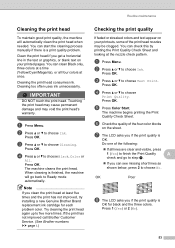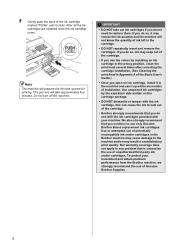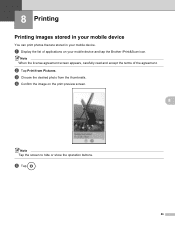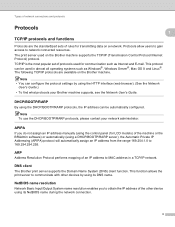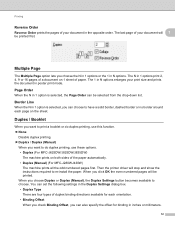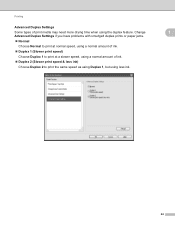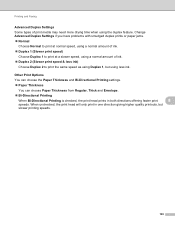Brother International MFC-J430w Support Question
Find answers below for this question about Brother International MFC-J430w.Need a Brother International MFC-J430w manual? We have 14 online manuals for this item!
Question posted by haydenlaw2 on November 1st, 2012
It Doesn't Print In Black (or Very Very Faded) But All Ink Cartridges Are Full.
I have replaced the black ink 3 times with no luck. I also ran the cleaner option 3 times with no results.
Current Answers
Related Brother International MFC-J430w Manual Pages
Similar Questions
Brother Mfc-j430w Wont Print Black New Cartridge
(Posted by niSstill 9 years ago)
Black Ink Is Low-would Like To Print Using Red Ink
How To Select Red Ink Ink
(Posted by kathycollinsknob 10 years ago)
Wkhy Won't My Brother Mfc-j825dw Print After Changing Ink Cartridges?
(Posted by lgentle 11 years ago)
Won't Print Black After Changing Cartridge
will not print black after changing cartridge
will not print black after changing cartridge
(Posted by Anonymous-47944 12 years ago)