Brother International MFC-J430w Support Question
Find answers below for this question about Brother International MFC-J430w.Need a Brother International MFC-J430w manual? We have 14 online manuals for this item!
Question posted by QQ123alfons on December 16th, 2013
How Do You Change The Settings Of Your Printer To Only Print In Black Ink
mfc-j430w
Current Answers
There are currently no answers that have been posted for this question.
Be the first to post an answer! Remember that you can earn up to 1,100 points for every answer you submit. The better the quality of your answer, the better chance it has to be accepted.
Be the first to post an answer! Remember that you can earn up to 1,100 points for every answer you submit. The better the quality of your answer, the better chance it has to be accepted.
Related Brother International MFC-J430w Manual Pages
Users Manual - English - Page 70


...stopped repeatedly and you are using Genuine Brother Innobella™ ink the machine may not detect the ink cartridge. You cannot change the Receive Mode from Manual to Basic (for VoIP). ...machine to print again. The ink cartridge cover is not completely closed . Set Distinctive Ring to send or receive again. While memory is available, black & white faxes will be sent as a black & white ...
Users Manual - English - Page 79


... the end of their life. (See Replacing the ink cartridges uu page 49.)
Check to enable the printer.
(Windows® 7)
Click
and then Devices and Printers. Right-click Brother MFC-XXXXX (where XXXXX is offline, it will show Use Printer Online. Using non-Brother supplies may affect the print quality, hardware performance, and machine reliability. Select this...
Users Manual - English - Page 81


... is smudged or running when using the paper support flap. Make sure you uncheck Color Enhancement (True2Life). Print speed is correct.
67 Try changing the printer driver setting. An extra sheet has been included in the printer driver are the same.
Make sure to the correct paper size. The printouts are not stacked neatly. Turn...
Advanced Users Manual - English - Page 43


...Standard resolution 203 98 dpi (black & white). 203 196 dpi (color).
TAD (telephone answering device) You can choose certain options for each fax transmission and copy without changing the default settings.
See: Standard, Fine, Super Fine and Photo.
Temporary settings You can connect an external telephone answering device or answering machine to the receiving...
Google Cloud Print Guide - English - Page 10
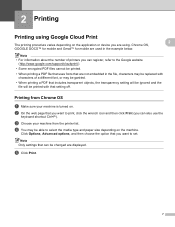
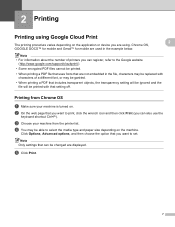
... transparent objects, the transparency setting will be ignored and the file will be changed are using Google Cloud Print
The printing procedure varies depending on the application or device you want to select the media type and paper size depending on . e Click Print.
7 Printing from Chrome OS 2
a Make sure your machine from the printer list.
Click Options, Advanced...
Mobile Print/Scan Guide - English - Page 11
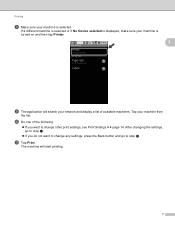
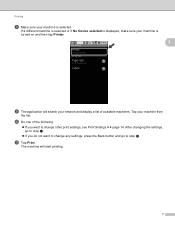
... you do not want to change any settings, press the Back button and go to change other print settings, see Print Settings uu page 14.
Printing
h Make sure your machine from
the list. Tap your machine is turned on and then tap Printer.
2
i The application will start printing.
7 If a different machine is selected or if No Device selected is displayed, make...
Mobile Print/Scan Guide - English - Page 13


... to step k.
If you want to change any settings, press the Back button and go to change other print settings, see Print Settings uu page 14.
j Do one of available machines. k Do one of the following :
Tap Print this to print the displayed page. Tap Print all to print all pages of the PDF. The machine will search...
Mobile Print/Scan Guide - English - Page 16


...Device selected is displayed, make sure your machine is selected. g Do one of the following :
Tap Print this to print the displayed page. Tap Print all pages of the PDF. A print preview will start printing. Printing
d Make sure your machine is turned on and then tap Printer... ). After changing the settings, go to change other print settings, see Print Settings uu page ...
Mobile Print/Scan Guide - English - Page 17


... or if No Device selected is displayed, make sure your machine is
turned on the print preview screen. e The application will start printing.
13
Note • Tap the screen to change any settings, press the Back button and go to step g.
If you want to change other print settings, see Print Settings uu page 14. After changing the settings, go to...
Mobile Print/Scan Guide - English - Page 18
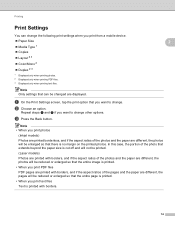
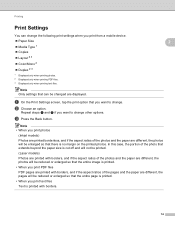
a On the Print Settings screen, tap the print option that you want to change other options.
Repeat steps a and b if you want to change . c Press the Back button. Note Only settings that can change the following print settings when you print from a mobile device.
Paper Size
2
Media Type 1
Copies
Layout 2 3
Color/Mono 2
...
Mobile Print/Scan Guide - English - Page 31
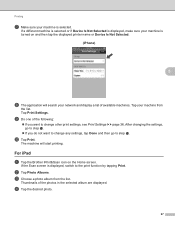
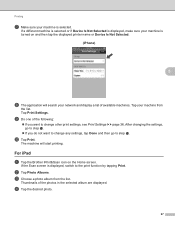
... sure your network and display a list of available machines. After changing the settings, go to the print function by tapping Print. For iPad 5
a Tap the Brother iPrint&Scan icon on and then tap the displayed printer name or Device Is Not Selected.
(iPhone) 5
5
h The application will start printing. b Tap Photo Albums. c Choose a photo album from
the list...
Mobile Print/Scan Guide - English - Page 32


....
Tap Print Settings.
28 The Print Settings screen appears.
h The application will search your machine from
the list. If a different machine is selected or if Device Is Not Selected is displayed, make sure your machine is turned on the print preview screen.
5
f Tap Settings.
Printing
e Confirm the image on and then tap the displayed printer name or Device Is Not...
Mobile Print/Scan Guide - English - Page 35


...; If you want to change any settings, tap Done and then go to change other print settings, see Print Settings uu page 36.
j Tap Print. Tap Print Settings.
i Do one of available machines. The machine will search your machine from
the list.
Printing
g Make sure your machine is turned on and then tap the displayed printer name or Device Is Not Selected.
(iPhone...
Mobile Print/Scan Guide - English - Page 37


... go to change other print settings, see Print Settings uu page 36. If a different machine is selected or if Device Is Not Selected is displayed, make sure your machine is selected.
Printing
e Tap . Tap Print Settings.
Tap your machine from
the list. The machine will search your machine is turned on and then tap the displayed printer name or Device Is...
Mobile Print/Scan Guide - English - Page 39


... close the screen, and then go to change other print settings, see Print Settings uu page 36.
If a different machine is selected or if Device Is Not Selected is displayed, make sure your machine is selected. Tap your machine is turned on and then tap the displayed printer name or Device Is Not Selected.
5
e The application will start...
Mobile Print/Scan Guide - English - Page 40
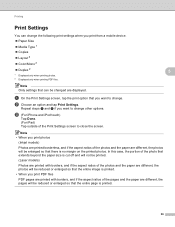
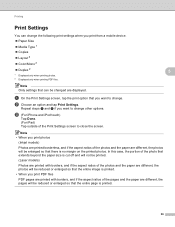
... or enlarged so that the entire image is printed.
• When you print from a mobile device.
Paper Size
Media Type 1
Copies
Layout 2
Color/Mono 2
Duplex 2
5
1 Displayed only when printing photos.
2 Displayed only when printing PDF files.
Printing
Print Settings 5
You can be changed are displayed.
b Choose an option and tap...
Mobile Print/Scan Guide - English - Page 61
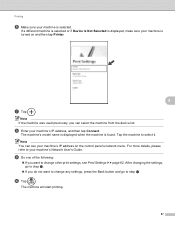
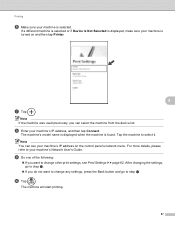
... one of the following:
If you do not want to change any settings, press the Back button and go to change other print settings, see your machine's IP address on and then tap Printer.
8
g Tap
.
Note
You can select the machine from the device list. The machine's model name is displayed when the machine is displayed...
Mobile Print/Scan Guide - English - Page 63
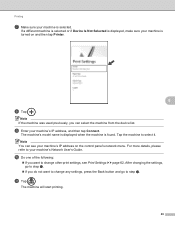
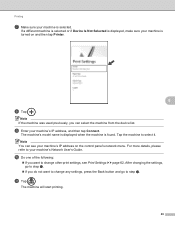
... the machine was used previously, you can see Print Settings uu page 62.
Tap the machine to your machine's Network User's Guide. After changing the settings, go to change other print settings, see your machine's IP address on and then tap Printer.
8
h Tap
. If a different machine is selected or if Device Is Not Selected is displayed, make sure your...
Mobile Print/Scan Guide - English - Page 65
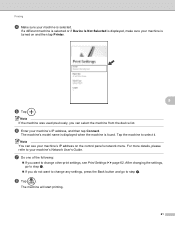
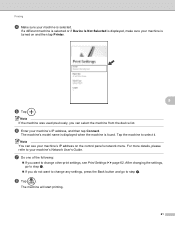
... and then tap Printer.
8
e Tap
. h Tap
. The machine will start printing.
61 If a different machine is selected or if Device Is Not Selected is selected.
Note
You can select the machine from the device list. g Do one of the following:
If you want to step h.
If you can see Print Settings uu page 62...
Network Glossary - English - Page 16


...about the compatibility logo, contact your computer manufacturer.
• If you can change the Web Services setting by using Web Based Management (web browser) or BRAdmin Professional 3.
•... network settings from the multi-function printer icon in the Add a device screen. This also enables the printer and scanner driver installation from Windows®
Network printing and scanning...
Similar Questions
How To Set Printer To Black And White On Mfc 3360c
(Posted by Zesteve 9 years ago)
Brother Mfc 495cw Printer Will Not Print Black Ink
(Posted by voncmo 10 years ago)
How To Print On A Brother J-430w Printer Without Black Ink
(Posted by idaPBidd 10 years ago)
Brother Mfc J430w Printer Won't Print Black Ink
(Posted by Margjari 10 years ago)

