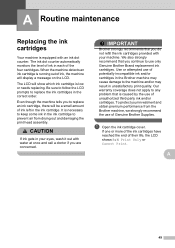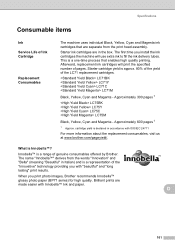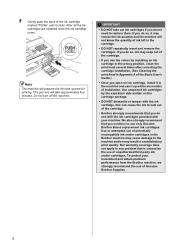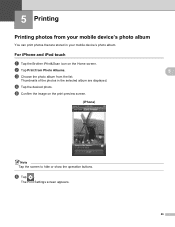Brother International MFC-J430w Support Question
Find answers below for this question about Brother International MFC-J430w.Need a Brother International MFC-J430w manual? We have 14 online manuals for this item!
Question posted by SaROXANA on March 21st, 2014
Cartridge Replaced But Cannot Print Brother Mfc J430w
The person who posted this question about this Brother International product did not include a detailed explanation. Please use the "Request More Information" button to the right if more details would help you to answer this question.
Current Answers
Related Brother International MFC-J430w Manual Pages
Similar Questions
Cannot Remove Ink Cartridges From My Brother Mfc-j430w
(Posted by svcrisc 10 years ago)
Printer Cannot Print Brother Mfc-j430w Error 76
(Posted by totogu 10 years ago)
Internet Explorer 9 Won't Print Brother Mfc-j430w
(Posted by Rozlmufasa 10 years ago)
Yellow Ink Wont Print Brother Mfc J430w
(Posted by gershjh 10 years ago)
How Do I Avoid The Printing Report After Every Printed ? ( Brother Mfc-j430w )
how do i avoid the printing report after every printed ? ( brother mfc - 430w)
how do i avoid the printing report after every printed ? ( brother mfc - 430w)
(Posted by tgsamsung1 11 years ago)