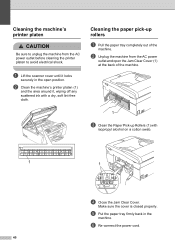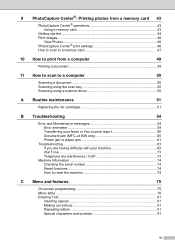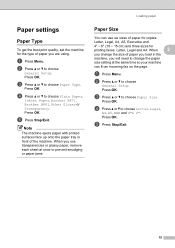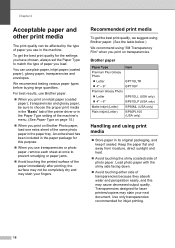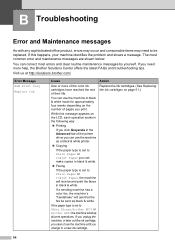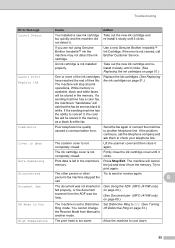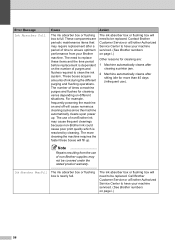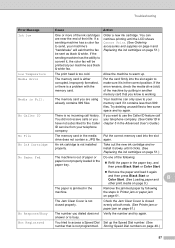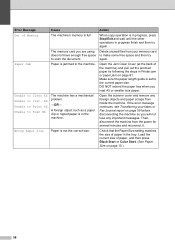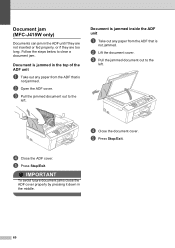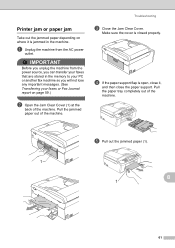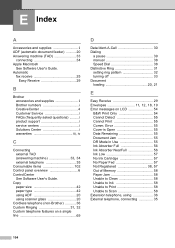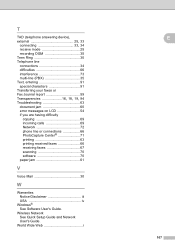Brother International MFC-J415w Support Question
Find answers below for this question about Brother International MFC-J415w.Need a Brother International MFC-J415w manual? We have 10 online manuals for this item!
Question posted by manimadhavk on August 14th, 2012
How To Clear Paper Jam Error Init 50
The person who posted this question about this Brother International product did not include a detailed explanation. Please use the "Request More Information" button to the right if more details would help you to answer this question.
Current Answers
Related Brother International MFC-J415w Manual Pages
Similar Questions
How Do I Clear Memory On S Mic/j415w
I need to clear memory I can't fax right now
I need to clear memory I can't fax right now
(Posted by Bucksclothings 4 years ago)
Why Does My Brother Mfc-j415w Print Blank Pages After A Paper Jam
(Posted by terrCa 10 years ago)
Brother Mfc J825dw How To Clear Paper Jam Error Message
(Posted by dwhgr 10 years ago)
Error Init 50 In Brother Printer Mfc 295cn
error init 50 in brother printer mfc 295cn
error init 50 in brother printer mfc 295cn
(Posted by psg5152 11 years ago)
Why Does The Paper Keep Jamming? This Has Never Happened Before.
(Posted by mgraham6 12 years ago)