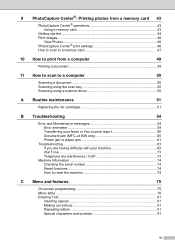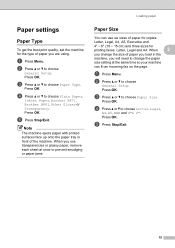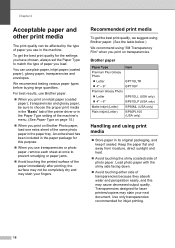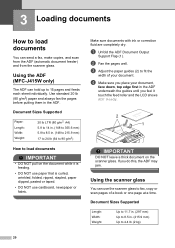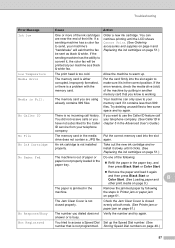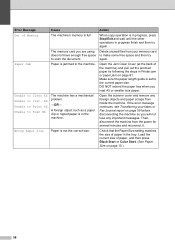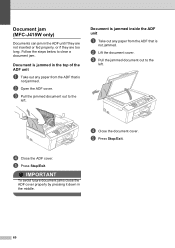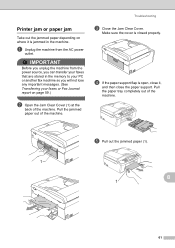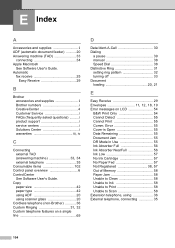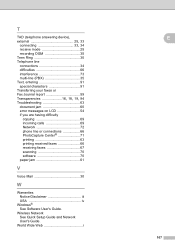Brother International MFC-J415w Support Question
Find answers below for this question about Brother International MFC-J415w.Need a Brother International MFC-J415w manual? We have 10 online manuals for this item!
Question posted by mgraham6 on May 19th, 2012
Why Does The Paper Keep Jamming? This Has Never Happened Before.
The person who posted this question about this Brother International product did not include a detailed explanation. Please use the "Request More Information" button to the right if more details would help you to answer this question.
Current Answers
Related Brother International MFC-J415w Manual Pages
Similar Questions
How To Override A Paper Jam In The Brother Mfc-9325cw During Envelope Printing?
(Posted by prpol 9 years ago)
Why Does My Brother Mfc-j415w Print Blank Pages After A Paper Jam
(Posted by terrCa 10 years ago)
Why Is Paper Jammed In Brother Printer Mfc 7420
(Posted by Davti 10 years ago)
Connecting Mac Book Pro To Brother Mfc J415w
Hi, I cant seem to be able to connect my Mac Book Pro (retina)to my Brother MFC j415w wireless print...
Hi, I cant seem to be able to connect my Mac Book Pro (retina)to my Brother MFC j415w wireless print...
(Posted by carkasian 11 years ago)
How To Clear Paper Jam Error Init 50
(Posted by manimadhavk 11 years ago)