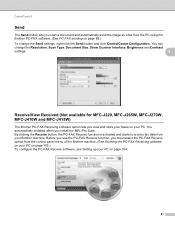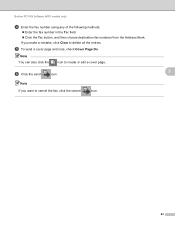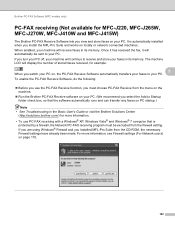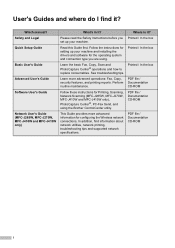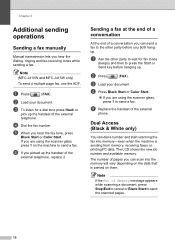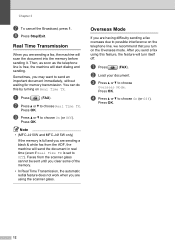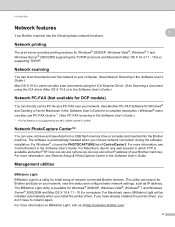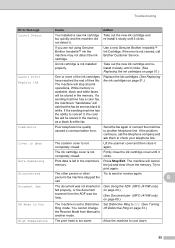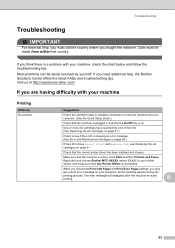Brother International MFC-J415w Support Question
Find answers below for this question about Brother International MFC-J415w.Need a Brother International MFC-J415w manual? We have 10 online manuals for this item!
Question posted by Bucksclothings on June 12th, 2019
How Do I Clear Memory On S Mic/j415w
I need to clear memory I can't fax right now
Current Answers
Answer #1: Posted by Troubleshooter101 on August 1st, 2019 12:37 PM
- If the Out of Memory message appears when you are sending a fax, go to
- If the Out of Memory message appears when you try to make copies, go to
- If the Out of Memory message appears when you are printing from your computer, go to
- If the Out of Memory message appears when you are scanning, go to
- If the Out of Memory message appears when you are sending a fax, follow these steps:
- Do one of the following:
- If the message appears while the machine is scanning the first page of a fax, press the STOP/EXIT key to cancel the fax.
- If the message appears while the machine is scanning a subsequent page, you can either press the START key to send the pages that have been scanned so far or press the STOP/EXIT key to cancel the fax.
- If Fax Storage is on, print the currently stored faxes or turn it off.
When Fax Storage is on, a copy of each received fax is stored in the machine's memory. This reduces the memory available for other functions. Fax Storage must be enabled if you want to use the Fax Forwarding, Fax Paging, or Remote Retrieval features.
- <Print the stored faxes>
If you want to continue using Fax Storage or are using the Fax Forwarding, Fax Paging, or Remote Retrieval features, follow these steps to print the stored faxes and clear the machine's memory:
- Press Menu, Fax, Remote Fax Opt, Print Fax.
- Press the START key on the machine.
- Press the STOP/EXIT key.
- <Print the stored faxes>
- Do one of the following:
Thanks
Please respond to my effort to provide you with the best possible solution by using the "Acceptable Solution" and/or the "Helpful" buttons when the answer has proven to be helpful. Please feel free to submit further info for your question, if a solution was not provided. I appreciate the opportunity to serve you!
Troublshooter101
Related Brother International MFC-J415w Manual Pages
Similar Questions
How Do I Clear The Memory On The Fax
I'm having trouble sending faxes my memory is full how do I clear it
I'm having trouble sending faxes my memory is full how do I clear it
(Posted by Jennfern218 9 years ago)
How To Clear Memory On Fax Machine Brother Mfc-7345n
(Posted by kpatel1921 9 years ago)
How Do I Delete The Memory On My Brother Mfc J415w
(Posted by mallmia8 9 years ago)
How Do I Clear The Memory On Fax Machine Mfc-7840w
(Posted by rickjmoney 10 years ago)
Brother Cd Mfc-j415w Need To Download So That I Can Use My Wf Printer I Have Los
(Posted by lbosman 12 years ago)