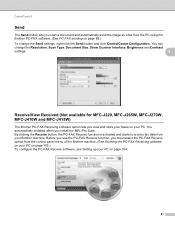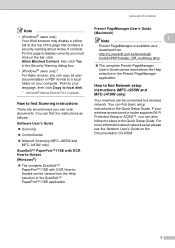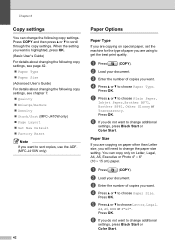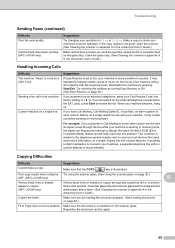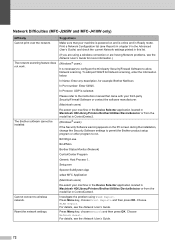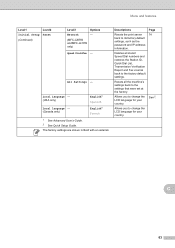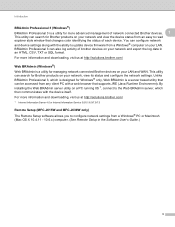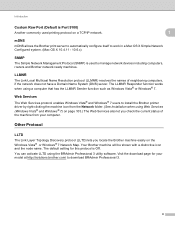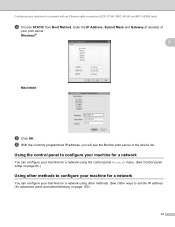Brother International MFC-J410w Support Question
Find answers below for this question about Brother International MFC-J410w.Need a Brother International MFC-J410w manual? We have 10 online manuals for this item!
Question posted by outbrmari on August 16th, 2014
How To Change The Language On Brother Printer Mfc-j410w
The person who posted this question about this Brother International product did not include a detailed explanation. Please use the "Request More Information" button to the right if more details would help you to answer this question.
Current Answers
Related Brother International MFC-J410w Manual Pages
Similar Questions
How To Scan Using Brother Printer Mfc-j410w On A Mac Computer
(Posted by harssun 9 years ago)
How To Set Up Newtowkr On Brother Printer Mfc-j410w
(Posted by Eiammad 10 years ago)
Brother Printers Mfc-j410w Won't Print Black
(Posted by mapeterb 10 years ago)
Error Init 50 In Brother Printer Mfc 295cn
error init 50 in brother printer mfc 295cn
error init 50 in brother printer mfc 295cn
(Posted by psg5152 11 years ago)
Using A Brother Printer Mfc-j835dw, How Do I Print 2 Power Point Slides Per Page
Using a brother printer MFC-J835DW, how do i print 2 power point slides per page? 2 on the front and...
Using a brother printer MFC-J835DW, how do i print 2 power point slides per page? 2 on the front and...
(Posted by hlapham327 12 years ago)