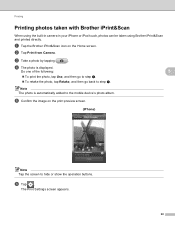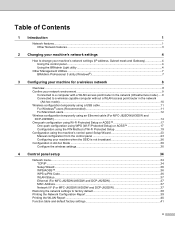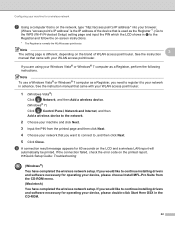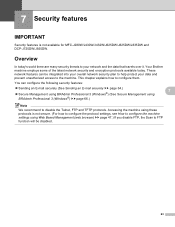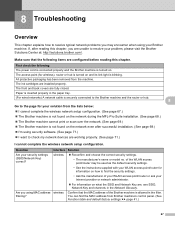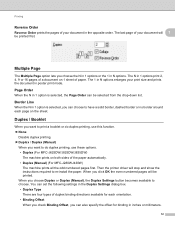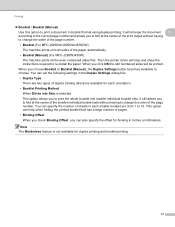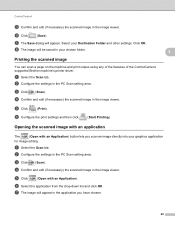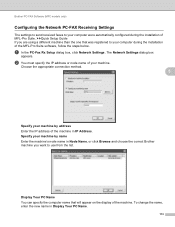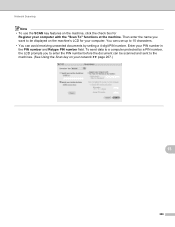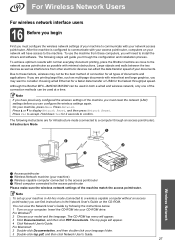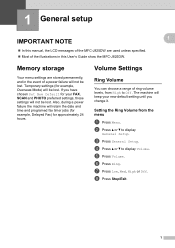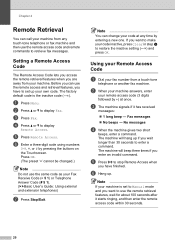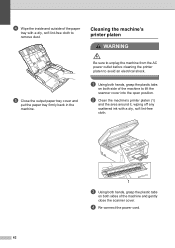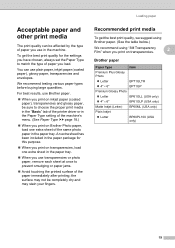Brother International MFC-J835DW Support Question
Find answers below for this question about Brother International MFC-J835DW.Need a Brother International MFC-J835DW manual? We have 16 online manuals for this item!
Question posted by hlapham327 on January 22nd, 2012
Using A Brother Printer Mfc-j835dw, How Do I Print 2 Power Point Slides Per Page
Using a brother printer MFC-J835DW, how do i print 2 power point slides per page? 2 on the front and 2 on the back. On the setting im putting duplex (front & back) and 2 in 1 (2 per page). I hit ok and print and it only gives me one on the front and one on the back? It's as if the 2 in 1 isn't setting...
Current Answers
Related Brother International MFC-J835DW Manual Pages
Similar Questions
Brother Printer Mfc-495cw Will Not Power On
(Posted by rickbmc 9 years ago)
How To Scan As Pdf File On Brother Printer Mfc-j835dw
(Posted by secar 9 years ago)
Brother Printer Mfc J835dw Offline Won't Print
(Posted by araddigi 10 years ago)
What Brands Of Photo Paper Work With Brother Printer Mfc J835dw?
(Posted by apylecy34 10 years ago)
How To Get My Brother Printer Mfc-j835dw Back Online
(Posted by ivamyker 10 years ago)