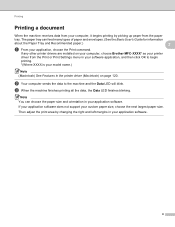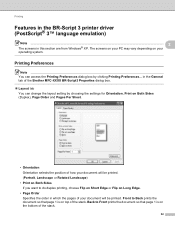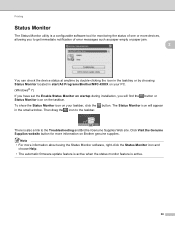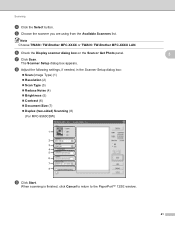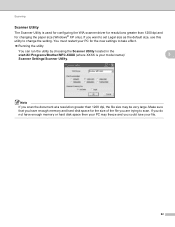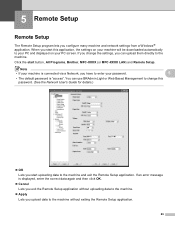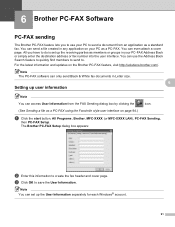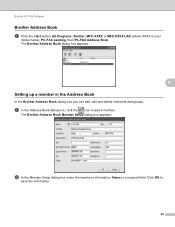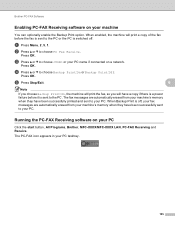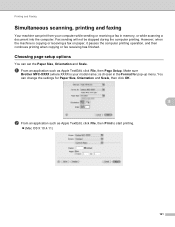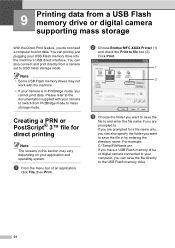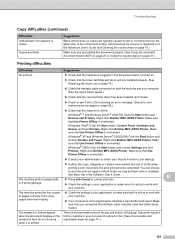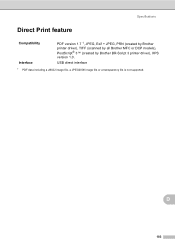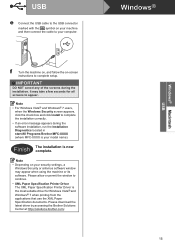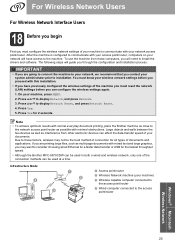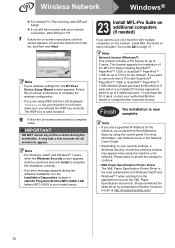Brother International MFC-9970CDW Support Question
Find answers below for this question about Brother International MFC-9970CDW.Need a Brother International MFC-9970CDW manual? We have 6 online manuals for this item!
Question posted by vicNo on April 8th, 2014
Brother Mfc 9970 How To Make Toner Reset
The person who posted this question about this Brother International product did not include a detailed explanation. Please use the "Request More Information" button to the right if more details would help you to answer this question.
Current Answers
Answer #1: Posted by waelsaidani1 on April 9th, 2014 7:00 AM
"1. Turn on the printer
2. Push the button on the front of the printer to open the cartridge door.
Don't remove the cartridges.
3. Push the Clear/Back button to bring up a reset menu. There are 9 different
toner functions (for simplicity, three K's, three C's, three M's, and
three Y's).
4. For each of these nine functions in turn, push the O.K. button and then push it
again to indicate 'Reset'. After a few seconds, it will say 'Accepted' and will
then display a message that the cover is open.
5. Repeat steps 3 and 4 for each of the 9 toner functions.
6. When finished, close the door and the status bar will be reset to normal with
no error message."
2. Push the button on the front of the printer to open the cartridge door.
Don't remove the cartridges.
3. Push the Clear/Back button to bring up a reset menu. There are 9 different
toner functions (for simplicity, three K's, three C's, three M's, and
three Y's).
4. For each of these nine functions in turn, push the O.K. button and then push it
again to indicate 'Reset'. After a few seconds, it will say 'Accepted' and will
then display a message that the cover is open.
5. Repeat steps 3 and 4 for each of the 9 toner functions.
6. When finished, close the door and the status bar will be reset to normal with
no error message."
Related Brother International MFC-9970CDW Manual Pages
Similar Questions
How To Reset Brother Mfc 9970 After Replacing Toner
(Posted by temburns 10 years ago)
How To Reset Toner Low Brother Mfc-9970
(Posted by toryoptipl 10 years ago)
How To Refill/reset Brother Mfc-7340 Printer Toner
(Posted by fasnsi 10 years ago)
Can Brother Mfc-j6710dw Make Pdf's
Can you scan and save as a pdf with the Brother MFC-J6710DW printer? I have Adobe Acrobat 9 Pro on m...
Can you scan and save as a pdf with the Brother MFC-J6710DW printer? I have Adobe Acrobat 9 Pro on m...
(Posted by dane50021 11 years ago)
Have A Brother Mfc 9970 Cdw Printer. How Do You Use Sort Function.
have a Brother MFC 9970 CDW printer. Boss can't find the instruction disc and I am unable to locate ...
have a Brother MFC 9970 CDW printer. Boss can't find the instruction disc and I am unable to locate ...
(Posted by tresab 12 years ago)