Brother International MFC-9840CDW Support Question
Find answers below for this question about Brother International MFC-9840CDW.Need a Brother International MFC-9840CDW manual? We have 4 online manuals for this item!
Question posted by axelDenbor on April 26th, 2014
How To Setup Wireless Mfc 9840cdw
The person who posted this question about this Brother International product did not include a detailed explanation. Please use the "Request More Information" button to the right if more details would help you to answer this question.
Current Answers
There are currently no answers that have been posted for this question.
Be the first to post an answer! Remember that you can earn up to 1,100 points for every answer you submit. The better the quality of your answer, the better chance it has to be accepted.
Be the first to post an answer! Remember that you can earn up to 1,100 points for every answer you submit. The better the quality of your answer, the better chance it has to be accepted.
Related Brother International MFC-9840CDW Manual Pages
Software Users Manual - English - Page 3


...(MFC-9440CN and MFC-9840CDW only 74 DEVICE ...SETTING...74
SCAN...75 Image (example: Microsoft® Paint)...75 OCR (Word Processing program) ...77 E-mail ...78 File attachments ...78 File ...79
CUSTOM SCAN ...80 Customizing a user-defined button...81
COPY ...85 PC-FAX (MFC-9440CN and MFC-9840CDW only 87
Send ...87 Receive/View Received...88 Address Book ...89 Setup...
Software Users Manual - English - Page 4


DEVICE SETTING...90 Remote Setup (MFC-9440CN and MFC-9840CDW only 90 Quick-Dial (MFC-9440CN and MFC-9840CDW only 90 Status Monitor ...91 User's Guide...91
4 Network Scanning
92
Before using Network Scanning ...92 Network license ...92 Configuring Network Scanning ...92
Using the Scan key...95 Scan to E-mail (PC)...95 Scan to E-mail (E-mail Server, MFC-9840CDW only 96...
Software Users Manual - English - Page 5
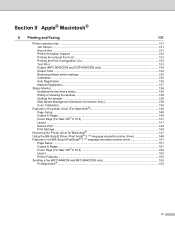
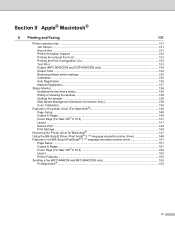
...Font List...133 Printing the Print Configuration List 133 Test Print ...133 Duplex (MFC-9840CDW and DCP-9045CDN only 134 Output Color ...134 Restoring default printer settings...134 ...emulation) printer driver 151
Page Setup...151 Copies & Pages...151 Cover Page (For Mac OS® X 10.4 152 Layout...152 Printer Features...154 Sending a fax (MFC-9440CN and MFC-9840CDW only 155 For Macintosh®...
Software Users Manual - English - Page 6


...Turning the AutoLoad feature off...178 SCAN...178 CUSTOM SCAN ...179 COPY / PC-FAX ...179 DEVICE SETTINGS ...179
SCAN...180 Image (example: Apple® Preview 180 OCR (word processing application... PC-FAX (PC-FAX is MFC-9440CN and MFC-9840CDW only 190 DEVICE SETTINGS ...191
Remote Setup (MFC-9440CN and MFC-9840CDW only 191 Quick-Dial (MFC-9440CN and MFC-9840CDW only 192 Status Monitor ...192
v
Software Users Manual - English - Page 7
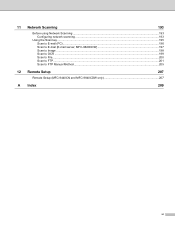
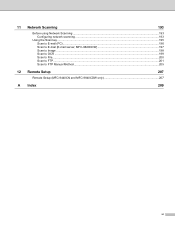
11 Network Scanning
193
Before using Network Scanning ...193 Configuring network scanning ...193
Using the Scan key...195 Scan to E-mail (PC)...196 Scan to E-mail (E-mail server, MFC-9840CDW 197 Scan to Image ...198 Scan to OCR ...199 Scan to File...200 Scan to FTP...201 Scan to FTP Manual Method...205
12 Remote Setup
207
Remote Setup (MFC-9440CN and MFC-9840CDW only 207
A Index
209
vi
Software Users Manual - English - Page 35


...photo or grayscale images.
„ Quick Print Setup The feature allows you set Toner Save Mode...you click this feature is in your machine. • Get device data If you do not recommend Toner Save Mode for the following... print setting. • Multiple Page • Manual Duplex (MFC-9440CN and DCP-9040CN only) • Duplex (MFC-9840CDW and DCP-9045CDN only) • Toner Save Mode •...
Software Users Manual - English - Page 81


Once activated, the icon name changes to View Received. DEVICE SETTING 3
You can configure or check the machine settings. „ Remote Setup (MFC-9440CN and MFC-9840CDW only)
Lets you open the Remote Setup Program. (See Remote Setup on page 107.) „ Quick-Dial (MFC-9440CN and MFC-9840CDW only)
Lets you open the Set Quick-Dial window of your received...
Software Users Manual - English - Page 97
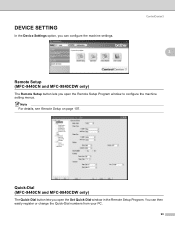
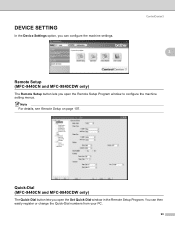
... configure the machine setting menus. You can configure the machine settings.
ControlCenter3
3
3
Remote Setup (MFC-9440CN and MFC-9840CDW only)
3
The Remote Setup button lets you can then easily register or change the Quick-Dial numbers from your PC.
90 DEVICE SETTING
In the Device Settings option, you open the Set Quick-Dial window in the Remote...
Software Users Manual - English - Page 115
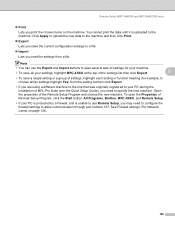
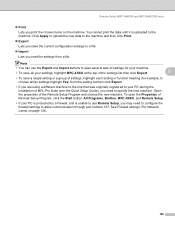
... settings, highlight each setting or function heading (for your machine.
• To save a single setting or a group of the Remote Setup Program and choose the new machine. Remote Setup (MFC-9440CN and MFC-9840CDW only)
„ Print Lets you print the chosen items on page 126.
108 Click Apply to upload the new data to...
Software Users Manual - English - Page 117


... the Brother PC-FAX Setup dialog box, click the Sending tab to display the screen below.
6
6
„ Outside line access Enter a number to get an outside line here. Brother PC-FAX Software (MFC-9440CN and MFC-9840CDW only)
a Click the Start button, All Programs, Brother, MFC-XXXX (where XXXX is sometimes required by local PBX...
Software Users Manual - English - Page 118
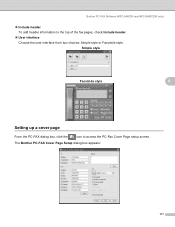
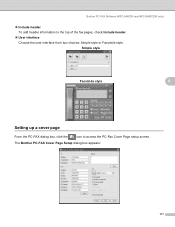
... pages, check Include header. „ User interface
Choose the user interface from two choices: Simple style or Facsimile style.
The Brother PC-FAX Cover Page Setup dialog box appears:
111 Brother PC-FAX Software (MFC-9440CN and MFC-9840CDW only)
„ Include header
To add header information to access the PC-Fax Cover Page...
Software Users Manual - English - Page 121
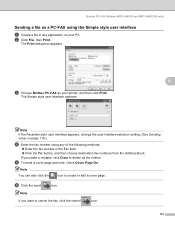
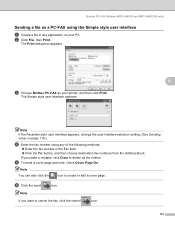
...click Clear to cancel the fax, click the cancel
icon.
114 Brother PC-FAX Software (MFC-9440CN and MFC-9840CDW only)
Sending a file as your PC. The Print dialog box appears:
6
c Choose ...:
Note If the Facsimile style user interface appears, change the user interface selection setting. (See Sending setup on page 110.)
d Enter the fax number using the Simple style user interface 6
a Create a...
Software Users Manual - English - Page 123
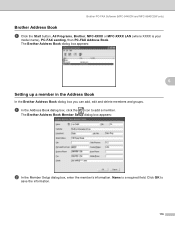
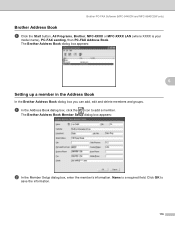
...-FAX Software (MFC-9440CN and MFC-9840CDW only)
Brother Address Book 6
a Click the Start button, All Programs, Brother, MFC-XXXX or MFC-XXXX LAN (where XXXX is a required field.
Click OK to add a member. a In the Address Book dialog box, click the icon to
save the information.
116
The Brother Address Book Member Setup dialog box...
Quick Setup Guide - English - Page 1
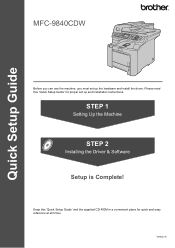
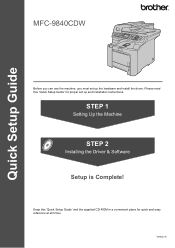
Quick Setup Guide
MFC-9840CDW
Before you can use the machine, you must set up the hardware and install the driver.
Keep this 'Quick Setup Guide' for quick and easy reference at all times.
Please read this 'Quick Setup Guide' and the supplied CD-ROM in a convenient place for proper set up and installation instructions. STEP...
Quick Setup Guide - English - Page 47
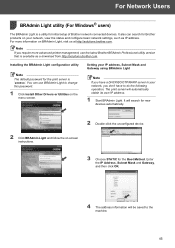
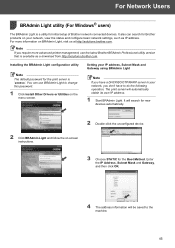
...Installing the BRAdmin Light configuration utility
Note The default password for initial setup of Brother network connected devices. The print server will be saved to the machine. 45 It ...you require more information on -screen
instructions.
3 Choose STATIC for new devices automatically.
2 Double-click the unconfigured device. 2 Click BRAdmin Light and follow the on BRAdmin Light, visit us ...
Quick Setup Guide - English - Page 48
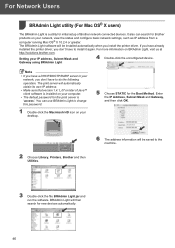
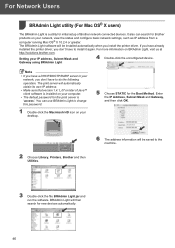
... Brother and then Utilities.
6 The address information will then search for initial setup of Brother network connected devices. BRAdmin Light will be installed automatically when you don't have to install it .... For more information on your IP address, Subnet Mask and
4 Double-click the unconfigured device.
For Network Users
BRAdmin Light utility (For Mac OS® X users)
2
The ...
Network Users Manual - English - Page 42
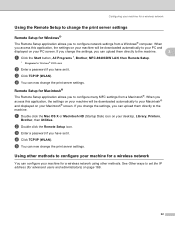
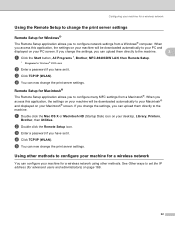
... directly to the machine.
3
a Click the Start button, All Programs 1, Brother, MFC-9840CDW LAN, then Remote Setup.
1 Programs for Windows® 2000 users
b Enter a password if you can now... Macintosh® screen. Configuring your machine for a wireless network
Using the Remote Setup to change the print server settings 3
Remote Setup for advanced users and administrators) on page 169.
32...
Network Users Manual - English - Page 176
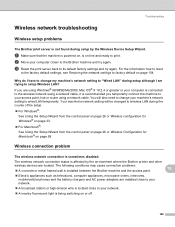
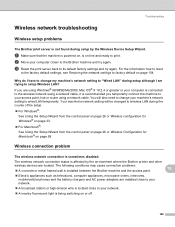
... where the Brother printer and other
wireless devices are installed close to your network.
„ A broadcast station or high-tension wire is located close to your computer is connected to factory default on or off.
166 You will be changed to wireless LAN during setup although I am
trying to setup Wireless LAN?
15
If you temporarily...
Users Manual - English - Page 18
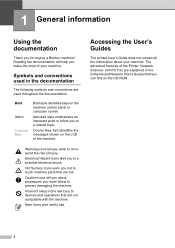
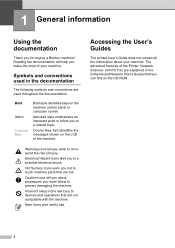
... parts that are explained in the Software and Network User's Guides that you to devices and operations that are used in the documentation
1
The following symbols and conventions are... related topic.
Italicized style emphasizes an important point or refers you to a possible electrical shock. Incorrect setup icons alert you can find on the CD-ROM.
2 Accessing the User's Guides
1
The printed...
Users Manual - English - Page 112
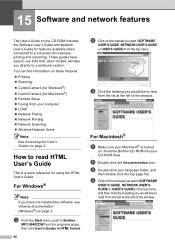
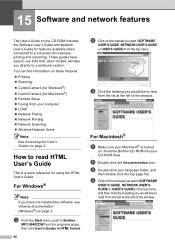
...(for Macintosh®) „ Remote Setup „ Faxing from your computer „ LDAP „ Network Faxing „ Network Printing „ Network Scanning „ Wireless Network Users
Note See Accessing the User...Double-click the Documentation icon. c Double-click your CD-ROM drive.
How to Brother,
MFC-9840CDW from the programs group, then click User's Guides in the top menu, and then click...
Similar Questions
How To Setup Mfc-9840cdw Wireless
(Posted by raynkahne1 9 years ago)
How To Setup Brother Mfc-9840cdw Wireless
(Posted by jiwanIdgaf 9 years ago)

