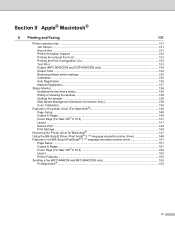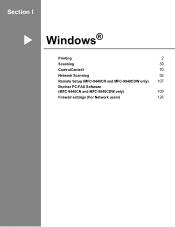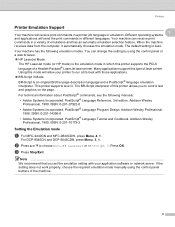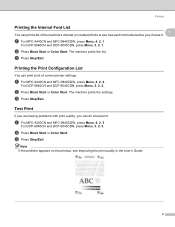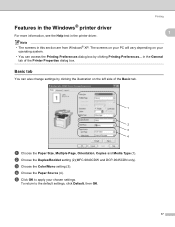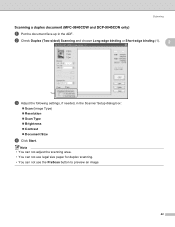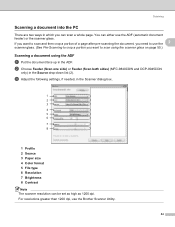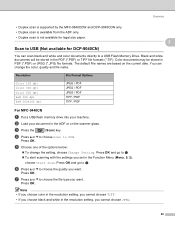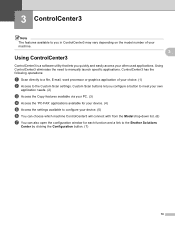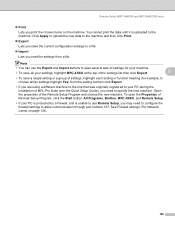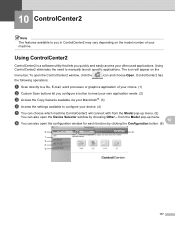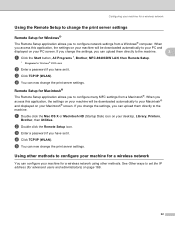Brother International MFC-9840CDW Support Question
Find answers below for this question about Brother International MFC-9840CDW.Need a Brother International MFC-9840CDW manual? We have 4 online manuals for this item!
Question posted by movic on February 5th, 2014
How To Set Up Wireless Mfc 9840cdw
The person who posted this question about this Brother International product did not include a detailed explanation. Please use the "Request More Information" button to the right if more details would help you to answer this question.
Current Answers
Related Brother International MFC-9840CDW Manual Pages
Similar Questions
How To Setup Mfc-9840cdw Wireless
(Posted by raynkahne1 9 years ago)
How To Setup Brother Mfc-9840cdw Wireless
(Posted by jiwanIdgaf 9 years ago)
How To Setup Wireless Mfc 9840cdw
(Posted by axelDenbor 10 years ago)
How To Set Up Mfc-j435w Without Router
how to set up mfc-j435w without router
how to set up mfc-j435w without router
(Posted by jendan90 10 years ago)
Wireless Mfc-j430w. Scanner Works Great. Test Print Works Great. Goes Through Mo
Wireless Mfc-j430w. Scanner Works Great. Test Print Works Great. Goes Through Motion Of Printing A M...
Wireless Mfc-j430w. Scanner Works Great. Test Print Works Great. Goes Through Motion Of Printing A M...
(Posted by lfpal 11 years ago)