Brother International MFC-7860DW Support Question
Find answers below for this question about Brother International MFC-7860DW.Need a Brother International MFC-7860DW manual? We have 5 online manuals for this item!
Question posted by testissa on December 3rd, 2013
How To Setup Wireless Mfc 7860dw
The person who posted this question about this Brother International product did not include a detailed explanation. Please use the "Request More Information" button to the right if more details would help you to answer this question.
Current Answers
There are currently no answers that have been posted for this question.
Be the first to post an answer! Remember that you can earn up to 1,100 points for every answer you submit. The better the quality of your answer, the better chance it has to be accepted.
Be the first to post an answer! Remember that you can earn up to 1,100 points for every answer you submit. The better the quality of your answer, the better chance it has to be accepted.
Related Brother International MFC-7860DW Manual Pages
Network Users Manual - English - Page 3


...your machine for a wireless network
(For HL-2280DW, DCP-7070DW and MFC-7860DW)
8
Overview...8 Step by step chart for wireless network configuration 9
For...wireless capable computer without a WLAN access point/router in the network
(Ad-hoc mode)...11 Confirm your wireless network setup method 12
Configuration using the machine's control panel Setup Wizard to configure your machine for a wireless...
Network Users Manual - English - Page 4


... Ethernet (wired network only)...27 Status (For DCP-7065DN, MFC-7360N, MFC-7460DN and MFC-7860DN)/Wired Status (For HL-2280DW, DCP-7070DW and MFC-7860DW 28 Setup Wizard (wireless network only 28 WPS or AOSS™ (wireless network only 28 WPS w/PIN Code (wireless network only 28 WLAN Status (wireless network only 28 MAC Address ...29 Set to Default...
Network Users Manual - English - Page 13


... to follow the steps in both a wired and wireless network, only one connection method can be the best method of connection for all types of your Network name: (SSID, ESSID) and Network Key.
8
3 Configuring your machine for a wireless network (For HL-2280DW, DCP-7070DW and MFC-7860DW) 3
Overview 3
To connect your machine to your...
Network Users Manual - English - Page 14


... computer without a WLAN access point/router
3
3
b Confirm your network environment. See page 12. Configuring your machine for a wireless network (For HL-2280DW, DCP-7070DW and MFC-7860DW)
Step by step chart for a wireless network. Using the Setup Wizard from the
control panel
(Recommended)
Using WPS/AOSS™ from the control panel menu
(Push Button Configuration...
Network Users Manual - English - Page 15


... access point/router
3
b Confirm your machine for a wireless network (For HL-2280DW, DCP-7070DW and MFC-7860DW)
For Ad-hoc mode 3
a Confirm your network environment. Using the Setup Wizard from the control panel (Recommended)
Using the Brother installer application
c Configure your wireless network setup method. Configuring your machine for a wireless network. See page 16
See page 22...
Network Users Manual - English - Page 16


...-2280DW, DCP-7070DW and MFC-7860DW)
Confirm your network environment
Connected to a computer with a WLAN access point/router in the network (Infrastructure mode)
1
4 2
3
3
3
3
1 WLAN access point/router 1
1 If your computer supports Intel® MWT (My WiFi Technology), you can use your computer as a Wi-Fi Protected Setup supported access point.
2 Wireless network machine (your...
Network Users Manual - English - Page 17


...) (Infrastructure mode only)
3
We recommend that you use the machine's control panel to configure your WLAN access point/router (A) supports either Wi-Fi Protected Setup (PBC 1) or AOSS™. Configuring your machine for a wireless network (For HL-2280DW, DCP-7070DW and MFC-7860DW)
Confirm your wireless network setup method 3
There are four methods to configure your...
Network Users Manual - English - Page 18


... access point/router (A) supports either Wi-Fi Protected Setup (PBC 1) or AOSS™, you can also use your Brother wireless network machine. You must know your wireless network settings before you are able to configure your machine for a wireless network (For HL-2280DW, DCP-7070DW and MFC-7860DW)
Configuration using the Brother installer application. Configuration using...
Network Users Manual - English - Page 20


A C
1 The Registrar is used as a computer is a device that manages the wireless LAN.
15
Configuring your machine for a wireless network (For HL-2280DW, DCP-7070DW and MFC-7860DW)
Configuration using the PIN Method of Wi-Fi Protected Setup to configure your machine for a wireless network (Infrastructure mode only)
3
If your WLAN access point/router (A) supports Wi-Fi Protected...
Network Users Manual - English - Page 21


... WPS/AOSS™ menu on the control panel. Configuring your machine for a wireless network (For HL-2280DW, DCP-7070DW and MFC-7860DW)
Configuring your machine for an existing wireless network using the SSID and Network Key (if required), see the Quick Setup Guide.
• If your WLAN access point/router is set to not broadcast...
Network Users Manual - English - Page 24


...-2280DW, DCP-7070DW and MFC-7860DW)
l Enter the WEP key you wrote down in step a and press OK. Go to enter
text, see the Quick Setup Guide.)
o To apply the settings, choose Yes. Encryption Type? TKIP
3
n Enter the WPA key you wrote down in the Quick Setup Guide. q If your wireless device is connected successfully, the...
Network Users Manual - English - Page 25


... access the Wi-Fi Protected Setup mode. c Press a or b to choose Network. Note Routers or access points that manages the wireless LAN), you can setup the WLAN network and security ...wireless network (For HL-2280DW, DCP-7070DW and MFC-7860DW)
Using the Brother installer application on the CD-ROM to configure your
browser. (Where "access point's IP address" is the IP address of the device ...
Network Users Manual - English - Page 26


... , and then click Next.
6 Click Close. Configuring your machine for a wireless network (For HL-2280DW, DCP-7070DW and MFC-7860DW)
Windows Vista®/Windows® 7 3
If you are using your computer as a Registrar, follow the
steps in the Quick Setup Guide for operating your wireless device is connected successfully, the display shows Connected. If you would...
Network Users Manual - English - Page 27


... the control panel which we recommend you write down your wireless network settings. 4 Wireless configuration using the Brother installer application (For HL-2280DW, DCP-7070DW and MFC-7860DW) 4
Before configuring the wireless settings 4
IMPORTANT
4
• The following instructions will install your Brother machine in the supplied Quick Setup Guide.
• If you have provided with the...
Network Users Manual - English - Page 28


... User Account Control screen appears, (Windows Vista®) click Allow. (Windows® 7) click Yes.
3 Click Wireless LAN Setup Wizard.
(Macintosh) 4
1 Double-click the MFL_PRO Suite icon on your desktop. 2 Double-click the Utilities icon. 3 Double-click the Wireless Device Setup Wizard. Click Initial Installation. Note
4
• If the window does not appear, use them.
or...
Network Users Manual - English - Page 29


... HL-2280DW, DCP-7070DW and MFC-7860DW)
3 Click Connect to be shown on screen (where x.x. It may take a few minutes to change from
0.0.0.0 to the 169.254.x.x IP address to a network.
4 You can see the SSID of Wireless Network Connection (SETUP).
7 (Windows® 7)
4
Click Wireless Network Connection (SETUP).
8 Click Details... Choose SETUP and click Connect.
6 Check the...
Network Users Manual - English - Page 33


... information, see Using the PIN Method of the SSID name. SSID 5
This field displays the current wireless network SSID. Control panel setup
Status (For DCP-7065DN, MFC-7360N, MFC-7460DN and MFC-7860DN)/Wired Status (For HL-2280DW, DCP-7070DW and MFC-7860DW)
5
This field displays the current wired network status.
Signal 5
This field displays the current...
Network Users Manual - English - Page 34


... about Internet fax, see Internet fax (For MFC-7460DN, MFC-7860DN and MFC-7860DW: available as a download) on page 52.) You can also access the character you want by plugging or unplugging the network cable. Control panel setup
MAC Address 5
The MAC address is more convenient to use the wireless network connection, set your machine's MAC...
Network Users Manual - English - Page 42
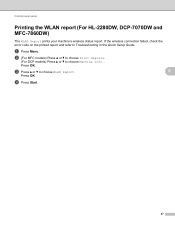
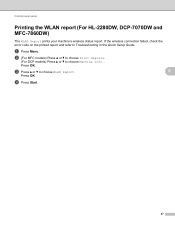
... models) Press a or b to choose WLAN Report.
5
Press OK. Control panel setup
Printing the WLAN report (For HL-2280DW, DCP-7070DW and MFC-7860DW)
5
The WLAN Report prints your machine's wireless status report. a Press Menu. c Press a or b to choose Machine Info..
If the wireless connection failed, check the error code on the printed report and...
Network Users Manual - English - Page 73
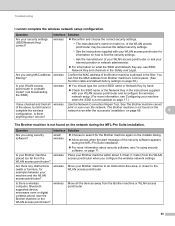
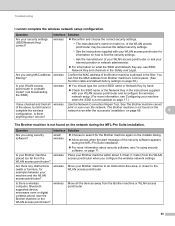
... 3.3 feet (1 meter) from the WLAN access point/router?
on page 17.)
I 'm using security
software. Is there
anything else I cannot complete the wireless network setup configuration. Is there a wireless computer, Bluetooth supported device, microwave oven or digital cordless phone near the Brother machine or the WLAN access point/router? Troubleshooting
I can find the security...
Similar Questions
How To Setup A Mfc-7860dw To Aumatic Wireless Mode
(Posted by ramepna 9 years ago)
Is It Best To Setup Brother Mfc 7860dw Wireless
(Posted by georgjacmil 10 years ago)
How To Setup Brother Mfc-7860dw Wireless On Win Xp
(Posted by bluejRic 10 years ago)

