Brother International MFC-7860DW Support Question
Find answers below for this question about Brother International MFC-7860DW.Need a Brother International MFC-7860DW manual? We have 5 online manuals for this item!
Question posted by ramepna on August 19th, 2014
How To Setup A Mfc-7860dw To Aumatic Wireless Mode
The person who posted this question about this Brother International product did not include a detailed explanation. Please use the "Request More Information" button to the right if more details would help you to answer this question.
Current Answers
There are currently no answers that have been posted for this question.
Be the first to post an answer! Remember that you can earn up to 1,100 points for every answer you submit. The better the quality of your answer, the better chance it has to be accepted.
Be the first to post an answer! Remember that you can earn up to 1,100 points for every answer you submit. The better the quality of your answer, the better chance it has to be accepted.
Related Brother International MFC-7860DW Manual Pages
Network Users Manual - English - Page 3


...(Windows 6 Web BRAdmin (Windows®) ...7 BRPrint Auditor (Windows®)...7
3 Configuring your machine for a wireless network
(For HL-2280DW, DCP-7070DW and MFC-7860DW)
8
Overview...8 Step by step chart for wireless network configuration 9
For Infrastructure mode ...9 For Ad-hoc mode...10 Confirm your network environment...11 Connected to a computer with a WLAN access point/router in the...
Network Users Manual - English - Page 14


... Configuration)
Using the Brother installer application
Using the PIN Method of Wi-Fi Protected Setup
Using WPS/AOSS™, a USB or network cable
c Configure your machine for wireless network configuration 3
For Infrastructure mode
a Confirm your network environment. Configuring your machine for a wireless network (For HL-2280DW, DCP-7070DW and MFC-7860DW)
Step by step chart for...
Network Users Manual - English - Page 15


...-7070DW and MFC-7860DW)
For Ad-hoc mode 3
a Confirm your machine for a wireless network. Using the Setup Wizard from the control panel (Recommended)
Using the Brother installer application
c Configure your network environment. See page 16. See page 12. See page 16
See page 22
Installing drivers and software (See the Quick Setup Guide)
Wireless configuration and installing...
Network Users Manual - English - Page 16


...-2280DW, DCP-7070DW and MFC-7860DW)
Confirm your network environment
Connected to a computer with a WLAN access point/router in the network (Infrastructure mode)
1
4 2
3
3
3
3
1 WLAN access point/router 1
1 If your computer supports Intel® MWT (My WiFi Technology), you can use your computer as a Wi-Fi Protected Setup supported access point.
2 Wireless network machine (your machine...
Network Users Manual - English - Page 17


... installer application on your network environment.
3 Configuration using the machine's control panel Setup Wizard to configure your machine for a wireless network (For HL-2280DW, DCP-7070DW and MFC-7860DW)
Confirm your wireless network setup method 3
There are four methods to your wireless network settings.
The setup process will be different depending on the CD-ROM or the PIN...
Network Users Manual - English - Page 20


... is used as a Registrar 1. Configuring your machine for a wireless network (For HL-2280DW, DCP-7070DW and MFC-7860DW)
Configuration using the PIN Method of Wi-Fi Protected Setup to configure your machine for a wireless network (Infrastructure mode only)
3
If your WLAN access point/router (A) supports Wi-Fi Protected Setup, you can also configure using the PIN Method...
Network Users Manual - English - Page 21


... (For HL-2280DW, DCP-7070DW and MFC-7860DW)
Configuring your machine for a wireless network (For Infrastructure mode and Ad-hoc mode)
3
IMPORTANT
• If you are configuring your
system administrator ...on the control panel. Press Menu, a or b to not broadcast the SSID name, see the Quick Setup Guide.
• If your WLAN access point/router is located in the Network menu on the machine's...
Network Users Manual - English - Page 23
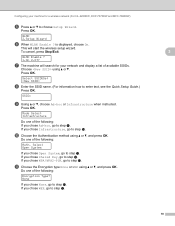
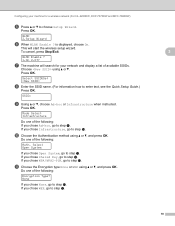
... chose Shared Key, go to choose Setup Wizard.
This will search for your machine for a wireless network (For HL-2280DW, DCP-7070DW and MFC-7860DW)
e Press a or b to step... l.
18 Press OK. Press OK.
k Choose the Encryption type None or WEP using a or b, and press OK. is displayed, choose On. Mode...
Network Users Manual - English - Page 25


...MFC-7860DW) on page 22. Configuring your machine for a wireless network (For HL-2280DW, DCP-7070DW and MFC-7860DW)
Using the Brother installer application on the CD-ROM to configure your
browser. (Where "access point's IP address" is the IP address of the device...on how to access the Wi-Fi Protected Setup mode. Using the PIN Method of Wi-Fi Protected Setup
3
3
If your WLAN access point/router...
Network Users Manual - English - Page 28


... Using Ad-hoc mode
Note For Ad-hoc setup users: • If a message to restart your computer appears after the wireless settings have been changed...wireless settings on your desktop. 2 Double-click the Utilities icon. 3 Double-click the Wireless Device Setup Wizard. or No and then click
Next. Wireless configuration using the Brother installer application (For HL-2280DW, DCP-7070DW and MFC-7860DW...
Network Users Manual - English - Page 33


...5
This field displays the current wireless network status.
Comm.Mode 5
This field displays the current wireless network communication mode.
28 Signal 5
This field displays the current wireless network signal strength.
Control panel setup
Status (For DCP-7065DN, MFC-7360N, MFC-7460DN and MFC-7860DN)/Wired Status (For HL-2280DW, DCP-7070DW and MFC-7860DW)
5
This field displays the current...
Network Users Manual - English - Page 49
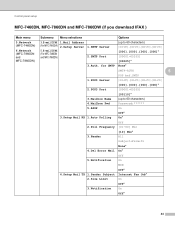
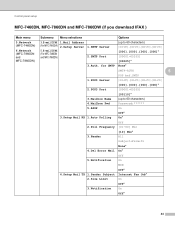
... Limit
On
Off*
3.Notification
On
Off*
44 Control panel setup
MFC-7460DN, MFC-7860DN and MFC-7860DW (if you download IFAX ) 5
Main menu
Submenu Menu selections
Options
5.Network (MFC-7460DN)
6.Network (MFC-7860DN and MFC-7860DW)
3.E-mail/IFAX 1.Mail Address (For MFC-7860DW) 2.Setup Server
5.E-mail/IFAX (For MFC-7460DN and MFC-7860DN)
1.SMTP Server 2.SMTP Port
(up to 60 characters...
Software Users Manual - English - Page 79


For Address Book configuration, see Remote Setup (MFC
models only) on page 89.
4
Configuring Scan button settings 4
The Device Scan Settings button lets you open the Address Book window in the Remote Setup Program.
b Click Quick Dial. a Select the Device Settings tab. d Click OK.
71
You can then easily register or change settings of each Scan...
Software Users Manual - English - Page 91


... page 89.
83 For more details of each function, click Help. b Click Quick Dial. a Select the Device Settings tab.
4
b Click Remote Setup. a Select the Device Settings tab. For Remote Setup configuration, see Remote Setup (MFC
models only) on page 89.
Accessing Quick Dial 4
The Quick Dial button lets you open the Address Book window in the...
Software Users Manual - English - Page 192


ControlCenter2
DEVICE SETTINGS 10
You can configure or check the machine settings. Remote Setup (MFC models only)
Lets you open the Remote Setup Program. (See Remote Setup on page 187.) Quick-Dial (MFC models only)
Lets you open the Set Quick-Dial window of Remote Setup. (See Remote Setup on page 187.) Status Monitor
Allows you to open the Status Monitor Utility.
10
184
Users Manual - English - Page 24


... Lets you access One Touch numbers 5 to 8 when held down this key after you pick up and use your machine.
8
(MFC-7860DW) In FAX mode and SCAN mode a four level indicator shows the current wireless signal strength if you are using Secure Function Lock, you can quickly and easily choose temporary settings for entering information...
Users Manual - English - Page 129


...
(MFC-7860DW)
Level 3 -
- - -
1 See Advanced User's Guide. 2 See Quick Setup Guide. RX means Receive.)
Page See 1.
Enter the Subnet [000-255]. [000-255] mask.
[000-255]. [000-255]. The factory settings are shown in Bold with an asterisk.
The factory settings are shown in Bold with an asterisk.
113
Prints the result of wireless...
Users Manual - English - Page 134
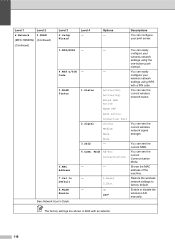
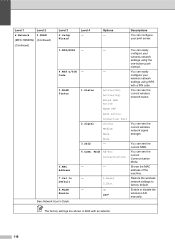
... LAN Active WLAN OFF AOSS Active Connection Fail Strong Medium Weak None -
4.Comm. Mode Ad-hoc Infrastructure
-
-
-
1.Reset
2.Exit
- You can see the current wireless network status. You can see the current SSID. Level 1
Level 2
6.Network
2.WLAN
(MFC-7860DW) (Continued)
(Continued)
Level 3 2.Setup Wizard
3.WPS/AOSS
4.WPS w/PIN Code
5.WLAN Status
6.MAC Address
7.Set to...
Users Manual - English - Page 136
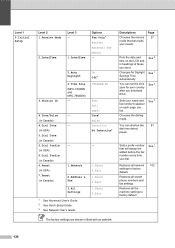
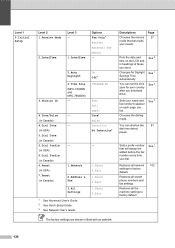
...and in headings of faxes you dial. Changes for your needs. Chooses the dialing mode.
On Off* UTCXXX:XX
Fax: Tel: Name: Tone* Pulse Detection ... 3.
Level 1
0.Initial Setup
Level 2 1.Receive Mode
2.Date&Time
Level 3 -
1.Date&Time
Options Fax Only* Fax/Tel External TAD Manual -
3.Station ID
2.Auto Daylight
3.Time Zone (MFC-7460DN and MFC-7860DW) -
4.Tone/Pulse (in...
Advanced Users Manual - English - Page 9


... MFC-7860DW) If a wireless network is in Sleep Mode (Power Save mode) it acts as though it goes into sleep mode.
c Press Stop/Exit.
While the machine is in the Network User's Guide.
3
Deep Sleep mode uses less power than Sleep mode. To disable the wireless network, see chapter 3 in sleep mode the LCD will show Sleep. Sleep Mode 1
The Sleep Mode...
Similar Questions
How To Setup Mfc 440cn To Wireless Router
(Posted by rkrure 9 years ago)
How To Setup Mfc 8460n On Wireless Network
(Posted by noksa 9 years ago)
How To Manually Setup Mfc 7860dw Wireless
(Posted by stLesi 10 years ago)
How To Setup Mfc-7860dw For Remote Printing
(Posted by dinudro 10 years ago)

