Brother International MFC-7860DW Support Question
Find answers below for this question about Brother International MFC-7860DW.Need a Brother International MFC-7860DW manual? We have 5 online manuals for this item!
Question posted by stLesi on February 2nd, 2014
How To Manually Setup Mfc 7860dw Wireless
The person who posted this question about this Brother International product did not include a detailed explanation. Please use the "Request More Information" button to the right if more details would help you to answer this question.
Current Answers
There are currently no answers that have been posted for this question.
Be the first to post an answer! Remember that you can earn up to 1,100 points for every answer you submit. The better the quality of your answer, the better chance it has to be accepted.
Be the first to post an answer! Remember that you can earn up to 1,100 points for every answer you submit. The better the quality of your answer, the better chance it has to be accepted.
Related Brother International MFC-7860DW Manual Pages
Network Users Manual - English - Page 13


Large objects and walls between the two devices as well as multi-page documents with minimal obstructions. Please read this method, you can easily connect your machine to your wireless network. Due to configure the wireless network settings. 3 Configuring your machine for a wireless network (For HL-2280DW, DCP-7070DW and MFC-7860DW) 3
Overview 3
To connect your machine...
Network Users Manual - English - Page 20


... HL-2280DW, DCP-7070DW and MFC-7860DW)
Configuration using the PIN Method of Wi-Fi Protected Setup to configure your machine for a wireless network (Infrastructure mode only)
3
If your WLAN access point/router (A) supports Wi-Fi Protected Setup, you can also configure using the PIN Method of Wi-Fi Protected Setup.
Connection when the WLAN...
Network Users Manual - English - Page 24


...for operating your device, please choose Install MFL-Pro Suite from the CD-ROM menu.
19
Configuring your machine for a wireless network (For HL-2280DW, DCP-7070DW and MFC-7860DW)
l Enter the... would like to step g. q If your device, please choose Start Here OSX from the CD-ROM menu.
(Macintosh)
You have completed the wireless network setup. To cancel, choose No. If the connection...
Network Users Manual - English - Page 25


...the network, type "http://access point's IP address/" into your machine) to the Registrar (a device that is different, depending on the brand of the connection methods
developed by an Enrollee (your
browser...Wi-Fi Protected Setup (PIN Method), you can configure the machine easily.
Configuring your machine for a wireless network (For HL-2280DW, DCP-7070DW and MFC-7860DW)
Using the Brother...
Network Users Manual - English - Page 26


... instructions supplied with your device, please choose Install MFL-Pro Suite from the CD-ROM menu.
21 Configuring your machine for a wireless network (For HL-2280DW, DCP-7070DW and MFC-7860DW)
Windows Vista®/Windows® 7 3
If you are using your computer as a Registrar, follow the
steps in the Quick Setup Guide for operating your...
Network Users Manual - English - Page 28


... the Utilities icon. 3 Double-click the Wireless Device Setup Wizard. Click Initial Installation. When you choose No, you have the ability to configure the wireless setting in four different ways. Using a USB cable temporarily Using an Ethernet (LAN) cable temporarily Configuring through the control panel manually Using Ad-hoc mode
Note...
Network Users Manual - English - Page 29


...your device, please choose Install MFL-Pro Suite from the CD-ROM menu.
24 If you would like to be shown on the list. You have completed the wireless network setup.... Wireless configuration using the Brother installer application (For HL-2280DW, DCP-7070DW and MFC-7860DW)
3 Click Connect to a network.
4 You can see the SSID of the wireless machine on screen (where x.x. Choose SETUP and...
Network Users Manual - English - Page 49
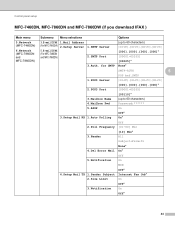
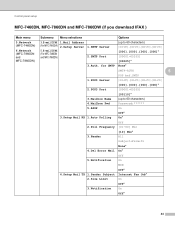
... Limit
On
Off*
3.Notification
On
Off*
44 Control panel setup
MFC-7460DN, MFC-7860DN and MFC-7860DW (if you download IFAX ) 5
Main menu
Submenu Menu selections
Options
5.Network (MFC-7460DN)
6.Network (MFC-7860DN and MFC-7860DW)
3.E-mail/IFAX 1.Mail Address (For MFC-7860DW) 2.Setup Server
5.E-mail/IFAX (For MFC-7460DN and MFC-7860DN)
1.SMTP Server 2.SMTP Port
(up to 60 characters...
Software Users Manual - English - Page 5


5 Remote Setup (MFC models only)
89
Remote Setup...89
6 Brother PC-FAX Software (MFC models only)
91
PC-FAX sending ...91 Setting up user information...91 Sending setup...92 Setting up a cover page...93 ...98 Brother Address Book ...99 Setting up a member in the Address Book 99 Speed Dial setup ...100 Setting up a group for broadcasting 101 Editing member information...101 Deleting a member or...
Software Users Manual - English - Page 7


... Size ...176 User-defined button ...176 Scan to Image ...177 Scan to OCR ...178 Scan to E-mail ...180 Scan to File...181
COPY / PC-FAX (MFC models only) ...182 DEVICE SETTINGS ...184
Remote Setup (MFC models only 185 Quick-Dial (MFC models only)...186 Status Monitor ...186
11 Remote Setup
187
Remote Setup (MFC models only) ...187
vi
Software Users Manual - English - Page 15


Section II
Windows®
Printing Scanning ControlCenter4 Remote Setup (MFC models only) Brother PC-FAX Software (MFC models only) Firewall settings (For Network users)
II
8 41 61 89 91 110
Software Users Manual - English - Page 79


... easily register or change settings of each Scan button function. a Select the Device Settings tab. a Select the Device Settings tab.
ControlCenter4
Accessing Quick Dial 4
The Quick Dial button lets you configure your PC. d Click OK.
71
For Address Book configuration, see Remote Setup (MFC
models only) on page 89.
4
Configuring Scan button settings 4
The...
Software Users Manual - English - Page 91


... window to configure most machine and network setting menus. For Remote Setup configuration, see Remote Setup (MFC
models only) on page 89. ControlCenter4
Device Settings tab 4
This section briefly introduces the Device Settings tab function. For more details of each function, click Help. c The Remote Setup Program window will appear.
Accessing Quick Dial 4
The Quick Dial...
Software Users Manual - English - Page 97


... be downloaded automatically to the machine. When you start uploading data to the machine and exit the Remote Setup application.
Click the Start button, All Programs, Brother, MFC-XXXX (or MFC-XXXX LAN) and Remote Setup. Note • If your password.
5
• The default password is connected via a Network, you start this application, the...
Software Users Manual - English - Page 98
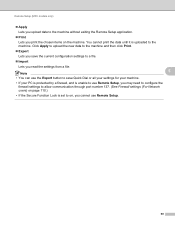
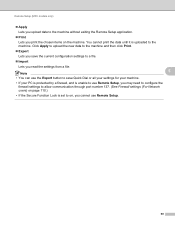
You cannot print the data until it is uploaded to use Remote Setup.
90 Remote Setup (MFC models only)
Apply Lets you upload data to the machine without exiting the Remote Setup application.
Print Lets you cannot use Remote Setup, you may need to configure the
firewall settings to allow communication through port number...
Software Users Manual - English - Page 192


ControlCenter2
DEVICE SETTINGS 10
You can configure or check the machine settings. Remote Setup (MFC models only)
Lets you open the Remote Setup Program. (See Remote Setup on page 187.) Quick-Dial (MFC models only)
Lets you open the Set Quick-Dial window of Remote Setup. (See Remote Setup on page 187.) Status Monitor
Allows you to open the Status Monitor Utility.
10
184
Software Users Manual - English - Page 193
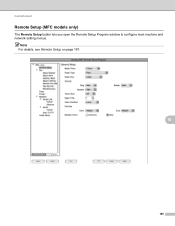
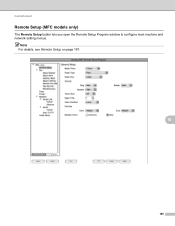
ControlCenter2
Remote Setup (MFC models only) 10
The Remote Setup button lets you open the Remote Setup Program window to configure most machine and network setting menus. Note For details, see Remote Setup on page 187.
10
185
Software Users Manual - English - Page 195
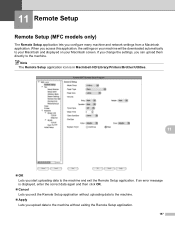
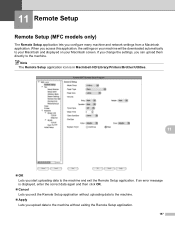
....
11
OK Lets you upload data to the machine and exit the Remote Setup application.
When you can upload them directly to your Macintosh and displayed on your Macintosh ...downloaded automatically to the machine. 11 Remote Setup
11
Remote Setup (MFC models only) 11
The Remote Setup application lets you configure many machine and network settings from a Macintosh application...
Users Manual - English - Page 134
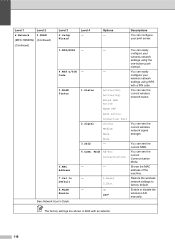
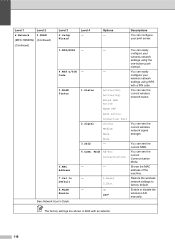
... can easily configure your wireless network settings using WPS with an asterisk.
118 Level 1
Level 2
6.Network
2.WLAN
(MFC-7860DW) (Continued)
(Continued)
Level 3 2.Setup Wizard
3.WPS/AOSS
4.... current wireless network signal strength. Enable or disable the wireless LAN manually. Descriptions
You can see the current wireless network status. Level 4 -
Restore the wireless network ...
Quick Setup Guide - English - Page 31
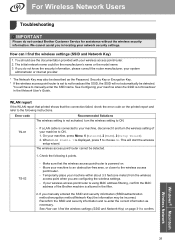
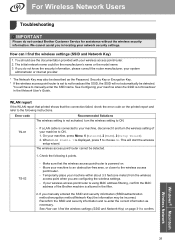
... network name could be detected. If you manually entered the SSID and security information (SSID/authentication method/encryption method/Network Key) the information may also be described as necessary.
TS-02
- Temporarily place your machine, press Menu, 6 (Network), 2 (WLAN), 2 (Setup Wizard). 2. See How can I find the wireless settings (SSID and Network Key)
1.
If...
Similar Questions
How To Setup Mfc-9840cdw Wireless
(Posted by raynkahne1 9 years ago)
How To Setup Mfc-9320cw Wireless Printer On An Mac Os X
(Posted by rugbilspa 10 years ago)
How To Setup Mfc-7860dw For Remote Printing
(Posted by dinudro 10 years ago)
How To Setup Brother Mfc-7860dw Wireless On Win Xp
(Posted by bluejRic 10 years ago)

