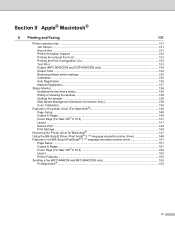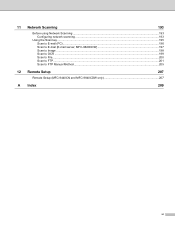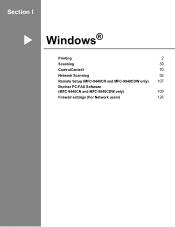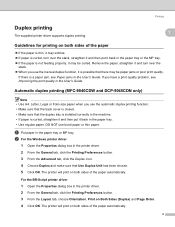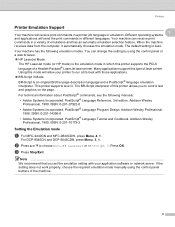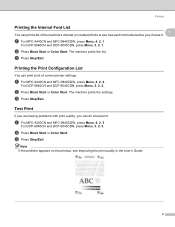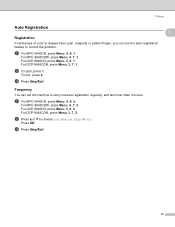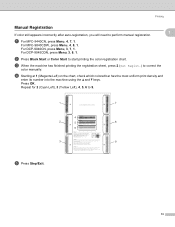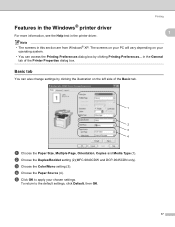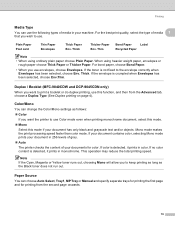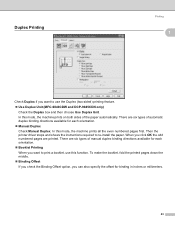Brother International MFC-9840CDW Support Question
Find answers below for this question about Brother International MFC-9840CDW.Need a Brother International MFC-9840CDW manual? We have 4 online manuals for this item!
Question posted by Karegota on May 8th, 2014
How To Reset Drum Mfc 9840cdw
Current Answers
Answer #1: Posted by LawBasu on May 8th, 2014 9:15 AM
Press the 3 and 9 button at the same time in ready mode.
then the reset menu will appear, press the up or down arrow until you get to drum.
press ok,
and select 1 to reset or 2 to exit.
it will return the ready state and your done.
or watch the video link
www.youtube.com/watch?v=DuxBEBX_mnE
thanks