Brother International MFC-9320CW Support Question
Find answers below for this question about Brother International MFC-9320CW - Color LED - All-in-One.Need a Brother International MFC-9320CW manual? We have 4 online manuals for this item!
Question posted by Rhut4noteb on April 29th, 2014
How Do I Connect Mfc 9320 Wirelessly
The person who posted this question about this Brother International product did not include a detailed explanation. Please use the "Request More Information" button to the right if more details would help you to answer this question.
Current Answers
There are currently no answers that have been posted for this question.
Be the first to post an answer! Remember that you can earn up to 1,100 points for every answer you submit. The better the quality of your answer, the better chance it has to be accepted.
Be the first to post an answer! Remember that you can earn up to 1,100 points for every answer you submit. The better the quality of your answer, the better chance it has to be accepted.
Related Brother International MFC-9320CW Manual Pages
Users Manual - English - Page 20
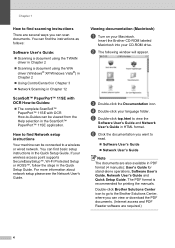
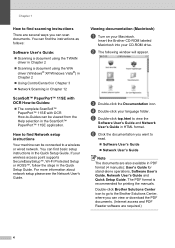
...132; The complete ScanSoft™ PaperPort™ 11SE with OCR How-to-Guides can be connected to a wireless or wired network.
Insert the Brother CD-ROM labeled Macintosh into your language folder.
The PDF...'s Guide. Viewing documentation (Macintosh) 1
a Turn on your wireless access point supports SecureEasySetup™, Wi-Fi Protected Setup or AOSS™, follow the steps in the ...
Users Manual - English - Page 21
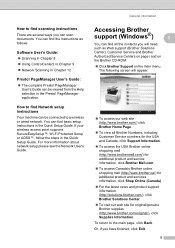
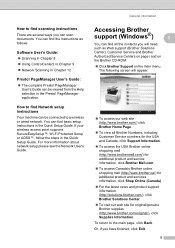
...132; Using ControlCenter2 in Chapter 9
„ Network Scanning in the Quick Setup Guide. You can be connected to a wireless or wired network.
Or, if you will appear:
„ To access our web site (http://www... Brother CD-ROM. „ Click Brother Support on the main menu. If your wireless access point supports SecureEasySetup™, Wi-Fi Protected Setup or AOSS™, follow the...
Users Manual - English - Page 110
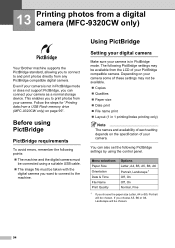
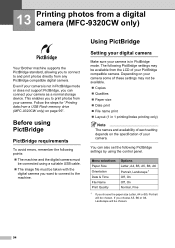
.... 13 Printing photos from a digital camera (MFC-9320CW only) 13
Your Brother machine supports the PictBridge standard, allowing you to connect to print photos from your camera. If you to and print photos directly from any PictBridge compatible digital camera. You can connect your camera as a normal storage device.
Using PictBridge 13
Setting your digital...
Users Manual - English - Page 114
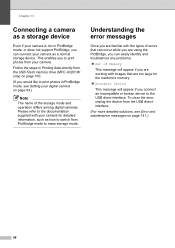
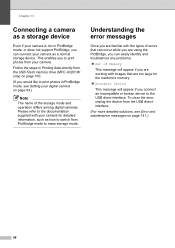
...will appear if you connect an incompatible or broken device to print photos in PictBridge mode, or does not support PictBridge, you can connect your camera as a storage device
13
Even if your camera. To clear the error, unplug the device from your camera is... Printing data directly from PictBridge mode to switch from the USB Flash memory drive (MFC-9320CW only) on page 141.)
98
Users Manual - English - Page 146
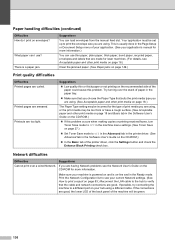
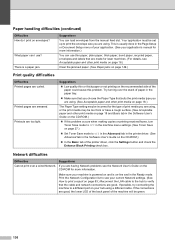
... you choose the Paper Type that suits the print media type you are good. If the connections are using. (See Acceptable paper and other print media on your application's manual for more ... and labels that the cable and network connections are using.
If possible, try connecting the machine to print the envelope size you are good, the lower LED of the back panel of the paper could...
Network Users Manual - English - Page 6
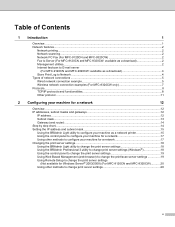
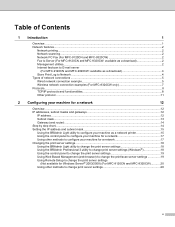
... (For MFC-9120CN and MFC-9320CW 2 Fax to Server (For MFC-9120CN and MFC-9320CW: available as a download 2 Management utilities...2 Internet fax/scan to E-mail server
(For MFC-9120CN and MFC-9320CW: available as a download 4 Store Print Log to Network ...4 Types of network connections ...5 Wired network connection example...5 Wireless network connection examples (For MFC-9320CW only 7 Protocols...
Network Users Manual - English - Page 7
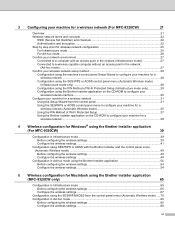
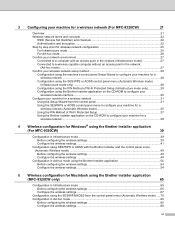
3 Configuring your machine for a wireless network (For MFC-9320CW)
21
Overview...21 Wireless network terms and concepts ...22
SSID (Service Set Identifier) and channels 22 Authentication and encryption ...22 Step by step chart for wireless network configuration 25 For Infrastructure mode ...25 For Ad-hoc mode...26 Confirm your network environment...27 Connected to a computer with an...
Network Users Manual - English - Page 18
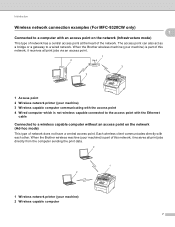
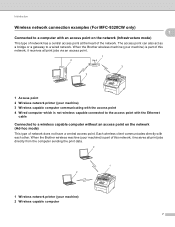
Introduction
Wireless network connection examples (For MFC-9320CW only) 1 1
Connected to a computer with each other. When the Brother wireless machine (your machine) is not wireless capable connected to the access point with the Ethernet
cable
Connected to a wired network. Each wireless client communicates directly with an access point on the network
(Ad-hoc mode)
1
This type of ...
Network Users Manual - English - Page 33
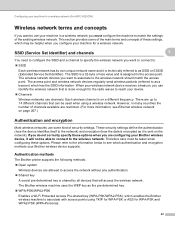
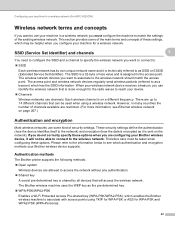
... MFC-9320CW)
Wireless network terms and concepts 3
If you want to use your machine in many countries the number of channels available are restricted. (For more information, see which authentication and encryption methods your Brother wireless device supports. SSID (Service Set Identifier) and channels
3
3
You need to configure the SSID and a channel to specify the wireless...
Network Users Manual - English - Page 36


... 28. Configuring your machine for a wireless network (For MFC-9320CW)
Step by step chart for wireless network configuration 3
For Infrastructure mode 3
a Confirm your machine for a wireless network.
See page 27.
3
„ Infrastructure mode
„ Ad-hoc mode See page 26
Connected to a computer with an access point
or
Connected to a wireless capable computer without
an access point...
Network Users Manual - English - Page 37


... the Brother installer application
c Configure your machine for a wireless network (For MFC-9320CW)
For Ad-hoc mode
a Confirm your wireless network setup method. See page 28.
See page 27.
„ Ad-hoc mode
„ Infrastructure mode See page 25
Connected to a wireless capable computer without or an access point
Connected to a computer with an access point
3
3
b Confirm...
Network Users Manual - English - Page 38


... We do not guarantee the wireless network connection with Windows Server® products in the network (Ad-hoc mode)
3
This type of network does not have a central access point. Each wireless client communicates directly with each other. Configuring your machine for a wireless network (For MFC-9320CW)
Confirm your network environment 3
Connected to a wireless capable computer without an access...
Network Users Manual - English - Page 40


A C
1 The Registrar is used as a computer is a device that manages the wireless LAN.
29
Configuring your machine for a wireless network (For MFC-9320CW)
Configuration using the PIN Method of Wi-Fi Protected Setup (Infrastructure mode only)
3
If your wireless access point (A) supports Wi-Fi Protected Setup, you can also configure using the PIN Method of Wi-Fi...
Network Users Manual - English - Page 45
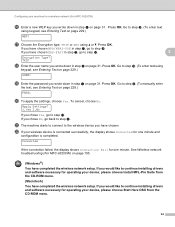
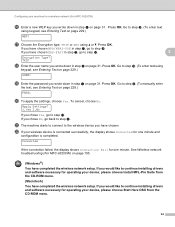
... your wireless device is completed. TKIP
r Enter the user name you have chosen EAP-FAST in step a on page 31.
If you wrote down in step a on page 31.
Press OK. Connected
If the connection failed, the display shows Connection Fail for one minute and
configuration is connected successfully, the display shows Connected for a wireless network (For MFC-9320CW)
p Enter...
Network Users Manual - English - Page 54
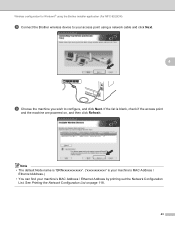
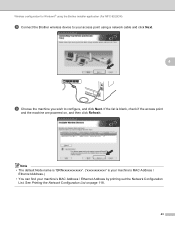
....
Note • The default Node name is "BRNxxxxxxxxxxxx". ("xxxxxxxxxxxx" is blank, check if the access point
and the machine are powered on page 118.
43 Wireless configuration for Windows® using the Brother installer application (For MFC-9320CW)
h Connect the Brother wireless device to configure, and click Next.
Network Users Manual - English - Page 80
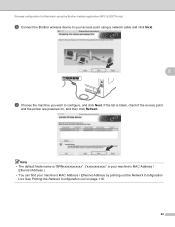
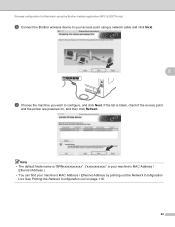
..." is blank, check if the access point
and the printer are powered on page 118.
69 Wireless configuration for Macintosh using a network cable and click Next.
5
i Choose the machine you wish ... point using the Brother installer application (MFC-9320CW only)
h Connect the Brother wireless device to your machine's MAC Address / Ethernet Address by printing out the Network Configuration
List....
Network Users Manual - English - Page 130
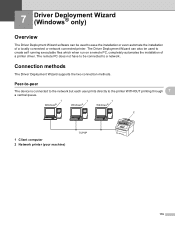
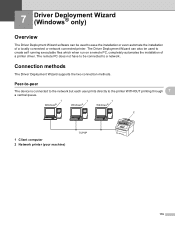
... self running executable files which when run on a remote PC, completely automates the installation of a locally connected or network connected printer.
Connection methods 7
The Driver Deployment Wizard supports the two connection methods.
Peer-to-peer 7
The device is connected to the network but each user prints directly to ease the installation or even automate the installation...
Network Users Manual - English - Page 201
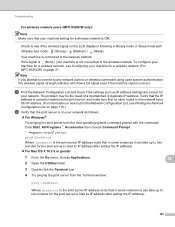
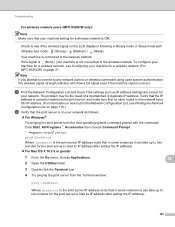
... can take up to two minutes for the print server to load its IP address after setting the IP address).
190 Troubleshooting
For wireless network users (MFC-9320CW only):
14
Note Make sure that your machine setting for a wireless network is not connected to the wireless network. If the signal is (None), your machine is ON.
Network Users Manual - English - Page 206


... troubleshooting (For MFC-9320CW) 14
Wireless setup problems 14
The Brother print server is not found during setup by the Wireless Device Setup Wizard.
14
a Make sure that the machine is powered on, is recommended you are using Windows® 2000, Mac OS X 10.3.9 or greater or your computer is connected to the wireless network using a network...
Quick Setup Guide - English - Page 31


...user name and press OK.
If your access point or router. If successful, Connected will appear briefly on the dial pad once. Wireless setup is now complete. For example, to move the cursor. Go to ...enter the letter a, press the 2 key on page 44.)
k Your machine will now try to connect to your wireless network using the dial pad to
enter the letter a, press the 2 key on the dial pad ...
Similar Questions
How To Connect Ipad To Wireless Printer Brother Mfc 9320 Cw
(Posted by roybehne6 9 years ago)
How To Connect Mfc 9320cw
(Posted by LIdeel 9 years ago)
How Do I Reset The Toner On My Brother Mfc 9320
(Posted by pprwrlar 10 years ago)
Can I Connect Mfc-8480dn Wireless
(Posted by miswill 10 years ago)

