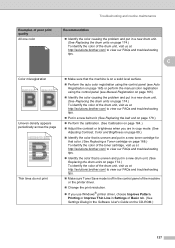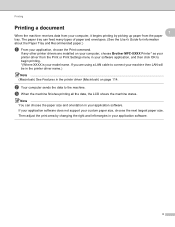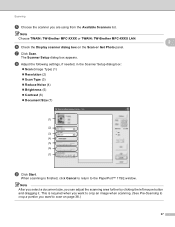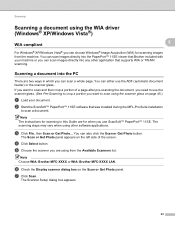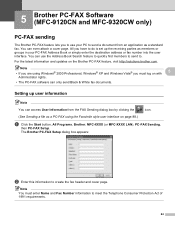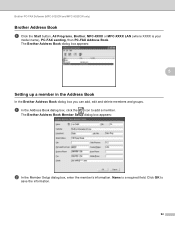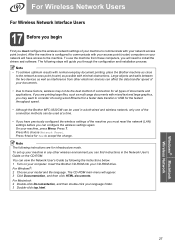Brother International MFC-9320CW Support Question
Find answers below for this question about Brother International MFC-9320CW - Color LED - All-in-One.Need a Brother International MFC-9320CW manual? We have 4 online manuals for this item!
Question posted by pprwrlar on April 28th, 2014
How Do I Reset The Toner On My Brother Mfc 9320
The person who posted this question about this Brother International product did not include a detailed explanation. Please use the "Request More Information" button to the right if more details would help you to answer this question.
Current Answers
Answer #1: Posted by waelsaidani1 on April 28th, 2014 11:49 AM
- Step 1 – Open the front cover of the Brother MFC-9320/MFC-9120CN/MFC-9010CN.
- Step 2 – Press the “CLEAR/BACK” button in the printer.
- Step 3 – Use arrows to select toner in question (“std” or “str” I assume is for “standard” or “starter”).
- Step 4 - Select option #1 “Reset“.
- Step 5 - LCD will read “accepted”.
Related Brother International MFC-9320CW Manual Pages
Similar Questions
How To Cheat Toner Brother Mfc 9320 Toner Light?
(Posted by toca 10 years ago)
How Do I Reset My Brother Mfc 9320cw To Factory Settings
(Posted by copnawof 10 years ago)
How To Do A System Reset On Brother Mfc-9320cw
(Posted by kevinMi 10 years ago)
How To Reset Toner Brother Mfc-9120cn
(Posted by zaykjd 10 years ago)
How To Reset Toner Brother Mfc-9970cdw
(Posted by OCTOrmike1 10 years ago)