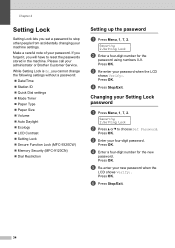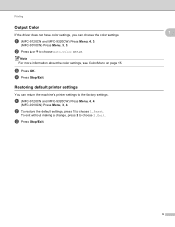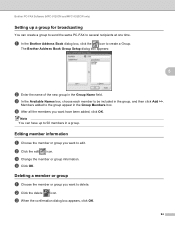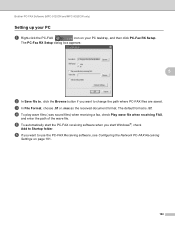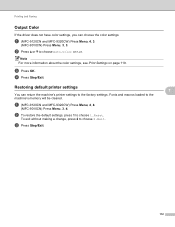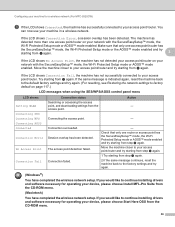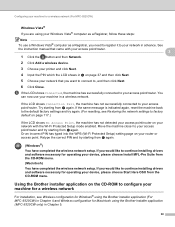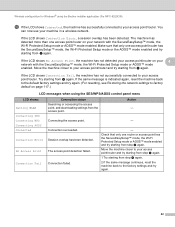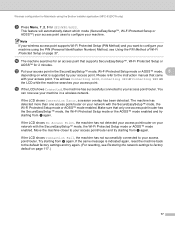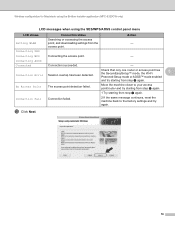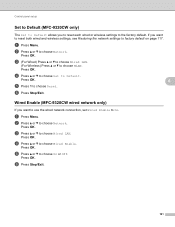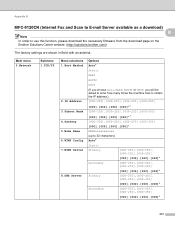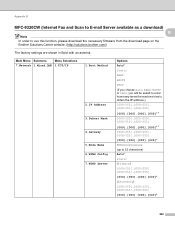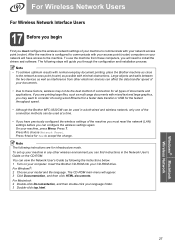Brother International MFC-9320CW Support Question
Find answers below for this question about Brother International MFC-9320CW - Color LED - All-in-One.Need a Brother International MFC-9320CW manual? We have 4 online manuals for this item!
Question posted by copnawof on March 12th, 2014
How Do I Reset My Brother Mfc 9320cw To Factory Settings
The person who posted this question about this Brother International product did not include a detailed explanation. Please use the "Request More Information" button to the right if more details would help you to answer this question.
Current Answers
Related Brother International MFC-9320CW Manual Pages
Similar Questions
How To Reset Drums End Soon On Brother Mfc-9320cw
(Posted by qooro 9 years ago)
How To Reset The Drums On A Brother Mfc-9320cw
(Posted by erickpakri 9 years ago)
How To Reset Brother Mfc-8890dw Factory Defaults
(Posted by GEchur 10 years ago)
How To Reset Drum On Brother Mfc 9320cw
(Posted by kaskYoze 10 years ago)
How To Reset Brother Mfc 7860dw Toner Low
(Posted by brusSi 10 years ago)