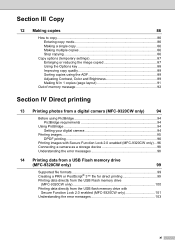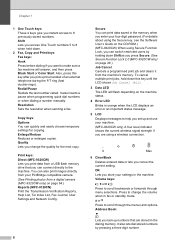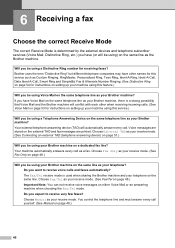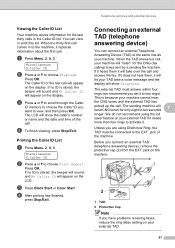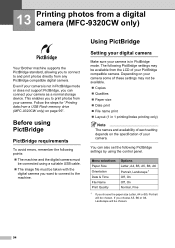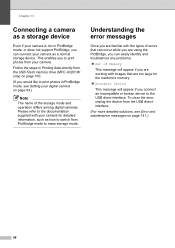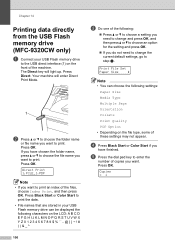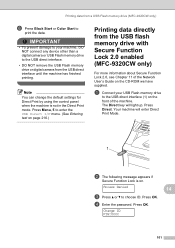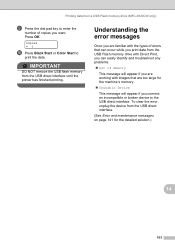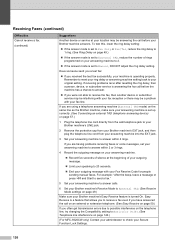Brother International MFC-9320CW Support Question
Find answers below for this question about Brother International MFC-9320CW - Color LED - All-in-One.Need a Brother International MFC-9320CW manual? We have 4 online manuals for this item!
Question posted by LIdeel on June 17th, 2014
How To Connect Mfc 9320cw
The person who posted this question about this Brother International product did not include a detailed explanation. Please use the "Request More Information" button to the right if more details would help you to answer this question.
Current Answers
Related Brother International MFC-9320CW Manual Pages
Similar Questions
How Do I Connect Mfc 9320 Wirelessly
(Posted by Rhut4noteb 9 years ago)
How To Reset Drum On Brother Mfc 9320cw
(Posted by kaskYoze 10 years ago)
How To Connect Brother Mfc 9320cw Wireless
(Posted by salhezt 10 years ago)
Connecting Mfc-j6719dw Scanner Function To Adobe Acrobat X.
My new MFC-J6710DW connected wirelessly with great ease to allow me to print PDF and other documents...
My new MFC-J6710DW connected wirelessly with great ease to allow me to print PDF and other documents...
(Posted by dmccurdy 11 years ago)