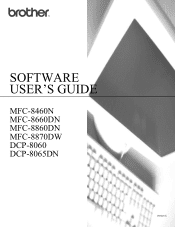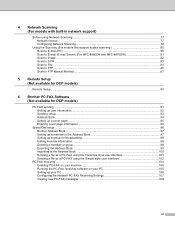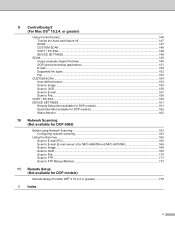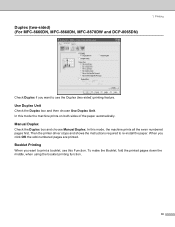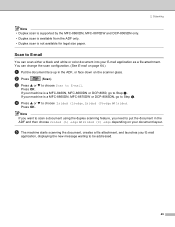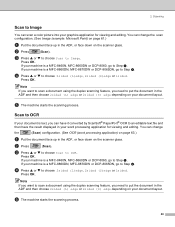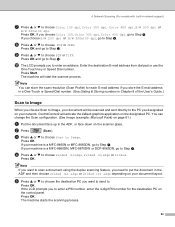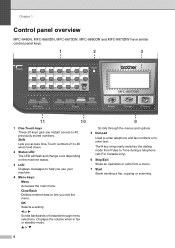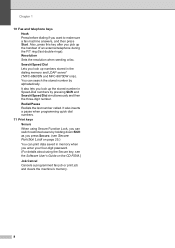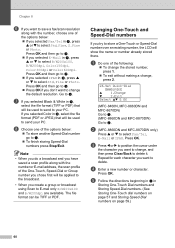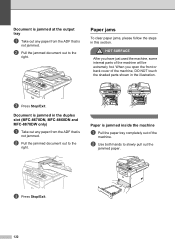Brother International MFC8860DN Support Question
Find answers below for this question about Brother International MFC8860DN - B/W Laser - All-in-One.Need a Brother International MFC8860DN manual? We have 4 online manuals for this item!
Question posted by gitph on August 5th, 2014
How To Clear Replce Fuser On Mfc 8860dn
The person who posted this question about this Brother International product did not include a detailed explanation. Please use the "Request More Information" button to the right if more details would help you to answer this question.
Current Answers
Related Brother International MFC8860DN Manual Pages
Similar Questions
When To Replace Fuser Mfc 8420
(Posted by spoilmaxmad 10 years ago)
How To Replace Fuser Mfc 9320cw
(Posted by areFir 10 years ago)
How Do I Clear Replace Fuser Message On Mfc-8460n
(Posted by jmi1 10 years ago)
How To Replace Pf Kit1 For Brother Mfc 8860dn
(Posted by akhoja 11 years ago)